Stroke Menu¶
This page covers many of the tools in the Strokes menu. These are tools that work primarily on strokes, however, some also work with point selections.
Subdivide¶
Reference
- Mode
Edit Mode
- Menu
Stroke ‣ Subdivide
Subdivides the strokes by inserting points between the selected points.
- Number of Cuts
The number of subdivisions to perform.
- Smooth
The amount of the smoothness on subdivided points.
- Repeat
Number of times to repeat the procedure.
- Selected points
When enabled, limits the effect to only the selected points within the stroke.
- Position
When enabled, the operator affect the points location.
- Thickness
When enabled, the operator affect the points thickness.
- Strength
When enabled, the operator affect the points strength (alpha).
- UVs
When enabled, the operator affect the UV rotation on the points.
Simplify¶
Reference
- Mode
Edit Mode
- Menu
Stroke ‣ Simplify
Reduce the amount of points in the strokes.
- Fixed
Deletes alternated points in the strokes, except the start and end points.
- Steps
The number of times to repeat the procedure.
- Adaptive
Uses the RDP algorithm (Ramer-Douglas-Peucker algorithm) for points deletion. The algorithm tries to obtain a similar line shape with fewer points.
- Factor
Controls the amount of recursively simplifications applied by the algorithm.
- Sample
Recreates the stroke geometry with a predefined length between points.
- Length
The distance between points on the recreated stroke. Smaller values will require more points to recreate the stroke, while larger values will result in fewer points needed to recreate the curve.
Trim¶
Reference
- Mode
Edit Mode
- Menu
Stroke ‣ Trim
Trims selected stroke to first loop or intersection.
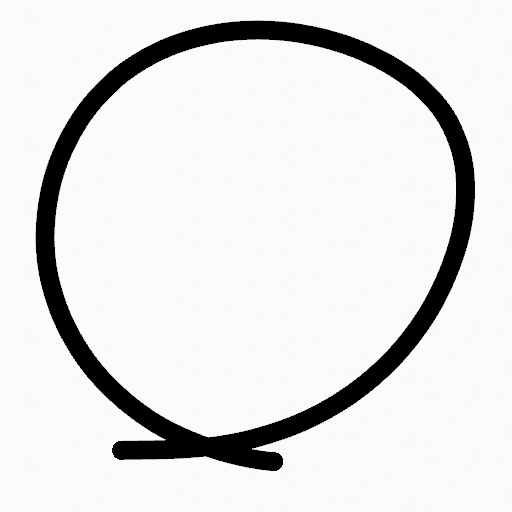
Original stroke.¶ |
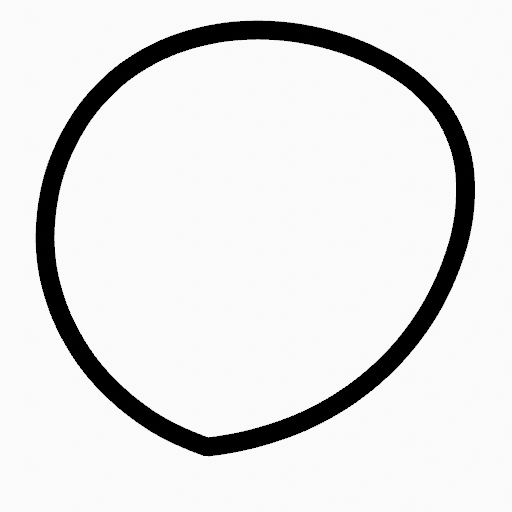
Result of trim operation.¶ |
Join¶
Reference
- Mode
Edit Mode
- Menu
Stroke ‣ Join ‣ Join, Join and Copy
- Hotkey
Ctrl-J, Shift-Ctrl-J
Join two or more strokes into a single one.
- Type
- Join Ctrl-J
Join selected strokes by connecting points.
- Join and Copy Shift-Ctrl-J
Join selected strokes by connecting points in a new stroke.
- Leave Gaps
When enabled, do not use geometry to connect the strokes.
Move to Layer¶
Reference
- Mode
Edit Mode
- Menu
Stroke ‣ Move to Layer
- Hotkey
M
A pop-up menu to move the stroke to a different layer. You can choose the layer to move the selected strokes to from a list of layers of the current Grease Pencil object. You can also add a new layer to move the selected stroke to.
Assign Material¶
Reference
- Mode
Edit Mode
- Menu
Stroke ‣ Assign Material
Changes the material linked to the selected stroke. You can choose the name of the material to be used by the selected stroke from a list of materials of the current Grease Pencil object.
Set as Active Material¶
Reference
- Mode
Edit Mode
- Menu
Stroke ‣ Set as Active Material
Sets the active object material based on the selected stroke material.
Arrange Strokes¶
Reference
- Mode
Edit Mode
- Menu
Stroke ‣ Arrange Strokes
Change the drawing order of the strokes in the 2D layer.
- Bring to Front
Moves to the top the selected points/strokes.
- Bring Forward
Moves the selected points/strokes upper the next one in the drawing order.
- Send Backward
Moves the selected points/strokes below the previous one in the drawing order.
- Send to Back
Moves to the bottom the selected points/strokes.
Close¶
Reference
- Mode
Edit Mode
- Menu
Stroke ‣ Close
- Hotkey
F
Close or open strokes by connecting the last and first point.
- Type
- Close all
Close all open selected strokes.
- Open all
Open all closed selected strokes.
- Toggle
Close or Open selected strokes as required.
- Create geometry
When enabled, points are added for closing the strokes. If disabled, the operator act the same as Toggle Cyclic.
Toggle Cyclic¶
Reference
- Mode
Edit Mode
- Menu
Stroke ‣ Toggle Cyclic
Toggles between an open stroke and closed stroke (cyclic).
- Type
- Close all
Close all open selected strokes.
- Open all
Open all closed selected strokes.
- Toggle
Close or Open selected strokes as required.
- Create geometry
When enabled, points are added for closing the strokes like when using the Close tool. If disabled, the stroke is close without any actual geometry.
Toggle Caps¶
Reference
- Mode
Edit Mode
- Menu
Stroke ‣ Toggle Caps
Toggle ending cap styles of the stroke.
- Default
Sets stroke start and end points to rounded (default).
- Both
Toggle stroke start and end points caps to flat or rounded.
- Start
Toggle stroke start point cap to flat or rounded.
- End
Toggle stroke end point cap to flat or rounded.
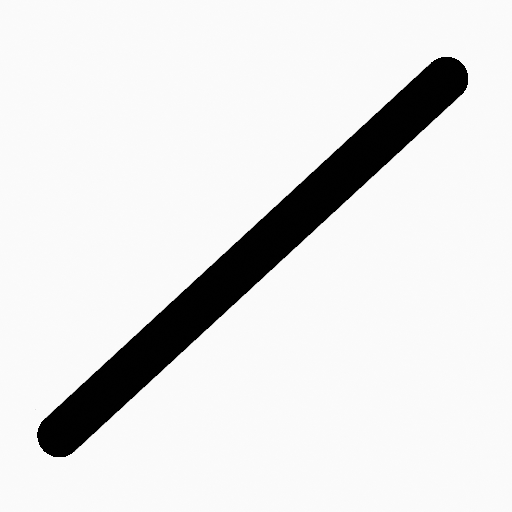
Stroke ending with rounded caps.¶ |
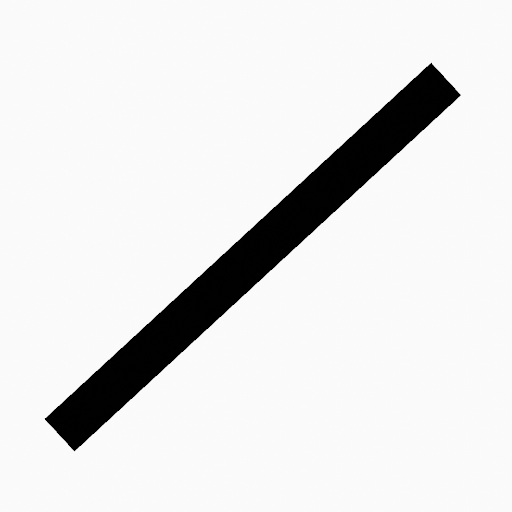
Stroke ending with flat caps.¶ |

Stroke ending with combined caps.¶ |
Switch Direction¶
Reference
- Mode
Edit Mode
- Menu
Stroke ‣ Switch Direction
Reverse the direction of the points in the selected strokes (i.e. the start point will become the end one, and vice versa).