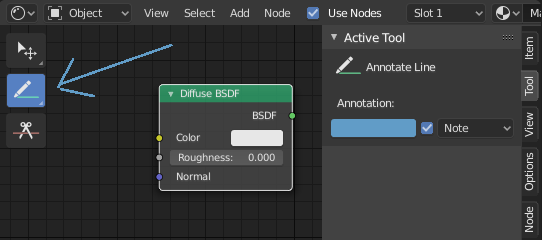注釈ツール¶
注釈ツールは、複数のエディタで使用できます。例えば3Dオブジェクトやノードエディタに注釈を加えることができます。
注釈ツールは左側のツールバーから起動でき、以下のサブツールがあります。
- Annotate
Draw free-hand strokes in the main area.
- Annotate Line
Click and drag to create a line. Optionally, you can select the arrow style for the start and end of the line.
- Annotate Polygon
Click multiple times to create multiple connected lines. The current polygon is finished when Esc is pressed.
- Style Start, End
The decoration to use at the beginning or end of the line segment. This can be used for example to create arrows to point out specific details in a scene.
- Annotate Eraser
Click and drag to remove lines. The eraser has a Radius setting found in .
設定¶
共通のもの¶
パネル内で、複数の注釈をレイヤーで管理できます。
- Color
既存のストロークと新しいストロークの色を調整します。
- Thickness
既存のストロークと新しいストロークの太さを調整します。
- Onion Skin
カレントフレームの前後のフレームで作成された、ストロークのゴーストを表示します。オニオンスキニングは、3D Viewport と Sequencer でのみ機能します。Grease Pencilドキュメント内の Onion Skinning の解説を参照してください。
- Stabilize Stroke
Helps to reduce jitter of the strokes while drawing by delaying and correcting the location of points.
- Radius
Minimum distance from the last point before the stroke continues.
- Factor
A smooth factor, where higher values result in smoother strokes but the drawing sensation feels like as if you were pulling the stroke.
3Dエディタ¶
When creating new annotations in the 3D Viewport, there is one tool setting.
- Placement
Placement オプションは、3D空間内で線を描画する場所を決定します。
- 3D Cursor
Draw on an imaginary plane that goes through the 3D cursor and is aligned to your view.
- View
Draw in screen space instead of in 3D space. That means, that the line will stay on the same position in the screen, even when the camera moves or rotates.
- Surface
マウスの下にある面に線を投影します。