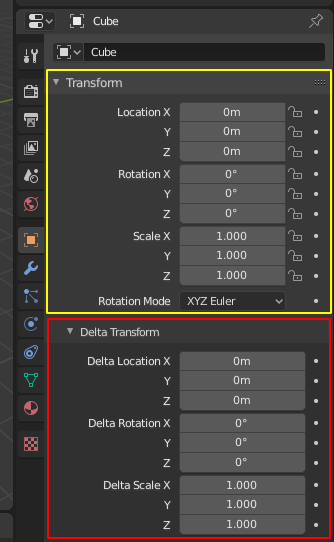タブ&パネル¶
タブ¶
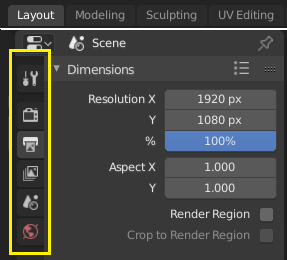
Top: Horizontal Tab header in the Topbar. Bottom: Vertical Tab header shows tab icons in the Properties.¶
タブは、ユーザー インターフェイスの重なり合う部分を制御するために使用されます。一度に内容が表示されるタブは 1 つだけです。タブは垂直または水平の タブヘッダー に並んでいます。
切り替え/サイクリング¶
Vertical tabs can be switched with Ctrl-Wheel from anywhere in the tab. You can also cycle through tabs with Ctrl-Tab and Shift-Ctrl-Tab, or press down LMB and move mouse over tab header icons. (Workspace tabs do not use this keymap. See Workspace controls.)
パネル¶
The smallest organizational unit in the user interface is a panel. The panel header show the title of the panel. It is always visible. Some panels also include subpanels.
折りたたみと展開¶
A panel can either be expanded to show its contents, or collapsed to hide its contents. An expanded panel is indicated by a down-arrow (▼) in the panel header, while a collapsed panel is shown with a right-arrow (►).
パネルヘッダーを LMB でクリックすると、そのパネルへの展開/折りたたみを行います。
A でマウスポインタの下にあるパネルへの、展開/折たたみを行います。
Ctrl-LMB でパネルヘッダーをクリックすると、そのパネルだけが展開され、ほかのパネルは全て折りたたまれます。
A Ctrl-LMB click on the header of a specific panel that contains subpanels will expand / collapse all subpanels.
ヘッダーの上から LMB でドラッグすると、一度にたくさんのパネルを展開/折りたたみできます。
位置¶
You can change the position of a panel within its region by clicking and dragging it with the LMB on the grip widget (::::) located in on the right side of the panel header.
ピン留め¶
別々のタブの内容を同時に表示したいという要望もあります。それは、パネルのピン留め機能によって解決されました。
A pinned panel remains visible regardless of which tab has been selected. You can pin a panel by clicking on the pin icon in its header. Panels that do not have a pin icon can also be pinned by RMB and selecting Pin, or you use Shift-LMB on the panel.
ズーム¶
パネルとその領域全体のズーム倍率を変更することができます。領域内で Ctrl-MMB を押し込んでマウスを動かすか、または NumpadPlus か NumpadMinus を使用してコンテンツを拡大/縮小することができます。Home (Show All)を押すことで、マウスポインタでフォーカスされているスクリーン/パネルのズーム倍率がリセットされます。