Menu(メニュー)
Blender uses a variety of different menus for accessing options and オペレーター. Selecting menus can be interacted with in the following ways:
- マウスでの選択
目的の項目で LMB 。
- 数字での選択
数字のキーまたはテンキーを、リスト内の項目を選択するのに使用できます。たとえば、Numpad1 は先頭の項目を選択、などです。
If the menu content is too large to fit on the screen, small menu scrolling indicator triangle appears on bottom or top of menu. Scrolling is done by moving the mouse below or above the scrolling indicator.
ショートカット
マウスのホバー中に Wheel を使用できます。
矢印キーを使用して選択を切り替えます。
各項目には下線付きの文字があり、その文字を押すことでその項目が実行されます。
Number keys or numpad can be used to access menu items. (Where 1 is the first menu item, 2 the second, etc. For larger menus Alt-1 the 11th... up to Alt-0 the 20th.)
Return で、選択した項目を実行します。
Press Esc to cancel the menu, or move the mouse cursor far from the pop-up, or by LMB clicking anywhere out of it.
ヘッダーメニュー
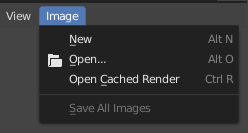
Image Editor(画像エディター) のヘッダーの、Image(画像) メニュー。
ほとんどの ヘッダー には、先頭にメニューが並んでいます。ヘッダーメニューは、エディタの構成と操作へのアクセスに使用されます。すべてのメニューは、ショートカットキーの割り当てがあれば、それを表示します。
メニューの折りたたみ
Sometimes it's helpful to gain some extra horizontal space in the header by collapsing menus. This can be accessed from the header context menu, click RMB on the header and select Collapse Menus.
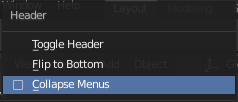
ヘッダーメニューを右クリックします。 |
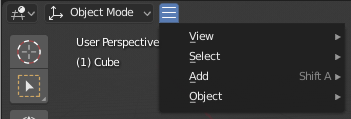
折りたたんだアイコンからメニューにアクセスします。 |
セレクトメニュー
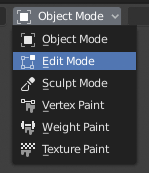
3D Viewport(3Dビューポート)のモード選択メニュー。
The Select menu (short selector) lets you choose between a set of options. Select menu appears as an icon and/or text with down arrow on the right side of the button. The menu options are shown with LMB click on the button. The selected option is then shown as active on the menu button. You can also use Ctrl-Wheel to cycle through options without opening the menu.
ポップオーバーメニュー
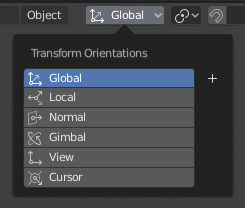
The Transform Orientations pop-up menu.
Popover menus are overlays. Like Select Menus, pop-up menus also include down arrow on the right side of menu button. However, pop-up menus allow more content to be shown, such as title, list options, buttons, sliders, etc. Popover menus group controls into a menu, which is automatically hidden when mouse pointer leaves menu boundaries (including a margin).
コンテキストメニュー
Context menus are pop-ups opened with the Menu key for editors and RMB for properties. Context menu contents depend on the location of the mouse pointer.
When invoked in an editor the menu contains a list of operators sensitive to the editor's mode. Or when invoked over buttons and properties common options include:
- Single(シングル)
Set or get single value.
- All(全て)
Include all combinations.
- Reset to Default Value(s)(デフォルトに戻す) Backspace
現在の値をデフォルトで置き換えます。
- Copy Data Path(データパスをコピー) Shift-Ctrl-C
データ ブロックにもとづいて、Pythonプロパティのデータパスをコピーします。Pythonスクリプトの作成に便利です。
- Copy Full Data Path(フルデータパスをコピー) Shift-Ctrl-Alt-C
必要なコンテキスト情報を含む完全なPythonプロパティデータパスをコピーします。
- Copy As New Driver(新規ドライバーとしてコピー)
このプロパティを入力とする新しいドライバを作成し、クリップボードへコピーします。 Paste Driver(ドライバーを貼り付け) により別のプロパティへドライバーを追加するか、 Paste Driver Variables(ドライバー変数を貼り付け) により既存ドライバを新しい入力変数で拡張します。
- Copy To Selected(選択にコピー)
選択したのオブジェクトの対応するプロパティへ、プロパティの値をコピーします。主にプロパティのコンテキストが固定されている場合に使用します。
- Assign Shortcut(ショートカットを割り当て)
オペレーションへ、キーボードまたはマウスのショートカットを割り当てます。ショートカットを割り当てるには、最初にマウスカーソルをポップアップ内のボタン上に移動させ、"Press a key" と表示されたら、目的のショートカットキーを押すかクリックをします。Esc を押すとキャンセルします。
参考
- Change Shortcut(ショートカット変更)
ショートカットを再定義します。
- Remove Shortcut(ショートカット削除)
既存のショートカット割り当てを解除します。
- Online Manual(オンラインマニュアル) F1
Opens an online page of Blender Manual in a web browser.
- Online Python Reference(Blender PythonAPI リファレンス)
コンテキストに沿った Python API Reference のページへアクセスします。
- Edit Source(ソースを編集)
UI開発用 -- コントロールが Pythonスクリプトに基づいたものである場合に、コントロールに関連したソースコードを含むテキストデータブロックを作成します。Text Editor(テキストエディター)では、要素が定義されているコードの行が示されます。
- Edit Translation(翻訳の編集)
UI開発用 -- 翻訳コードの行を示します。
Specialsメニュー
The Specials pop-up menu contains a context-sensitive list of operators.
It is opened by a button with a down arrow on dark background  .
.
Pie Menus(パイメニュー)
A pie menu is a menu whose items are spread radially around the mouse by a key press.
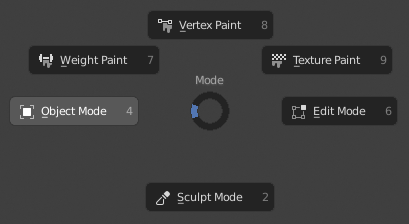
3D Viewport(3Dビューポート)のMode(モード) パイメニュー。
ちなみに
Fastest way to operate a Pie menu is to press down key(s) that invoke the menu, then move mouse slightly towards a selection, and release key(s) to activate the selection.
Releasing the key without moving the mouse will keep the menu open and the user can then move the mouse pointer towards the direction of a pie menu item and select it by clicking. Releasing the key, after moving the mouse towards a pie menu item, will cause the menu to close and the selected menu item to activate.
An open disc widget at the center of the pie menu shows the current direction of the pie menu. The selected item is also highlighted. A pie menu will only have a valid direction for item selection, if the mouse is touching or extending beyond the disc widget at the center of the menu.
Pie menu items support key accelerators, which are the letters underlined on each menu item. Also number keys can be used to select the items.
サブのパイメニューが利用可能な場合は、プラスアイコンが表示されます。
参考
See Pie menu settings.