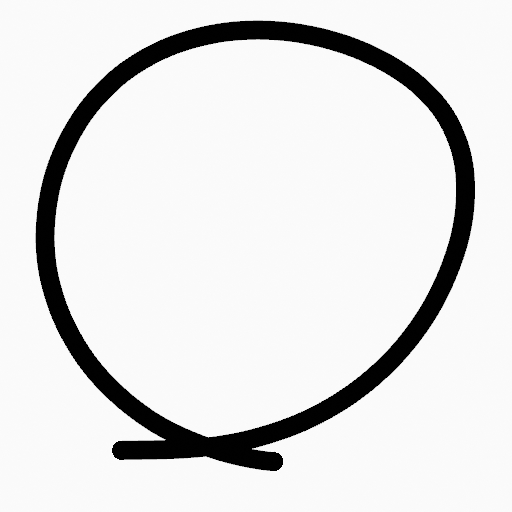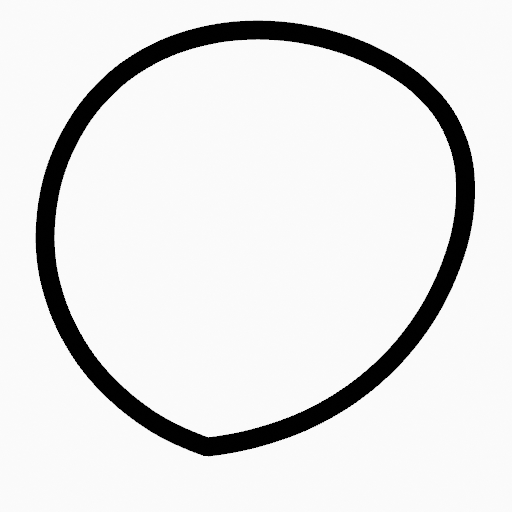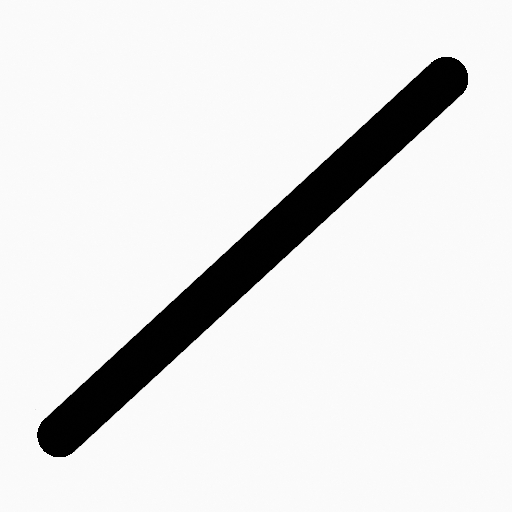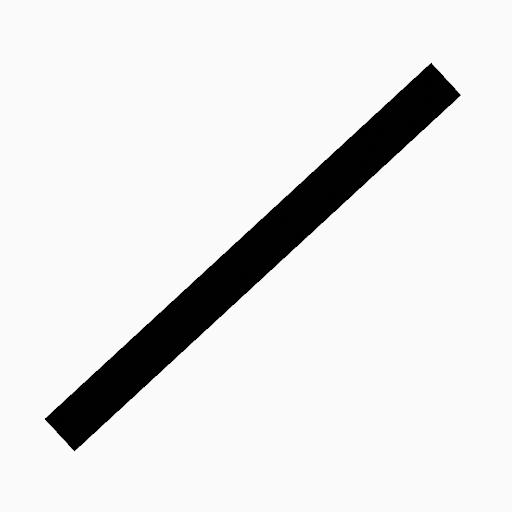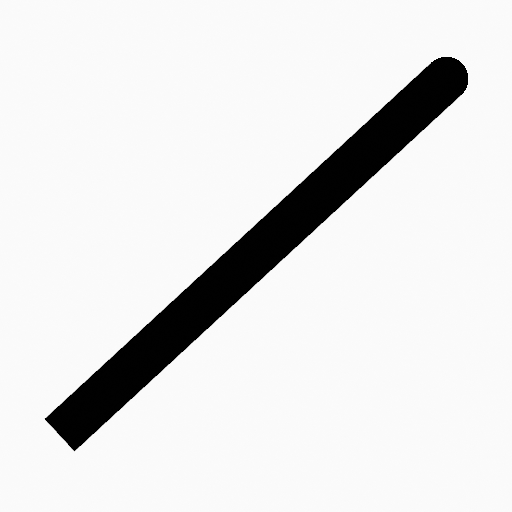Stroke Menu
This page covers many of the tools in the Strokes menu. These are tools that work primarily on strokes, however, some also work with point selections.
Subdivide(細分化)
参照
- Mode(モード)
Edit Mode(編集モード)
- Menu(メニュー)
Stroke ‣ Subdivide
Subdivides the strokes by inserting points between the selected points.
- Number of Cuts(分割数)
実行する細分化の数。
- Smooth(スムーズ)
The amount of the smoothness on subdivided points.
- Repeat(リピート)
Number of times to repeat the procedure.
- Selected Points
When enabled, limits the effect to only the selected points within the stroke.
- Position(位置)
When enabled, the operator affect the points location.
- Thickness(幅)
When enabled, the operator affect the points thickness.
- Strength(強さ)
When enabled, the operator affect the points strength (alpha).
- UVs(UV)
When enabled, the operator affect the UV rotation on the points.
Simplify
参照
- Mode(モード)
Edit Mode(編集モード)
- Menu(メニュー)
Stroke ‣ Simplify
Reduce the amount of points in the strokes.
- Fixed(固定)
Deletes alternated points in the strokes, except the start and end points.
- Steps(ステップ)
The number of times to repeat the procedure.
- Adaptive(適応)
Uses the RDP algorithm (Ramer-Douglas-Peucker algorithm) for points deletion. The algorithm tries to obtain a similar line shape with fewer points.
- Factor(係数)
Controls the amount of recursively simplifications applied by the algorithm.
- Sample(サンプル)
Recreates the stroke geometry with a predefined length between points.
- Length(長さ)
The distance between points on the recreated stroke. Smaller values will require more points to recreate the stroke, while larger values will result in fewer points needed to recreate the curve.
- Sharp Threshold
The maximum angle between points on the recreated stroke. Smaller values will require more points to recreate the stroke, while larger values will result in fewer points needed to recreate the curve.
Trim
参照
- Mode(モード)
Edit Mode(編集モード)
- Menu(メニュー)
Stroke ‣ Trim
Trims selected stroke to first loop or intersection.
Join(統合)
参照
- Mode(モード)
Edit Mode(編集モード)
- Menu(メニュー)
Stroke ‣ Join ‣ Join, Join and Copy
- ショートカットキー
Ctrl-J, Shift-Ctrl-J
Join two or more strokes into a single one.
- Type(タイプ)
- Join Ctrl-J
Join selected strokes by connecting points.
- Join and Copy Shift-Ctrl-J
Join selected strokes by connecting points in a new stroke.
- Leave Gaps
When enabled, do not use geometry to connect the strokes.
Move to Layer
参照
- Mode(モード)
Edit Mode(編集モード)
- Menu(メニュー)
Stroke ‣ Move to Layer
- ショートカットキー
M
A pop-up menu to move the stroke to a different layer. You can choose the layer to move the selected strokes to from a list of layers of the current Grease Pencil object. You can also add a new layer to move the selected stroke to. When creating a new layer, there is another pop-up to type in the name of the new layer.
Assign Material
参照
- Mode(モード)
Edit Mode(編集モード)
- Menu(メニュー)
Stroke ‣ Assign Material
Changes the material linked to the selected stroke. You can choose the name of the material to be used by the selected stroke from a list of materials of the current Grease Pencil object.
Set as Active Material
参照
- Mode(モード)
Edit Mode(編集モード)
- Menu(メニュー)
Stroke ‣ Set as Active Material
Sets the active object material based on the selected stroke material.
Arrange
参照
- Mode(モード)
Edit Mode(編集モード)
- Menu(メニュー)
Stroke ‣ Arrange
Change the drawing order of the strokes in the 2D layer.
- Bring to Front
Moves to the top the selected points/strokes.
- Bring Forward
Moves the selected points/strokes upper the next one in the drawing order.
- Send Backward
Moves the selected points/strokes below the previous one in the drawing order.
- Send to Back
Moves to the bottom the selected points/strokes.
Close
参照
- Mode(モード)
Edit Mode(編集モード)
- Menu(メニュー)
Stroke ‣ Close
- ショートカットキー
F
Close or open strokes by connecting the last and first point.
- Type(タイプ)
- Close All
Close all open selected strokes.
- Open All
Open all closed selected strokes.
- Toggle
Close or Open selected strokes as required.
- Create Geometry
When enabled, points are added for closing the strokes. If disabled, the operator act the same as Toggle Cyclic.
Toggle Cyclic(ループ切替え)
参照
- Mode(モード)
Edit Mode(編集モード)
- Menu(メニュー)
Stroke ‣ Toggle Cyclic
Toggles between an open stroke and closed stroke (cyclic).
- Type(タイプ)
- Close All
Close all open selected strokes.
- Open All
Open all closed selected strokes.
- Toggle
Close or Open selected strokes as required.
- Create Geometry
When enabled, points are added for closing the strokes like when using the Close tool. If disabled, the stroke is close without any actual geometry.
Toggle Caps
参照
- Mode(モード)
Edit Mode(編集モード)
- Menu(メニュー)
Stroke ‣ Toggle Caps
Toggle ending cap styles of the stroke.
- Default(デフォルト)
Sets stroke start and end points to rounded (default).
- Both(両方)
Toggle stroke start and end points caps to flat or rounded.
- Start(開始)
Toggle stroke start point cap to flat or rounded.
- End(終了)
Toggle stroke end point cap to flat or rounded.
Switch Direction(向きを反転)
参照
- Mode(モード)
Edit Mode(編集モード)
- Menu(メニュー)
Stroke ‣ Switch Direction
Reverse the direction of the points in the selected strokes (i.e. the start point will become the end one, and vice versa).
Scale Thickness
参照
- Mode(モード)
Edit Mode(編集モード)
- Menu(メニュー)
Stroke ‣ Scale Thickness
When enabled, scales the stroke thickness during scale transformations.
Normalize Thickness
参照
- Mode(モード)
Edit Mode(編集モード)
- Menu(メニュー)
Stroke ‣ Normalize Thickness
Makes the thickness equal for the entire stroke.
- Mode(モード)
Stroke Property to normalize.
- Value(値)
Thickness value to use on all points of the stroke.
Normalize Opacity
参照
- Mode(モード)
Edit Mode(編集モード)
- Menu(メニュー)
Stroke ‣ Normalize Opacity
Makes the opacity equal for the entire stroke.
- Mode(モード)
Stroke Property to normalize.
- Value(値)
Opacity value to use on all points of the stroke.
Reset Fill Transform
参照
- Mode(モード)
Edit Mode(編集モード)
- Menu(メニュー)
Stroke ‣ Reset Fill Transform
Reset all fill translation, scaling and rotations in the selected strokes.