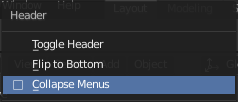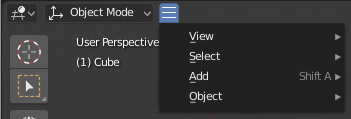Menu(メニュー)
Blender uses a variety of different menus for accessing options and オペレーター. Menus can be interacted with in the following ways:
- マウスでの選択
目的の項目で LMB 。
- 数字での選択
数字のキーまたはテンキーを、リスト内の項目を選択するのに使用できます。たとえば、Numpad1 は先頭の項目を選択、などです。
If a menu is too large to fit on the screen, a small scrolling triangle appears on the top or bottom. Scrolling is done by moving the mouse above or below this triangle.
ショートカット
マウスのホバー中に Wheel を使用できます。
矢印キーを使用して選択を切り替えます。
各項目には下線付きの文字があり、その文字を押すことでその項目が実行されます。
Number keys or numpad can also be used to activate menu items. (1 for the first menu item, 2 for the second etc. For larger menus, Alt-1 activates the 11th and so on, up to Alt-0 for the 20th.)
Return で、選択した項目を実行します。
Press Esc to close the menu without activating any menu item. This can also be done by moving the mouse cursor far away from the menu, or by LMB clicking anywhere outside of it.
Popup Menus
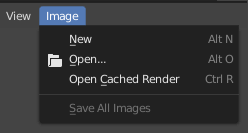
Image Editor(画像エディター) のヘッダーの、Image(画像) メニュー。
Popup menus list オペレーター which can be executed by selecting with LMB or using the generated shortcut indicated by the underlined character of the operator name. All menu entries show any relevant shortcut keys, which can be executed without opening the menu.
All popup menus can be searched by pressing Spacebar and typing the name of the operator in the menu. If a popup menu has "Search" as one of the items, the menu can be searched without having to press Spacebar first.
All popup menus of an editor can be searched using the Menu Search(メニュー検索) feature.
メニューの折りたたみ
Sometimes it's helpful to gain some extra horizontal space in the header by collapsing menus. This can be accessed from the header context menu: click RMB on the header and select Collapse Menus.
セレクトメニュー
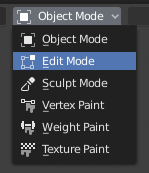
3D Viewport(3Dビューポート)のモード選択メニュー。
A Select menu (or "selector" for short) lets you choose between a set of options. It appears as an icon and/or text with a down arrow on the right side. To use it, click the button with LMB to show the available options, then click the desired option (once selected, it'll appear inside the button). You can also use Ctrl-Wheel to cycle through the options without opening the menu.
ポップオーバーメニュー
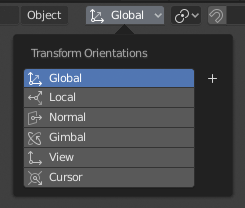
The Transform Orientations popover menu.
Popover menus are similar to Select Menus, but can show more varied content such as a title, buttons, sliders, etc.
コンテキストメニュー
Context menus are pop-ups that can be opened with RMB. In most editors, it's also possible to use the Menu key. The contents of the menu depend on the location of the mouse pointer.
When invoked in an editor, the menu contains a list of operators sensitive to the editor's mode. When invoked over buttons and properties, common options include:
- Single(シングル)
Apply the change to a single value of a set (e.g. only the X coordinate of an object's Location).
- All(全て)
Apply the change to all values in a set (e.g. all coordinates of an object's Location).
- Reset to Default Value(s)(デフォルトに戻す) Backspace
現在の値をデフォルトで置き換えます。
- Copy Data Path(データパスをコピー) Shift-Ctrl-C
データ ブロックにもとづいて、Pythonプロパティのデータパスをコピーします。Pythonスクリプトの作成に便利です。
- Copy Full Data Path(フルデータパスをコピー) Shift-Ctrl-Alt-C
必要なコンテキスト情報を含む完全なPythonプロパティデータパスをコピーします。
- Copy As New Driver(新規ドライバーとしてコピー)
このプロパティを入力とする新しいドライバを作成し、クリップボードへコピーします。 Paste Driver(ドライバーを貼り付け) により別のプロパティへドライバーを追加するか、 Paste Driver Variables(ドライバー変数を貼り付け) により既存ドライバを新しい入力変数で拡張します。
- Copy To Selected(選択にコピー)
選択したのオブジェクトの対応するプロパティへ、プロパティの値をコピーします。主にプロパティのコンテキストが固定されている場合に使用します。
- Assign Shortcut(ショートカットを割り当て)
オペレーションへ、キーボードまたはマウスのショートカットを割り当てます。ショートカットを割り当てるには、最初にマウスカーソルをポップアップ内のボタン上に移動させ、"Press a key" と表示されたら、目的のショートカットキーを押すかクリックをします。Esc を押すとキャンセルします。
参考
- Change Shortcut(ショートカット変更)
ショートカットを再定義します。
- Remove Shortcut(ショートカット削除)
既存のショートカット割り当てを解除します。
- Online Manual(オンラインマニュアル) F1
Opens an online page of the Blender Manual in a web browser.
- Online Python Reference(Blender PythonAPI リファレンス)
コンテキストに沿った Python API Reference のページへアクセスします。
- Edit Source(ソースを編集)
UI開発用 -- コントロールが Pythonスクリプトに基づいたものである場合に、コントロールに関連したソースコードを含むテキストデータブロックを作成します。Text Editor(テキストエディター)では、要素が定義されているコードの行が示されます。
- Edit Translation(翻訳の編集)
UI開発用 -- 翻訳コードの行を示します。
Specialsメニュー
The Specials pop-up menu is similar to a context menu, but is opened
using a button consisting of a down arrow on a dark background  .
.
Pie Menus(パイメニュー)
A pie menu is a menu whose items are spread radially around the mouse.
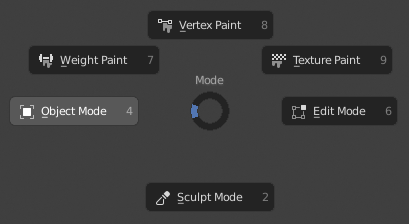
3D Viewport(3Dビューポート)のMode(モード) パイメニュー。
Tip
The fastest way to operate a Pie menu is to press down the key(s) that invoke the menu, move the mouse slightly towards a selection, and release the key(s) to activate the selection.
Releasing the key without moving the mouse will keep the menu open so you can click the desired item. If you do move the mouse before releasing, the item closest to the mouse will be activated instantly.
An open disc widget at the center of the pie menu shows the current direction of the pie menu. The selected item is also highlighted. A pie menu will only have a valid direction for item selection if the mouse is touching or extending beyond the disc widget at the center of the menu.
Pie menu items support key accelerators, which are the letters underlined on each menu item. Number keys can also be used.
サブのパイメニューが利用可能な場合は、プラスアイコンが表示されます。