ノードの配置
Snapping(スナップ)
The snapping options can be found on the rightmost side of the node editor's header.
- Snap(スナップ)
Toggle snapping on or off.
- Snap Node Element
What to snap the selected nodes to:
- Grid(グリッド):
Snap to the grid in the background.
- Node X(ノード X):
Snap to the X coordinate of another node's vertical border.
- Node Y(ノード Y):
Snap to the Y coordinate of another node's horizontal border.
- Node X/Y(ノードX/Y):
Combination of the above.
- Snap Target(スナップ対象)
Which part of the selected nodes to snap:
- Closest(近接):
最も近いポイントがターゲットにスナップします。
- Center(中心):
Snap center of selected nodes onto target.
- Median(中点):
Snap median of selected nodes onto target.
- Active(アクティブ):
Snap active node onto target.
Auto-Offset(自動オフセット)
入力と出力のソケットをそれぞれ 1 つ以上持つノードを、 2 つのノード間の既存の接続線にドロップします。すると Auto-Offset(自動オフセット) により、方向設定に応じて左または右のノードが自動的に動き、新しいノード用のスペースが設けられます。Auto-Offset(自動オフセット) は、ユーザーのワークフローを中断することなく、対話的にノードレイアウトを整理するのに役立つ機能です。
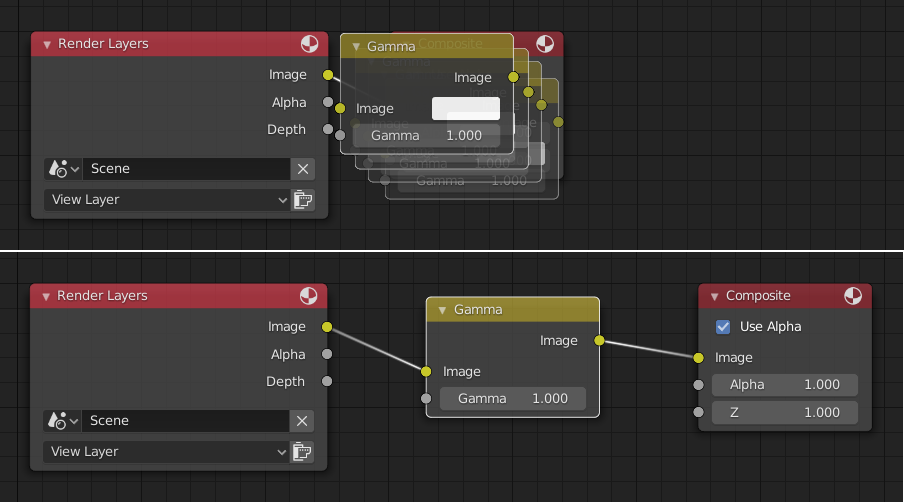
Auto-offset is enabled by default, but it can be disabled in the User Preferences.
ノードを移動させている間に T を押すことで、オフセットの方向を切り替えることができます。
The offset margin can be changed using the Auto-offset Margin setting in the Editing section of the Preferences.