Arc Tool
Reference
- Mode
Draw Mode
- Tool
The Arc tool create simple arcs.
Tool Settings
You can configure the brush main settings exposed on the Tool Settings for convenience. For the draw brushes configuration and settings see: Draw Brush.
- Subdivisions
The number of stroke points between each stroke edge.
- Thickness Profile
Use a curve widget to define the stroke thickness from the start (left) to end (right) of the stroke.
- Use Curve
When enabled, the stroke use a curve profile to control the thickness along the arc.
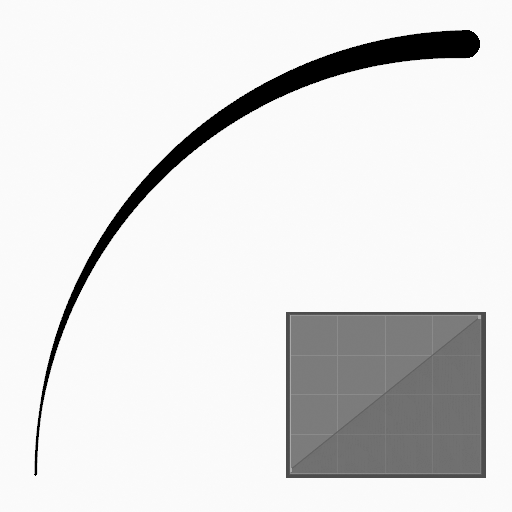
|

|

|
사용법
Selecting a Brush and Material
In the Tool Settings select the brush, material and color type to use with the tool. The Arc tool uses Draw Brush types. See Brush Settings for more information.
Creating Arcs
Click (LMB or the Pen tip) and drag the start point.
Release on the desired end point.
After releasing you can tweak the arc using a single cyan manipulator (hand icon).
Then confirm (Return/MMB) or cancel (Esc/RMB).
While dragging you can use Shift to make a perfect arc, use Alt to create the arc from a center point or M to flip.
NumpadPlus and NumpadMinus or using the mouse Wheel will increase or decrease the amount of points in the final arc.
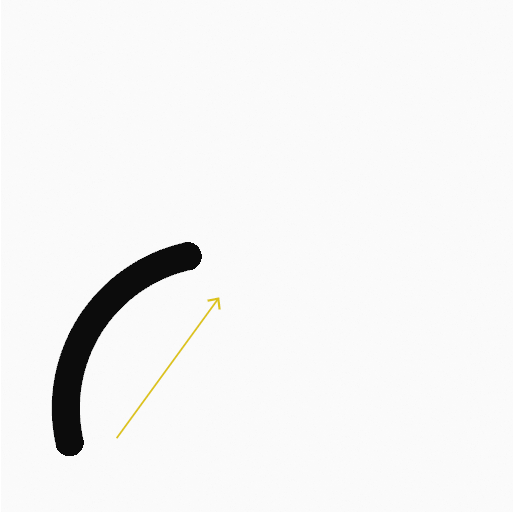
click and dragging the start point. |

Tweaking arc with the manipulator. |

The arc after confirming. |
Extruding
Before confirming you can use E to extrude the end point of the arc to generate multiple connected arcs.

End point extruding. |

Tweaking the last arc with the manipulator. |

The connected arcs after confirming. |