부분(region)
블렌더의 모든 편집기는 Regions으로 나뉘어요. Region에는 버튼, 컨트롤 및 위젯이 있는 텝과 패널 같은 더 작은 구성 요소가 있을 수 있어요.
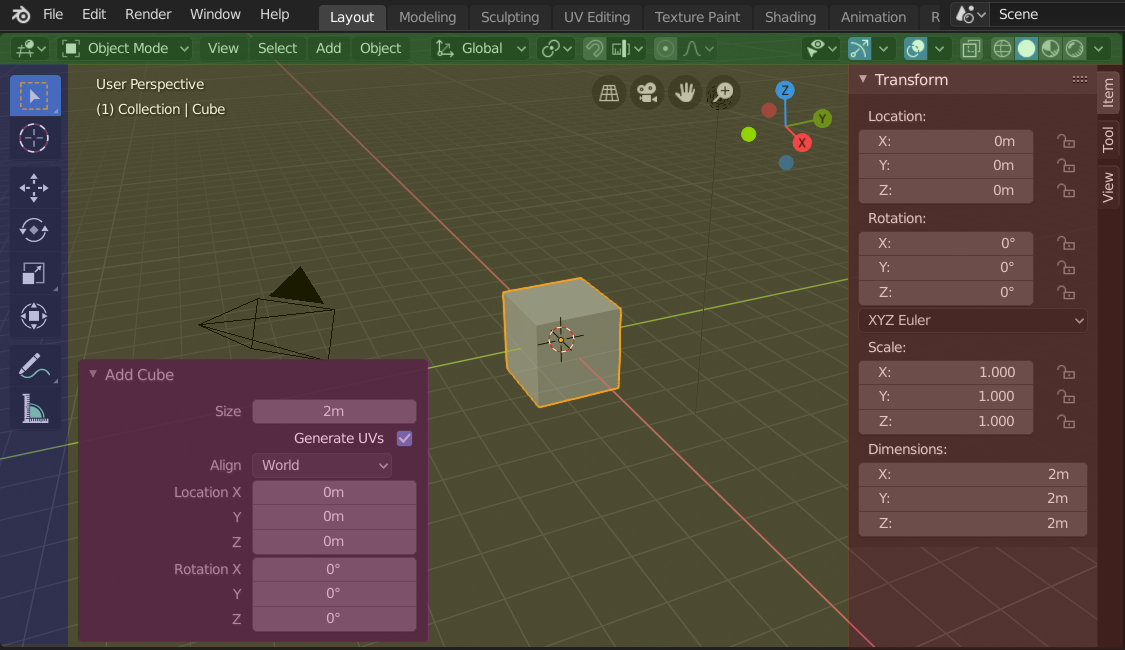
The regions of the 3D Viewport showing the Sidebar and the Adjust Last Operation panel after adding a Cube.
Header (green), Main region (yellow), Toolbar (blue), Sidebar (red) and Adjust Last Operation panel (pink).
주요 부분(main region)
주요 부분은 항상 화면에 보여요. 편집기의 핵심이죠.
모든 편집기는 각자 다른 역할이 있어요. 그래서 주요 부분을 제외한 추가 부분은 편집기마다 있기도 하고, 없기도 해요. 편집기 챕터를 읽으면 각 편집기가 무슨 일을 하는지 알 수 있을 거예요. 아래에 한 영역의 부분이 어떻게 나누어지는지 보여주는 이미지가 있어요.
헤더(header)
헤더는 영역의 맨 위에서 얇은 줄처럼 생긴 부분이에요. 모든 편집기는 중요한 도구와 메뉴를 담는 헤더를 가지고 있어요. ref:`Menus <ui-header-menu>`와 버튼은 편집기의 종류와 선택된 정보와 모드에 따라 달라져요.

3D View 편집기의 헤더.
툴바(Toolbar)
The Toolbar (on the left side of the editor area) contains a set of interactive tools. T toggles the visibility of the Toolbar.
Tool Settings
A horizontal strip at the top or bottom of the editor (similar to the header) containing settings for the currently selected tool. Just like the header, it can be hidden and moved through its context menu.
Adjust Last Operation
Adjust Last Operation is a region that allows tweaking an operator after running it. For example, if you just added a cube, you can use this region to tweak its size.
정리하기
스크롤
A region can be scrolled vertically and/or horizontally by dragging it with the MMB. If the region has no zoom level, it can also be scrolled by using the Wheel while the mouse hovers over it.
Some regions, in particular animation timelines, have scrollbars with added control points to adjust the vertical or horizontal range of the region. These special scrollbars will have added widgets at the ends, as shown in the following image:

Scrollbars with zoom widgets.
This can be used to stretch or compress the range to show more or less detail within the available screen space. Simply drag one of the dots to either increase or decrease the displayed range. You can also quickly adjust both the horizontal and vertical range by dragging in the editor with Ctrl-MMB.
크기를 바꾸거나 숨기기
한 부분의 경계선을 드래그하면 크기를 바꿀 수 있어요. Areas 에서의 방법과 같죠.
To hide a region, resize it down to nothing. A hidden region leaves a little arrow sign. LMB on this icon to make the region reappear.
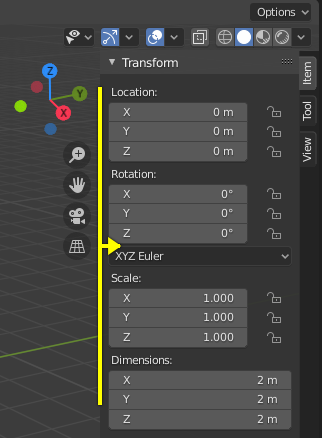
|
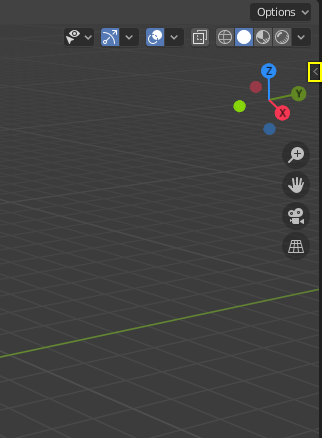
|
Scaling
The scale of certain regions (such as the Toolbar) can be changed by dragging inside them with Ctrl-MMB, or using NumpadPlus and NumpadMinus while hovering the mouse cursor over them. Press Home to reset the scale to the default.