View Regions
Clipping Region
Reference
- Mode:
모든 모드
- Menu:
- 단축키(hotkey):
Alt-B
클리핑(clipping) 영역을 정의하여 3D 뷰포트 표시를 3D 공간의 일부로 제한할 수 있어요. 이 것을 활용하면 복잡한 모델 및 씬 작업 프로세스를 더 편하게 할 수 있답니다.
Once activated, you have to draw a rectangle with the mouse. It becomes a clipping volume of four planes:
A right-angled parallelepiped (of infinite length) if your view is orthographic.
A rectangular-based pyramid (of infinite height) if your view is in perspective.
Once clipping is used, you will only see what’s inside the volume you defined. Tools such as paint, sculpt, selection, transform snapping, etc. will also ignore geometry outside the clipping bounds.
클리핑을 삭제하려면, Alt-B 를 다시 누르세요.
Example
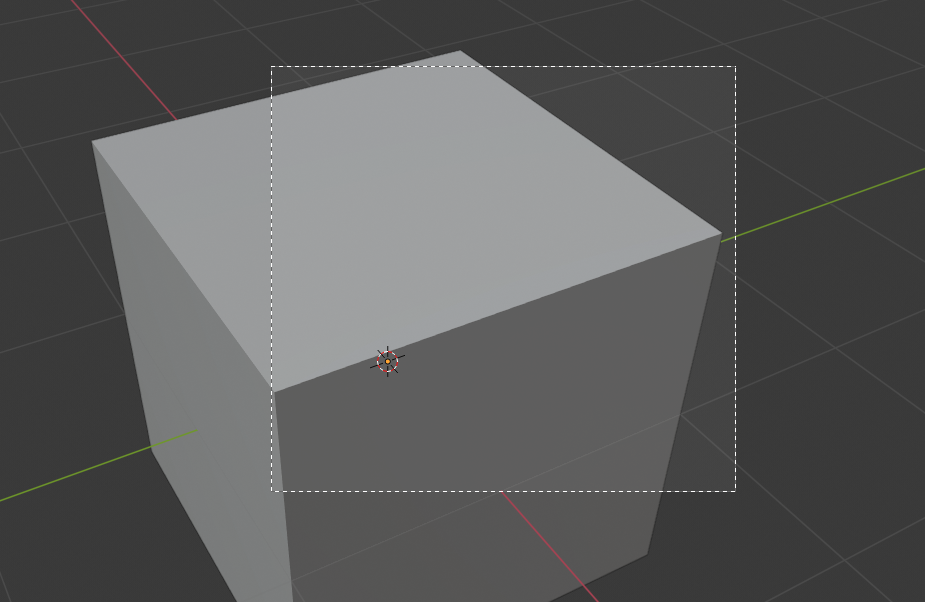
Selecting a region. |
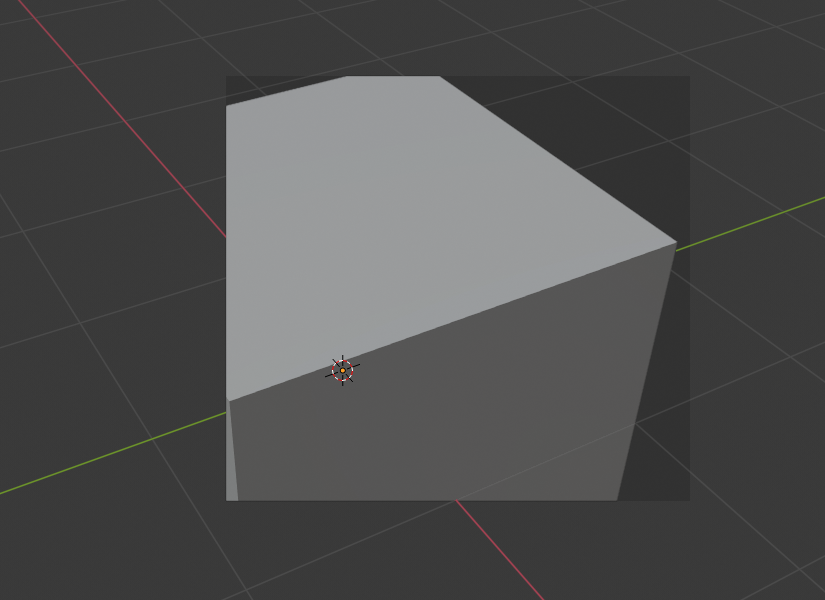
Region selected. |
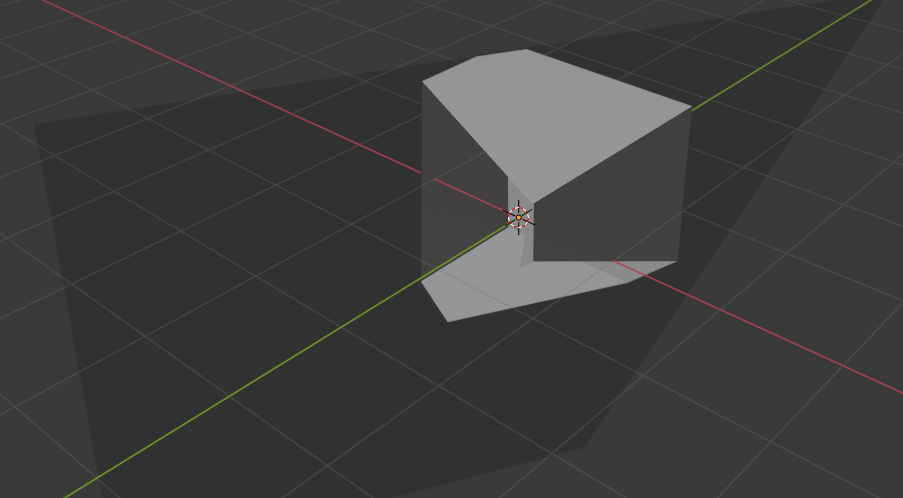
View rotated. |
The Region/Volume clipping image shows an example of using the clipping tool with a cube. Start by activating the tool with Alt-B. This will generate a dashed cross-hair cursor. Click with the LMB and drag out a rectangular region. Now clipping is applied against that region in 3D space. Use the MMB to rotate the view and you will see that only what is inside the clipping volume is visible. All the editing tools still function as normal, but only within the clipping volume.
진한 회색 영역은 클리핑 볼륨 자체입니다. 다른 Alt-B 로 클리핑을 비활성화하면 모든 3D 공간이 다시 표시돼요.
Render Region
Reference
- Mode:
모든 모드
- Menu:
- 단축키(hotkey):
Mark: Ctrl-B Clear: Ctrl-Alt-B
When using the Rendered shading mode, it can be quite slow to render the entire 3D Viewport. To fix this, you can define a subregion to render just a portion. This can be very useful for reducing render times for quick previews on an area of interest.
Apart from clearing the render region, you can also temporarily disable it in the Sidebar if you’re not in Camera View, or in the Output tab of the Properties editor if you are.
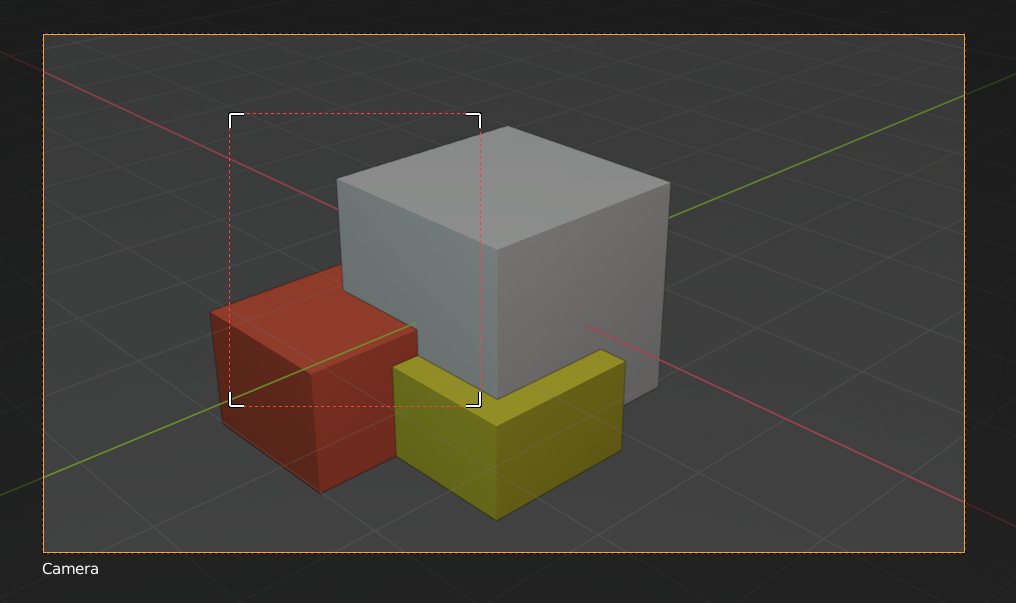
|
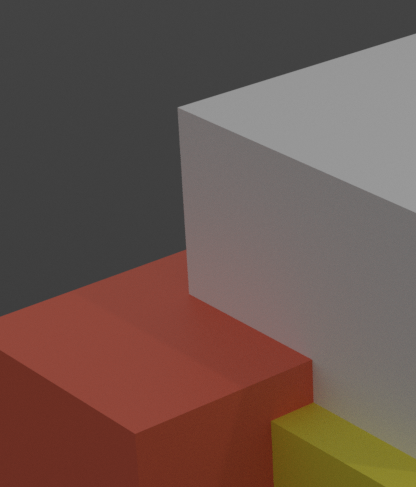
|
팁
If you set a render region while in camera view and have it enabled in the Output properties, it will be applied to the final render.
더 보기