Inset Faces
Reference
- Mode:
Edit Mode
- Tool:
- Menu:
- 단축키(hotkey):
I
This tool takes the currently selected faces and creates an inset of them, with adjustable thickness and depth. Think of it as like creating an edge loop, but relative to the selected edges, even in complex meshes.
The tool is modal, such that when you activate it, you may adjust the thickness with your mouse position. You may also adjust the depth of the inset during the modal operation by holding Ctrl.
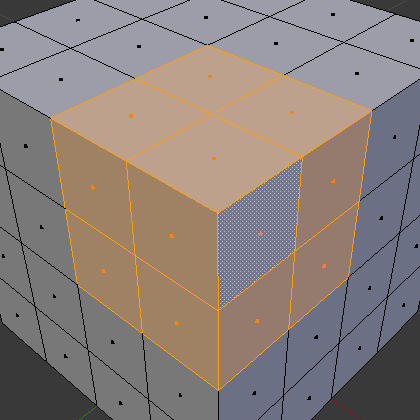
Selection to inset. |
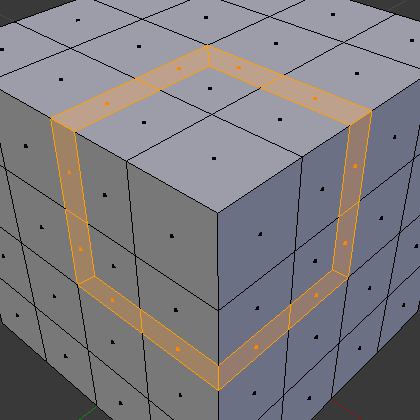
Result of inset with Select Outer enabled. |
Options
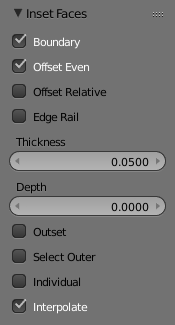
Inset operator options.
- Boundary B
Determines whether open edges will be inset or not.
- Offset Even
Scale the offset to give a more even thickness.
- Offset Relative
Scale the offset by lengths of surrounding geometry.
- Edge Rail
Created vertices slide along the original edges of the inner geometry, instead of the normals.
- Thickness
Set the size of the offset.
- Depth Ctrl
Raise or lower the newly inset faces to add depth.
- Outset O
Create an outset rather than an inset. Causes the geometry to be created surrounding selection (instead of within).
- Select Outer
Toggle which side of the inset is selected after the operation.
- Individual I
By default the Inset tool operates on the region around selected faces, but with this option each selected face can be inset on its own.
- Interpolate
Interpolate mesh data: e.g. UVs, Color Attribute’s colors, weights, etc.