Vertex Groups Panel
Reference
- Mode
All Modes
- Panel
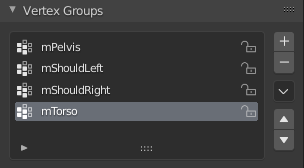
The Vertex Group panel.
Vertex groups are maintained within the Object Data Properties, in the Vertex Groups panel.
- Active Vertex Group
A List view.
- Lock
Locks the group from being editable. You can only rename or delete the group.
- Add
+ Create an empty vertex group.
- Remove
- Deletes the active vertex group.
- Specials
- Sort by Name
Sorts vertex groups alphabetically.
- Sort by Bone Hierarchy
(Todo)
- Copy Vertex Group
Add a copy of the active vertex group as a new group. The new group will be named like the original group with «_copy» appended at the end of its name. And it will contain associations to exactly the same vertices with the exact same weights as in the source vertex group.
- Copy Vertex Group to Selected
Copy all vertex groups to other selected objects provided they have matching indices (typically this is true for copies of the mesh which are only deformed and not otherwise edited).
- Mirror Vertex Group
Mirrors weights and/or flips group names. See Mirror Vertex Group for more information.
- Mirror Vertex Group (Topology)
Performs the Mirror Vertex Group with the Topology Mirror option enabled.
- Remove from All Groups
Unassigns the selected vertices from all (even locked) groups. After this operation has been performed, the vertices will no longer be contained in any vertex group. (Not available for locked groups.)
- Clear Active Group
Remove all assigned vertices from the active group. The group is made empty. Note that the vertices may still be assigned to other vertex groups of the object. (Not available for locked groups.)
- Delete All Unlocked Groups
Remove all vertex groups from the object that are not locked.
- Delete All Groups
Remove all vertex groups from the object.
- Lock All
Lock all groups.
- Unlock All
Unlock all groups.
- Lock Invert All
Invert group locks.
Editing Vertex Groups
Reference
- Mode
Edit Mode
- Panel
- Menu
- Shortcut
Ctrl-G
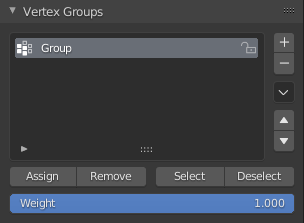
Vertex Group panel in Edit or Weight Paint Mode.
When you switch either to Edit Mode or to Weight Paint Mode, vertex weights can be edited. The same operations are available in the 3D Viewport’s menu or Ctrl-G.
- Assign
To assign the selected vertices to the active group with the weight as defined in the Weight (see below).
- Remove
To remove the selected vertices from the active group (and thus also delete their weight values).
- Select
To select all vertices contained in the group.
- Deselect
To deselect all vertices contained in the group.
- Weight
The weight value that gets assigned to the selected vertices.
- Set Active Group
Lets you select the group that will become the active one (menu only).