Stretch To Constraint
The Stretch To constraint causes its owner to rotate and scale its Y axis towards its target. So it has the same tracking behavior as the Track To constraint. However, it assumes that the Y axis will be the tracking and stretching axis, and does not give you the option of using a different one.
It also optionally has some raw volumetric features, so the owner can squash down as the target moves closer, or thin out as the target moves farther away. Note however, that it is not the real volume of the owner which is thus preserved, but rather the virtual one defined by its scale values. Hence, this feature works even with non-volumetric objects, like empties, 2D meshes or surfaces, and curves.
With bones, the «volumetric» variation scales them along their own local axes (remember that the local Y axis of a bone is aligned with it, from root to tip).
Options
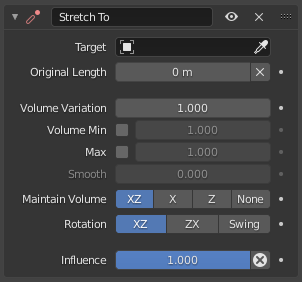
Stretch To panel.
- Target
Data ID used to select the constraints target, and is not functional (red state) when it has none. See common constraint properties for more information.
- Original Length
This number field sets the rest distance between the owner and its target, i.e. the distance at which there is no deformation (stretching) of the owner.
- Reset Original Length
X When clicked, this small button will recalculate the Rest Length value, so that it corresponds to the actual distance between the owner and its target (i.e. the distance before this constraint is applied).
- Reset Original Length
- Volume Variation
This number field controls the amount of «volume» variation exponentially to the stretching amount. Note that the 0.0 value is not allowed, if you want to disable the volume feature, use the None button (see below).
- Volume Min, Max
Limits for the volume preservation to a minimum and maximum scaling each by a Bulge factor.
- Smooth
Smoothness factor to make limits less visible.
- Maintain Volume
These buttons control which of the X and/or Z axes should be affected (scaled up/down) to preserve the virtual volume while stretching along the Y axis. If you enable the none button, the volumetric features are disabled.
- Rotation
Specifies how the owner should be rotated to track the target with its Y axis.
- XZ, ZX
These buttons are equivalent to the Up ones of the Track To constraint: the owner is rotated around two local axes in the specified order.
- Swing
The constraint uses a single Swing rotation, equivalent to the Damped Track constraint.
- Influence
Controls the percentage of affect the constraint has on the object. See common constraint properties for more information.