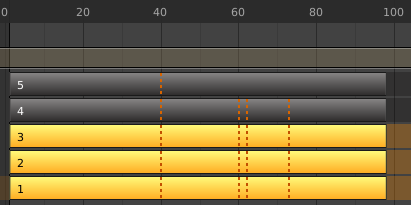Introduction
The NLA editor, short for NonLinear Animation, can manipulate and repurpose Actions, without the tedium of handling keyframes. It is often used to make broad, significant changes to a scene’s animation, with relative ease. It can also repurpose, chain together a sequence of motions, and «layered» actions, which make it easier to organize, and version-control your animation.
Header
Add
- Add Action Strip Shift-A
Add an NLA-strip referencing an Action to the active track.
- Add Transition Shift-T
Add an NLA-strip to create a transition between a selection of two adjacent NLA-strips.
- Add Sound Strip Shift-K
Add an NLA-strip controlling when the speaker object plays its sound clip.
- Add Meta-Strip Ctrl-G
Group selected NLA-strips into a meta strip. A meta strip will group the selected NLA-strips of the same NLA-track.
- Remove Meta-Strip Ctrl-Alt-G
Ungroup selected Meta strips.
- Add Tracks
Add a new NLA-Track on top of the selected object.
- Add Track Above Selected
Add a new NLA-Track just above the selected NLA-track.
- Include Selected Objects
Let the selected objects appear in the NLA Editor. This is done by adding an empty animation data object to the selected object.
Transform Controls
- Snap
Activates automatic snapping when you moving keys.
- Snap To
Type of element to snap to.
- Frame:
Snap to frame.
- Second:
Snap to seconds.
- Nearest Marker:
Snap to nearest Marker.
- Absolute Time Snap
Absolute time alignment when transforming keyframes