Introdução¶
Sculpt Mode is similar to Edit Mode in that it is used to alter the shape of a model, but Sculpt Mode uses a very different workflow: instead of dealing with individual elements (vertices, edges, and faces), an area of the model is altered using a brush. In other words, instead of selecting a group of vertices, Sculpt Mode manipulates geometry in the brush region of influence.
Modo de escultura¶
Sculpt Mode is selected from the mode menu of the 3D View header. Once Sculpt Mode is activated, the Toolbar of the 3D View will change to Sculpt Mode specific panels. The panels will be Brush, Texture, Stroke, Falloff, Display, Dyntopo, Symmetry, and Options. A red circle will appear and follow the location of the cursor in the 3D View.
Nota
Para que o comportamento do pincel seja previsível, por favor, aplique a escala em suas malhas.

O seletor na Janela de visualização 3D: Modo de escultura.
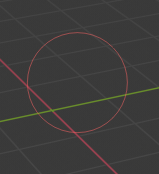
O cursor no modo de escultura.
Atalhos de teclado¶
- Alterna a suavização dos traços Shift
- Alterna a inversão dos traços Ctrl
- Para cancelar os traços em progresso Esc
- Pressionando Esc enquanto ainda se está na operação de desenho de um traço de escultura, fará com que o traço seja cancelado e quaisquer alterações sejam desfeitas.