Painel Modificadores¶
Referência
| Panel: |
|---|
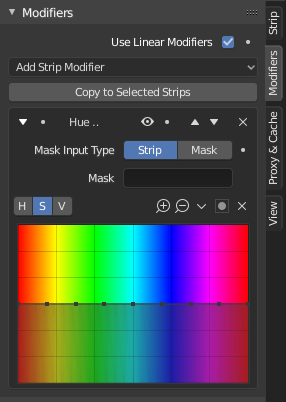
Modifiers are used to make adjustments on the image, like contrast, brightness, saturation, color balance and applying masks.
You can add these modifiers directly to the selected strip, or you can use it within an «Adjustment Layer» effect strip, which allows you to apply these modifiers onto several strips the same time.
- Usar modificadores lineares
- Calcula os modificadores dentro do espaço linear invés do espaço do sequenciador.
- Copiar para as faixas selecionadas
- Allows you to copy the modifiers to selected strips. This works two ways, you can either replace the old modifiers or append/add to the previous modifiers.
Opções comuns¶
Each modifier has several buttons at its top:
- Mudo (ícone de olho)
- Disables the modifier. Very useful to compare the image, with / without modifications.
- Mover (ícone para cima e para baixo)
- The next two buttons are used to change the modifier’s position in the stack.
- Remover
X - The cross is to delete the modifier from the stack.
Tipo de entrada de máscara¶
- Faixa
- Use this to apply the modification on the whole image, or to use another strip’s image (with alpha channel) for masking the modifier (and only this modifier), by choosing it in the «Mask» select menu.
- Máscara
- This allows you to choose a Mask created in the Mask editor which will limit the modification to the masked image’s zones.
Tipos¶
Currently, the following modifiers are supported:
- Balanço de cor
Color balance adjustments, through Lift, Gamma, and Gain.
This modifier works the same as the Color Balance Node.
- Curvas
Curvas de cor e RGB.
This modifier works the same as the Curves Node.
- Correção de matiz
HSV multi points curves.
This modifier works the same as the Curves Node.
- Brilho e contraste
- Adjusts the brightness and contrast of the modifier input.
- Máscara
Use it for masking the other modifiers in the stack which are below.
For example, to correct the brightness only on a certain zone of the image, you can filter the Bright/Contrast modifier by placing a Mask modifier, just before it in the stack. You can choose to use a Mask created in the Mask editor, or to use another strip as a mask (the image of this strip must have an alpha channel). This mask will be applied on all the others modifiers below it in the stack.
- Balanço dos tons brancos
- Use it to adjust the white balance by choosing the color that should be white.
- Mapa de tonalidades
Used to map one set of colors to another in order to approximate the appearance of high dynamic range images in a medium that has a more limited dynamic range.
This modifier works the same as the Tone Map Node.