Painéis de propriedades¶
Painel Curva-F ativa¶
Referência
| Panel: |
|---|
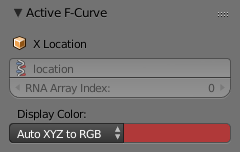
Active F-Curve panel.
This panel displays properties for the active F-curve.
- Nome do canal
- ID Type + Channel name (X Location).
- Caminho RNA
- RNA Path to property + Array index.
- Modo de cor
Color Mode for the active F-curve.
- Arco-íris automático
- Increment the hue of the F-curve color based on the channel index.
- Auto XYZ para RGB
- Para as definições de propriedades como a localização em XYZ, define automaticamente o conjunto de cores para vermelho, verde e azul.
- Definida pelo usuário
- Define a custom color for the active F-curve.
- Auto Handle Smoothing
Selects the method used to compute automatic Bézier handles (Automatic, Auto Clamped, Vector).
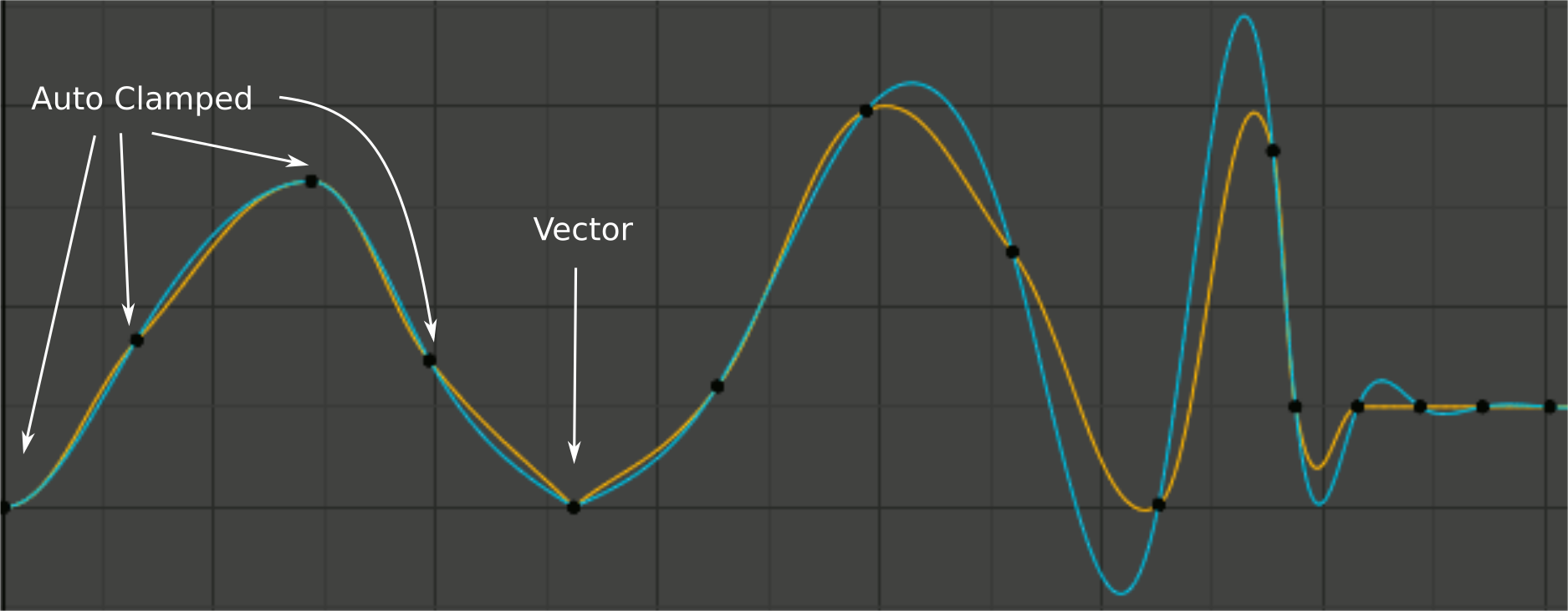
Handle smoothing mode comparison. Yellow: None, Cyan: Continuous Acceleration.
From left to right, four Auto Clamped keys, one Vector, and the rest are Automatic.- None
Only directly adjacent key values are considered when computing the handles. Vector handles are pointed directly at the adjacent keyframes.
This older method is very simple and predictable, but it can only produce truly smooth curves in the most trivial cases. Note the kinks in the yellow curve around the keys located between the extremes, and near the Vector handles.
- Continuous Acceleration
A system of equations is solved in order to avoid or minimize jumps in acceleration at every keyframe. Vector handles are integrated into the curves as smooth transitions to imaginary straight lines beyond the keyframe.
This produces much smoother curves out of the box, but necessarily means that any changes in the key values may affect interpolation over a significant stretch of the curve; although the amount of change decays exponentially with distance. This change propagation is stopped by any key with Free, Aligned, or Vector handles, as well as by extremes with Auto Clamped handles.
This mode also tends to overshoot and oscillate more with fully Automatic handles in some cases (see the right end of the image above), so it is recommended to use Auto Clamped by default, and only switch to Automatic handles in places where this is desired behavior. This effect can also be reduced by adding in-between keys.
Considering the upsides and downsides of each mode, Continuous Acceleration should be better suited for limited animation, which uses a small number of interpolated keys with minimal manual polish. In case of highly polished high key rate animation, the benefits of smoothing may not outweigh the workflow disruption from more extensive change propagation.
Painel Quadro-chave ativo¶
Referência
| Panel: |
|---|
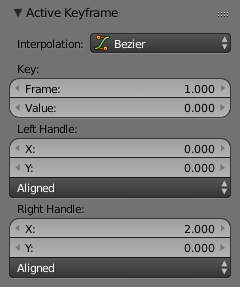
Active Keyframe panel.
- Interpolação
- Define a sequência de Modo de interpolação para o quadro-chave ativo.
- Facilitação
- Veja Tipos de facilitação.
- Chave
- Quadro
- Define o tipo de quadros-chave para o quadros-chave ativo.
- Valor
- Define o tipo de valor para o quadros-chave ativo.
- Manípulo esquerdo ou direito
Define a posição da haste de interpolação a esquerda ou a direita para o quadro-chave ativo.
- Tipo de haste
- Veja Tipos de hastes (e manípulos)..
View Properties¶
Referência
| Panel: |
|---|
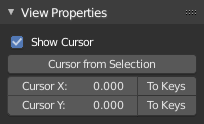
View Properties.
- Show Cursor
- Toggles the visibility of the 2D Cursor.
- Cursor from Selection
- Places the 2D Cursor at the midpoint of the selected keyframes.
- Cursor Location
- Moves the cursor to the specified frame (X value) and value (Y value).
- To Keys
- Applies the current location of the 2D cursor to the selected keyframes.
Veja também
Graph Editor’s Menu Visualizar.