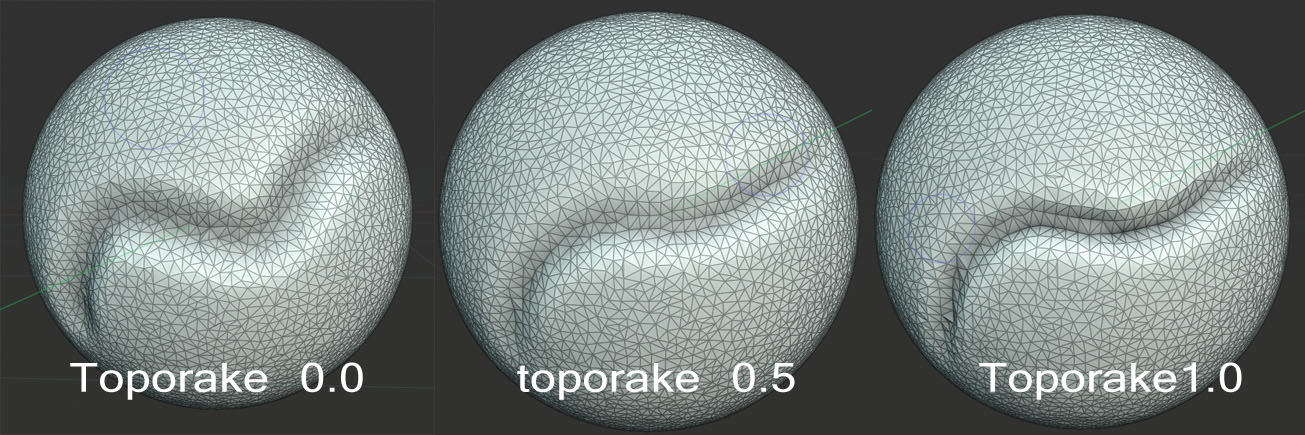Dyntopo
Reference
- Mode
Modo de escultura
- Panel
- Atalho
Ctrl-D
Dynamic topology (aka dyntopo) is a dynamic tessellation sculpting method, adds and removes details on-the-fly, whereas regular sculpting only affects the shape of a mesh. This makes it possible to sculpt complex shapes out of a simple mesh, rather than just adding details onto a modeled base mesh.
Dyntopo can be toggled with the checkbox in the header or with Ctrl-D. With dynamic topology active, most brushes will subdivide the mesh during the stroke.
- Detail Size/Percentage, Resolution Shift-D
Detalhes de cada Detail Type é definido aqui. Dependendo do Detail Type utilizado essa propriedade será mostrada como contagem de pixel (px) ou porcentagem.
- Amostra de tamanho de detalhes (ícone de pipeta)
When using Constant Detail, it is possible to sample the detail value of a certain mesh area by clicking the pipette icon next to the detail setting and then clicking on the area.
- Refine Method
Setting the option will determine which of the methods will be used when altering the topology.
- Subdividir as arestas
Muito similar a ferramenta de subdivisão, este método irá somente subdividir a topologia para que esta combine com os detalhes fornecidos.
- Encolher as arestas
Quando a topologia é muito densa, e menores os detalhes fornecidos, as arestas podem ser encolhidas para que se encaixem visualmente no tamanho dos detalhes apropriadamente.
- Subdividir encolhendo
Este método combina ambos os métodos, subdividindo as arestas menores que o tamanho dos detalhes, e encolhendo a topologia conforme necessário.
- Detailing
Dyntopo uses three different detail methods to create dynamic detail to an object.
- Detalhes relativos
Estes método usa um tamanho de detalhes com base no número de pixeis, e em retorno, irá criar topologia neste tamanho. A redução da ampliação mostra mais detalhes em um nível, enquanto a ampliação da visualização mostrará detalhes cada vez mais refinados.
- Detalhes constantes
To keep detail uniform across the entire object, Constant Detail can be used. The Detail is based on the percentage of a single unit.
- Detalhes do pincel
Giving more control over the topology, with this method you can create topology based on the brush size. You can increase and lower topology by resizing the brush itself. The detail size is based the size of the brush itself, where full detail will create topology the size of the brush radius itself.
- Detail Flood Fill
When using Constant or Manual Detailing, this option is made available, allowing you to fill the entire object with a uniform detail, based on the detail size.
- Smooth Shading
Toggles whether mesh faces are smooth or flat-shaded. In dynamic-topology mode all faces have the same type of shading.
Topology Rake
Reference
- Mode
Modo de escultura
- Panel
Topology Rake automatically aligns mesh edges to the brush direction to generate cleaner topology and define sharp features. Topology Rake can have a severe performance impact so it works best on low-poly meshes.