Editing
Transform
Reference
- Menu:
- Atalho:
G, R, S
You can move the selected node(s) by simply clicking and dragging any empty part on them. Alternatively, you can press G, move the mouse, and click LMB to confirm.
Dragging a node on top of an existing link will intelligently insert the selected node into the link path. This generally works by using the first socket that matches the link type. The automatic node attachment feature can be toggled with Alt. When a node is automatically attached the surrounding nodes will be shifted to the right or left depending on the T toggle; see Auto-Offset for more information on this feature.
In general it is recommended to arrange your nodes within the view such that the data flows from left to right, top to bottom.
The width of a node can be changed by dragging its left or right border.
Rotating (R) and scaling (S) only apply when you have multiple nodes selected and only affect the nodes” positions.
Conectando soquetes
LMB-click on a socket and drag. You will see a line coming out of it: this is called a link. Keep dragging and connect the link to an input socket of another node, then release the LMB.
While multiple links can route out of an output socket, typically a single link can be attached to an input socket, that is unless the input is a multi-socket input with looks like a pill shaped socket.
To swap multiple links of a similar type, press and hold Alt while moving a link. This feature also works when adding a new link into a pre-existing socket.
To reposition the outgoing links of a node, rather than adding a new one, hold Ctrl while dragging from an output socket. This works for single as well as for multiple outgoing links.
Nodes that have no connections can be inserted on a link by just move the node over the link and release when the link is highlighted.
- Criar ligações F
Select multiple nodes with open sockets, then use the Make Links to create links between them. Use Make Links again if there are other nodes which can be connected.
- Make and Replace Links Shift-F
Make and Replace Links works similarly to Make Links, but it will replace existing links if any exist.
Desconectando soquetes
Interativamente
Drag the link away from its input socket and let it go, keeping it unconnected.
Mute Links
Reference
- Menu:
- Atalho:
Ctrl-Alt-RMB
Activate the menu item or hold the key combination, then draw a line across one or more links to mute/unmute them. A muted link acts as though it’s no longer there; this also means the input fields for specifying fixed values become visible again.
When muting links on the input side of a reroute node, the links on its output side will be muted too.
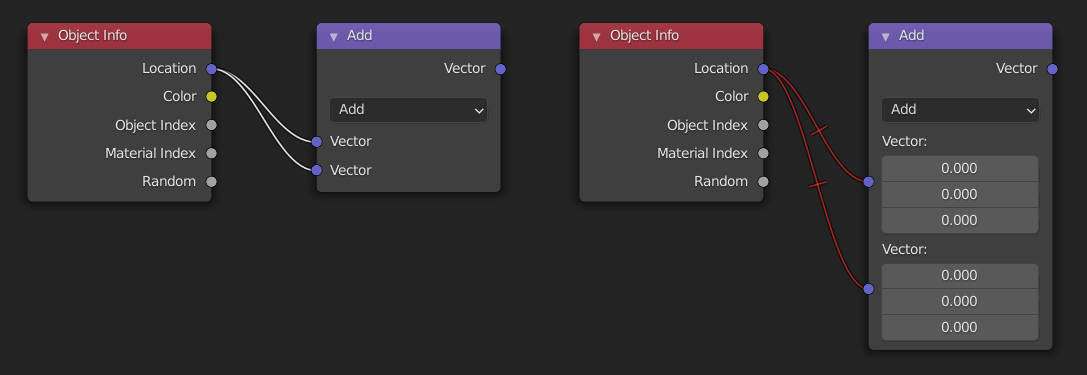
Cortar ligações
Reference
- Menu:
- Atalho:
Ctrl-RMB
Activate the menu item or hold the key combination, then draw a line across one or more links to delete them.
Nota
The key combination is normally reserved for Lasso Select. In node editors, lasso selection is instead performed with Ctrl-Alt-LMB.
- Detach Links Alt-LMB drag
Use Detach Links to cut all the links attached to the selected nodes and move the nodes to a new location.
Duplicar
Reference
- Menu:
- Atalho:
Shift-D
Select one or more nodes, activate the menu item or press the key combination, then move the mouse to a new location and click LMB (or press Return) to place the duplicated node(s).
Nota
When you duplicate a node, the new node will be positioned exactly on top of the node that was duplicated. If you leave it there (and it is quite easy to do so), you can not easily tell that there are two nodes there! When in doubt, select a node and move it slightly to see if something is hidden underneath.
Duplicate Linked
Reference
- Menu:
- Atalho:
Alt-D
Duplicate selected nodes, but not their node trees (in the case of group nodes), and move them.
Copiar e colar
Reference
- Menu:
,
- Atalho:
Ctrl-C, Ctrl-V
Not only the selected nodes but also the connections between them are copied to the clipboard.
Nota
The pasted node will be placed in the same position as when it was copied. Use the same cautions as when duplicating.
Apagar
- Apagar X, Delete
Apaga o(s) nó(s) selecionado(s).
- Delete with Reconnect Ctrl-X
Deletes the selected node(s), then creates new links connecting their former input nodes to their former output nodes.
Mudo
Reference
- Menu:
- Atalho:
Atalho: Tecl. Num. Barra á dir.
Muting a node removes its contribution to the node tree, and makes all links pass through it without change. Links will appear red as an indicator of passing through the muted node.
Dica
Individual node links can be muted with Mute Links.
Mostrar ou ocultar
- Ocultar H
Collapses the node so only the node header is visible. This can also be toggled by clicking the triangle on the left of the node header.
- Toggle Node Preview Shift-H
Shows/Hides a preview region on the node that displays the frame after that node’s operation has been applied. This can also be toggled by clicking the material ball icon in the node header.
Nota
This operator are only available in the Compositor.
- Toggle Hidden Node Sockets Ctrl-H
Collapses/Expands any input or output sockets that have no other nodes connected to them.
- Alternar visualização das opções dos nós
Shows/Hides all node properties.
- Encolher e ocultar os conectores não usados
Applies both the Toggle Hidden Node Sockets and Hide operations.
Camadas
- Read Render Layers Ctrl-R
Reads all the current scene’s render layers from cache, as needed. This can be used to save RAM while rendering because the render layers do not have to be saved in RAM. And also for recovering some information from a failed render. For this to work, Cache Result must be enabled.
Nota
This operator are only available in the Compositor.