UV Tools
Reference
- Editor:
3D Viewport
- Mode:
Edit Mode
- Menu:
- Atalho:
U
Blender offers several ways of mapping UVs. The simpler projection methods use formulas that map 3D space onto 2D space, by interpolating the position of points toward a point/axis/plane through a surface. The more advanced methods can be used with more complex models, and have more specific uses.
Desdobrar
Reference
- Editor:
3D Viewport and UV Editor
- Mode:
Edit Mode
- Menu:
- Atalho:
U
Flattens the mesh surface by cutting along seams. Useful for organic shapes.
Nota
The Unwrap operator is the only UV unwrapping operator that takes seams into account.
Begin by selecting all the faces you want to unwrap. In the 3D Viewport, select or U and select . You can also do this from the UV Editor with or U. This method will unwrap all faces and reset previous work. The UVs menu will appear in the UV Editor after unwrapping has been performed once.
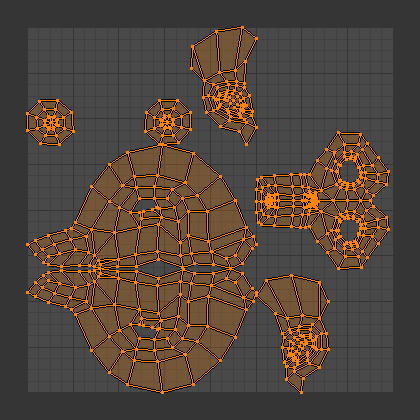
Resultado do desdobramento da malha da Suzanne.
This tool unwraps the faces of the object to provide the «best fit» scenario based on how the faces are connected and will fit within the image, and takes into account any seams within the selected faces. If possible, each selected face gets its own different area of the image and is not overlapping any other faces UVs. If all faces of an object are selected, then each face is mapped to a part of the image.
Opções
Blender has two ways of calculating the unwrapping. They can be selected in the tool setting in the tool panel in the 3D Viewport.
- Usar ângulos como base
This method gives a good 2D representation of a mesh.
- Conformante
Uses LSCM (Least Squares Conformal Mapping). This usually results in a less accurate UV mapping than Angle Based, but performs better on simpler objects.
- Preencher lacunas
Activating Fill Holes will prevent overlapping from occurring and better represent any holes in the UV regions.
- Corrigir aspecto
Mapeia as UVs levando em conta a proporção de aspecto da imagem.
- Usar o modificador de subdivisão de superfície
Mapeia as UVs obtendo a posição do vértices após o modificador de subdivisão de superfície ter sido aplicado.
- Margens
Espaço entre as ilhas de UVs.
Dica
A face’s UV image texture only has to use part of the image, not the whole image. Also, portions of the same image can be shared by multiple faces. A face can be mapped to less and less of the total image.
Projeção UV inteligente
Reference
- Editor:
3D Viewport
- Mode:
Edit Mode
- Menu:
- Atalho:
U
Smart UV Project, cuts a mesh based on an angle threshold (angular changes in your mesh). This gives you fine control over how automatic seams are created. It is a good method for simple and complex geometric forms, such as mechanical objects or architecture.
This algorithm examines the shape of your object, the selected faces and their relation to one another, and creates a UV map based on this information and settings that you supply.
In the example below, the Smart Mapper mapped all of the faces of a cube to a neat arrangement of three sides on top, three sides on the bottom, for all six sides of the cube to fit squarely, just like the faces of the cube.
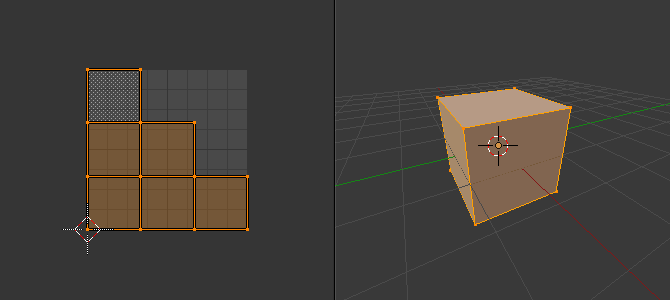
A projeção inteligente aplicada em um cubo.
For more complex mechanical objects, this tool can quickly and easily create a regular and straightforward UV layout for you.
Opções
The Adjust Last Operation panel allows fine control over how a mesh is unwrapped:
- Limite angular
This controls how faces are grouped: a higher limit will lead to many small groups but less distortion, while a lower limit will create fewer groups at the expense of more distortion.
- Margens das ilhas
This controls how tightly the UV islands are packed together. A higher number will add more space between islands.
- Peso de área
Vetor de projeções de peso pelas faces com áreas mais largas.
Pacote Lightmap
Reference
- Editor:
3D Viewport
- Mode:
Edit Mode
- Menu:
- Atalho:
U
Lightmap Pack takes each of a mesh’s faces, or selected faces, and packs them into the UV bounds. Lightmaps are used primarily in realtime rendering, where lighting information is baked onto texture maps, when it is needed to use as much UV space as possible. It can also work on several meshes at once. It has several options that appear in the Toolbar:
You can set the tool to map just Selected Faces or All Faces if working with a single mesh.
The Selected Mesh Object option works on multiple meshes. To use this, in Object Mode select several mesh objects, then go into Edit Mode and activate the tool.
Opções
- Share Texture Space
This is useful if mapping more than one mesh. It attempts to fit all of the objects” faces in the UV bounds without overlapping.
- Novo mapa UV
If mapping multiple meshes, this option creates a new UV map for each mesh. See Mapas UV.
- Nova imagem
Assigns new images for every mesh, but only one if Shared Tex Space is enabled.
- Image Size
Define o tamanho da nova imagem.
- Qualidade de empacotamento
Pre-packing before the more complex Box packing.
- Margens
This controls how tightly the UV islands are packed together. A higher number will add more space between islands.
Seguir os quadriláteros ativos
Reference
- Editor:
3D Viewport
- Mode:
Edit Mode
- Menu:
- Atalho:
U
The Follow Active Quads tool takes the selected faces and lays them out by following continuous face loops, even if the mesh face is irregularly-shaped. Note that it does not respect the image size, so you may have to scale them all down a bit to fit the image area.
Opções
- Edge Length Mode
Method to space UV edge loops.
- Uniformizar:
Faz um espaçamento das UVs de maneira uniforme.
- Length:
A ser feito.
- Length Average:
Média de espaçamento do comprimento das arestas UV em cada anel.
Nota
Please note that it is the shape of the active quad in UV space that is being followed, not its shape in 3D space. To get a clean 90-degree unwrap make sure the active quad is a rectangle in UV space before using «Follow active quad».
Projeção cúbica
Reference
- Editor:
3D Viewport
- Mode:
Edit Mode
- Menu:
- Atalho:
U
Cube Projection maps the mesh onto the faces of a cube, which is then unfolded. It projects the mesh onto six separate planes, creating six UV islands. In the UV editor, these will appear overlapped, but can be moved. See Editing UVs.
Opções
- Tamanho de cubo
Set the size of the cube to be projected onto.
- Corrigir aspecto
Map UVs will take the image’s aspect ratio into consideration. If an image has already been mapped to the Texture Space that is non-square, the projection will take this into account and distort the mapping to appear correctly.
- Cortar para os limites
Any UVs that lie outside the (0 to 1) range will be clipped to that range by being moved to the UV space border it is closest to.
- Escalonar para as margens
If the UV map is larger than the (0 to 1) range, the entire map will be scaled to fit inside.
Cylinder Projection
Reference
- Editor:
3D Viewport
- Mode:
Edit Mode
- Menu:
- Atalho:
U
Normally, to unwrap a cylinder (tube) as if you slit it lengthwise and folded it flat, Blender wants the view to be vertical, with the tube standing «up». Different views will project the tube onto the UV map differently, skewing the image if used. However, you can set the axis on which the calculation is done manually.
Opções
- Direção
- Visualização nos polos:
Use when viewing from the top (at a pole) by using an axis that is straight down from the view.
- Visualização no equador:
Use if view is looking at the equator, by using a vertical axis.
- Alinhar a objeto:
Uses the object’s transform to calculate the axis.
- Alinhar
How to determine rotation around the pole.
- Polo ZX:
O polo 0 está no eixo X.
- Polo ZY:
O polo 0 está no eixo Y.
- Polo
How to handle faces at the poles.
- Pinch:
UVs are pinched at the poles.
- Fan:
UVs are fanned at the poles.
- Preserve Seams
Separate projections by islands isolated by seams.
- Raio
O raio do cilindro que será utilizado.
- Corrigir aspecto
Map UVs will take the image’s aspect ratio into consideration. If an image has already been mapped to a Texture Space that is non-square, the projection will take this into account and distort the mapping to appear correctly.
- Cortar para os limites
Any UVs that lie outside the (0 to 1) range will be clipped to that range by being moved to the UV space border it is closest to.
- Escalonar para as margens
If the UV map is larger than the (0 to 1) range, the entire map will be scaled to fit inside.
Sphere Projection
Reference
- Editor:
3D Viewport
- Mode:
Edit Mode
- Menu:
- Atalho:
U
Spherical mapping is similar to cylinder but the difference is that a cylindrical mapping projects the UVs on a plane toward the cylinder shape, while a spherical map takes into account the sphere’s curvature, and each latitude line becomes evenly spaced. Sphere Projection is useful for spherical shapes, like eyes, planets, etc.
Recall the opening cartographer’s approaching to mapping the world? Well, you can achieve the same here when unwrapping a sphere from different points of view. Normally, to unwrap a sphere, view the sphere with the poles at the top and bottom. After unwrapping, Blender will give you an equirectangular projection; the point at the equator facing you will be in the middle of the image. A polar view will give a very different but common projection map. Using an equirectangular projection map of the earth as the UV image will give a good planet mapping onto the sphere.
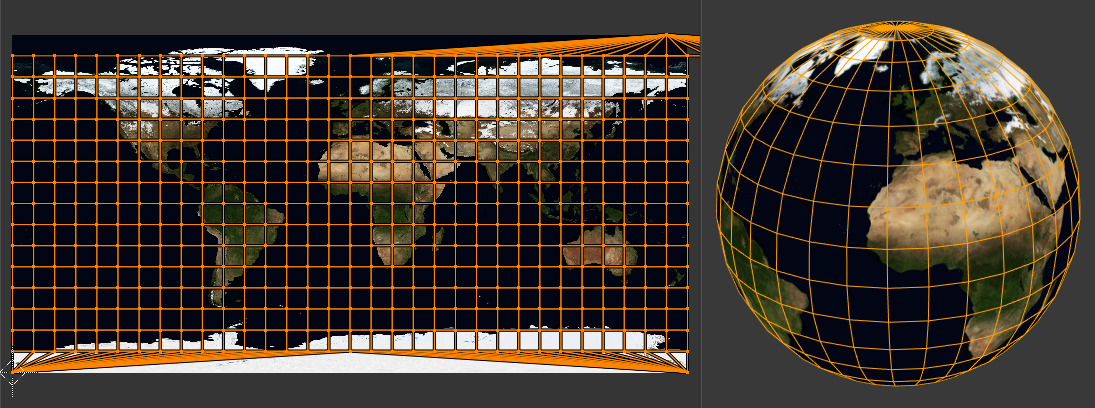
Using an equirectangular image with a Sphere Projection.
Opções
- Direção
Direction of the sphere.
- Visualização nos polos:
Use when viewing from the top (at a pole) by using an axis that is straight down from the view.
- Visualização no equador:
Use if view is looking at the equator, by using a vertical axis.
- Alinhar a objeto:
Uses the object’s transform to calculate the axis.
- Alinhar
Seleciona qual dos eixos aponta para cima.
- Polo ZX:
O polo 0 está no eixo X.
- Polo ZY:
O polo 0 está no eixo Y.
- Polo
How to handle faces at the poles.
- Pinch:
UVs are pinched at the poles.
- Fan:
UVs are fanned at the poles.
- Preserve Seams
Separate projections by islands isolated by seams.
- Raio
The radius of the sphere to use.
- Corrigir aspecto
Map UVs will take the image’s aspect ratio into consideration. If an image has already been mapped to a Texture Space that is non-square, the projection will take this into account and distort the mapping to appear correctly.
- Cortar para os limites
Any UVs that lie outside the (0 to 1) range will be clipped to that range by being moved to the UV space border it is closest to.
- Escalonar para as margens
If the UV map is larger than the (0 to 1) range, the entire map will be scaled to fit inside.
Projetar a partir da vista
Reference
- Editor:
3D Viewport
- Mode:
Edit Mode
- Menu:
- Atalho:
U
Project from View takes the current view in the 3D Viewport and flattens the mesh as it appears. Use this option if you are using a picture of a real object as a UV Texture for an object that you have modeled. You will get stretching in areas where the model recedes away from you.
Opções
- Ortográfica
Aplica uma projeção ortográfica.
- Corrigir aspecto
Map UVs will take the image’s aspect ratio into consideration. If an image has already been mapped to a Texture Space that is non-square, the projection will take this into account and distort the mapping to appear correctly.
- Cortar para os limites
Any UVs that lie outside the (0 to 1) range will be clipped to that range by being moved to the UV space border it is closest to.
- Escalonar para as margens
If the UV map is larger than the (0 to 1) range, the entire map will be scaled to fit inside.
Projetar a partir da vista (nos limites)
Reference
- Editor:
3D Viewport
- Mode:
Edit Mode
- Menu:
- Atalho:
U
Similar to Project from View, but with Scale to Bounds and Correct Aspect activated.
Redefinir
Reference
- Editor:
3D Viewport and UV Editor
- Mode:
Edit Mode
- Menu:
- Atalho:
U
Reset UVs maps each face to fill the UV grid, giving each face the same mapping.
If you want to use an image that is tileable, the surface will be covered in a smooth repetition of that image, with the image skewed to fit the shape of each individual face. Use this unwrapping option to reset the map and undo any unwrapping (go back to the start).