Select Linked
Linked
Reference
- Mode:
Edit Mode
- Menu:
- Atalho:
Ctrl-L
Select geometry connected to already selected elements. This is often useful when a mesh has disconnected, overlapping parts, where isolating it any other way would be tedious. To give more control, you can also enable delimiters in the Adjust Last Operation panel, so the selection is constrained by seams, sharp edges, materials or UV islands.
With Pick Linked you can also select connected geometry directly under the cursor, using the L shortcut to select or Shift-L to deselect linked. This works differently in that it uses the geometry under the cursor instead of the existing selection.
Shortest Path
Reference
- Mode:
Edit Mode
- Menu:
- Atalho:
Ctrl-R
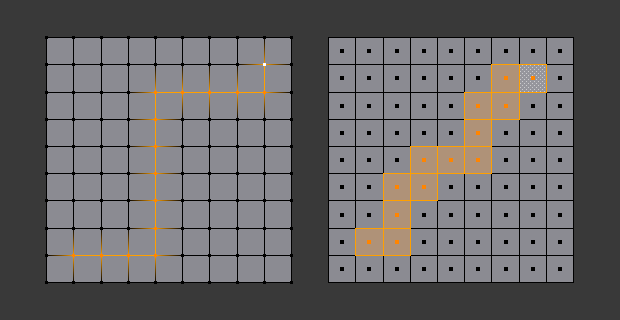
Select a face or vertex path with Ctrl-LMB.
Selects all geometry along the shortest path from the active vertex, edge, or face to the one which was selected.
- Edge Tag (in Edge select mode only)
This select button indicates what should be done when selecting a vertex path with Ctrl-LMB:
- Select
Just selects all the edges in the path.
- Tag Seam
Marks all edges in the path as seams for UV unwrapping.
- Tag Sharp
Marks all edges in the path as sharp for the Edge Split Modifier.
- Tag Crease
Marks all edges in the path as creases for the Subdivision Surface Modifier, with weight 1.0.
- Tag Bevel
Gives bevel weight 1.0 (for the Bevel Modifier) to all edges in the path.
- Tag Freestyle Edge Mark
Marks all edges in the path as Freestyle edges.
- Face Stepping
Supports diagonal paths for vertices and faces, and selects edge rings with edges.
- Topological Distance
Only takes into account the number of edges of the path and not the length of the edges to calculate the distances.
- Fill Region Shift-Ctrl-LMB
Selects all elements in the shortest paths from the active selection to the clicked area.
- Checker Deselect Options
Allows to quickly select alternate elements in a path.
- Deselected
The number of deselected elements in the repetitive sequence.
- Selected
The number of selected elements in the repetitive sequence.
- Deslocamento
Offset from the starting point.
Linked Flat Faces
Reference
- Mode:
Edit Mode
- Menu:
Selects all connected faces with a similar angle.
- Acuidade
Select connected faces with a reference angle less than the value specified.
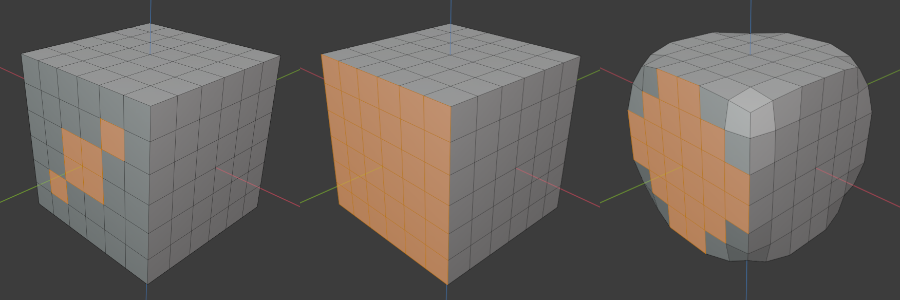
Looking at the image above, when at least one face is selected (as seen on the left), Linked Flat Faces will select all connecting faces that lie on the same or similar plane (as shown in the middle image). If the corners are smoothed, those faces are no longer lined up with the selected faces. At this point, increasing the Sharpness value in the tool options could include the smoothed faces.