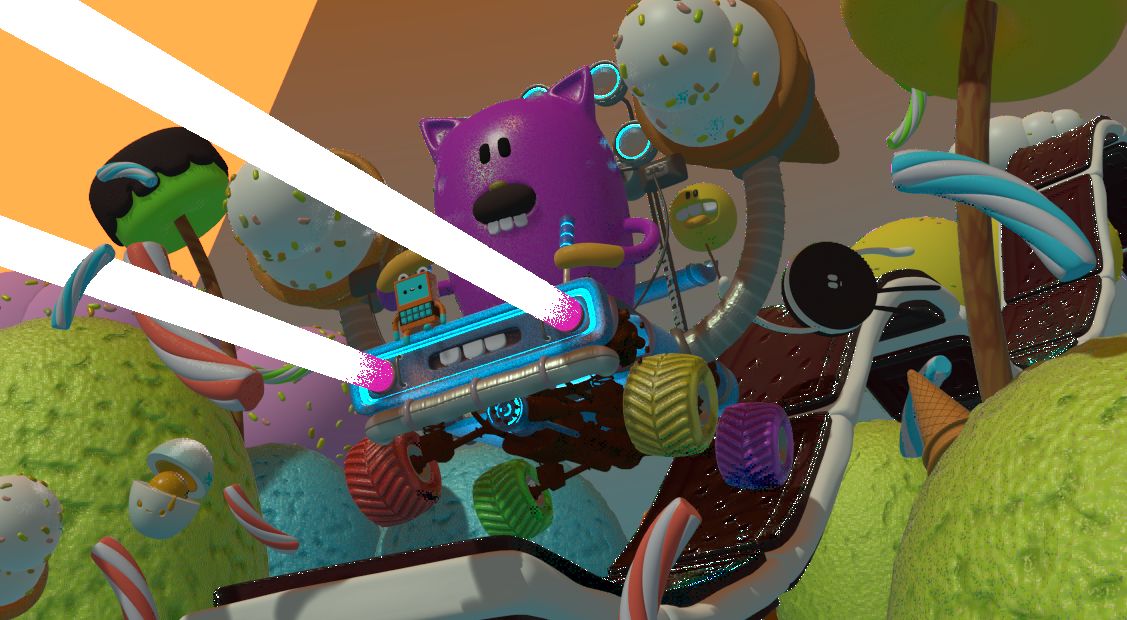Viewport Render¶
Viewport rendering uses the 3D Viewport rendering for quick preview renders.
Он позволяет вам исследовать вашу анимацию (поэкспериментировать с движением объектов, изменением углов и так далее).
Так же может использоваться для предпросмотра анимации – в случае, если ваша сцена слишком сложна для вашей системы и не может воспроизводиться в реальном времени в области 3D-вида.
You can use Viewport Render to render both images and animations.
Below is a comparison between the Viewport render and a final render using the Cycles Renderer.
Совет
Disable overlays to render the viewport without any additional overlays.
While this option is not specific to Viewport rendering, it’s often useful to enable, since it removes data such as rigs and empties that can be a distraction.
Параметры¶
Справка
| Editor: | Topbar |
|---|---|
| Menu: |
For the most part, Viewport Render uses the current viewport settings. Some settings are located in the render panel of the render engine that is used to render the view.
Solid mode uses the render settings of Workbench; Material Preview mode uses the render settings of Eevee.
Sampling and Alpha Transparency Mode options can be set in . Make sure the Workbench or Eevee render engine is selected to see the appropriate values.
Additionally, some render settings are used too:
- Размеры визуализации
- Соотношение сторон визуализации
- File Format & Output (file path, format, compression settings, etc.)
Визуализация¶
Activating Viewport Render will render from the current active view. This means that if you are not in an active camera view then a virtual camera is used to match the current perspective. To get an image from the camera point of view, enter the active camera view with Numpad0.
Как и обычную визуализацию, вы можете прервать её нажатием клавиши Esc.
- Визуализация изображения
- To render a still image, use .
- Визуализация анимации
- to render an animation, use .
Совет
You can limit the viewport render to a particular region with Render Regions.