Selecting¶
Reference
- Mode
Edit Mode
- Menu
- Hotkey
1, 2, 3
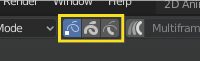
Edit Mode selection buttons.¶
In Edit Mode there are three different selection modes. You can enter the different modes by selecting one of the three buttons in the header.
- Points
To select individual points.
- Strokes
To select an entire stroke.
- Points in Between
To select all points that are between other strokes.
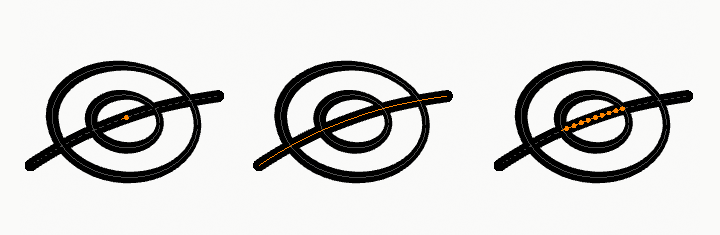
Points, stroke and in between stroke selection sample.¶
Select Linked¶
Reference
- Mode
Edit Mode
- Menu
- Hotkey
L, Ctrl-L
L (or Ctrl-L for all) will add to the selection the cursor’s nearest control point, and all the linked ones, i.e. all points belonging to the same stroke.
Select Alternated¶
Reference
- Mode
Edit Mode
- Menu
- Hotkey
Shift-L
Selects alternate points in the selected strokes.
Select Grouped¶
Reference
- Mode
Edit Mode
- Menu
- Hotkey
Shift-G
- Layer
Selects all the points/strokes on the same layer.
- Material
Selects all the points/strokes that share the same material.
Select Vertex Color¶
Reference
- Mode
Vertex Paint Mode
- Menu
Selects all points with a similar vertex color as the current selection.
- Tolerance
How similar colors are allowed to be; higher values select a wider range of colors.
Select First/Last¶
Reference
- Mode
Edit Mode
- Menu
These operators will toggle the selection of the first or last point(s) of the stroke(s) in the object. This is useful to quickly find the start of a stroke.
Select More/Less¶
Reference
- Mode
Edit Mode
- Menu
- Hotkey
Ctrl-NumpadPlus, Ctrl-NumpadMinus
The purpose of these tools is to reduce or enlarge the current selection within a stroke (i.e. they will never «go outside» of a stroke or «jump» to another stroke in the same object).
- More
For each selected point, select all its linked points (i.e. one or two…).
- Less
For each selected point, if all points linked to this point are selected, keep this one selected. Otherwise, deselect it.
Подсказка
When all points of a stroke are selected, nothing will happen (as for Less, all linked points are always selected, and of course, More cannot add any). Conversely, the same goes when no points are selected.