World Settings
Проход тумана
Справка
- Panel:
Примечание
The mist pass must be enabled in the View Layer tab of the Properties Editor before the settings below are available in the World tab.
Mist can greatly enhance the illusion of depth in your rendering. To create mist, Blender generates a render layer with a depth map ranging between 0.0 and 1.0 that can be used in the Compositor to generate a mist effect.
- Start (начало)
The distance from the camera at which the mist starts to fade in.
- Depth (глубина)
The distance from Start of the mist, that it fades in over. Objects further from the camera than Start + Depth are completely hidden by the mist.
- Спад
The curve function that controls the rate of change of the mist’s strength further and further into the distance.
- Quadratic (квадратично):
Uses the same calculation as light falloff (\(1\over{x^2}\)) and provides the smoothest transition from transparent (0.0) to opaque (1.0).
- Linear (линейно):
Has a steeper start than quadratic (\(1\over{x}\)).
- Inverse Quadratic:
Has the steepest start (\(1\over{\sqrt{x}}\)) and approaches 1.0 faster than the other two functions.
Совет
A visualization can be activated in the panel.

Mist example (blend-file).
Видимость лучей
Справка
- Panel:
Как и с другими объектами, панель Видимость лучей позволяет вам контролировать, какие шейдеры смогут «увидеть» окружение.
Хитрости
Sometimes it may be useful to have a different background that is directly visible versus one that is indirectly lighting the objects. A simple solution to this is to add a Mix node, with the Blend Factor set to Is Camera Ray. The first input color is then the indirect color, and the second the directly visible color. This is useful when using a high-res image for the background and a low-res image for the actual lighting.
Аналогично, добавив сокеты Луч из камеры и Луч глянца, изображение с высоким разрешением будет так же видно и в отражениях.
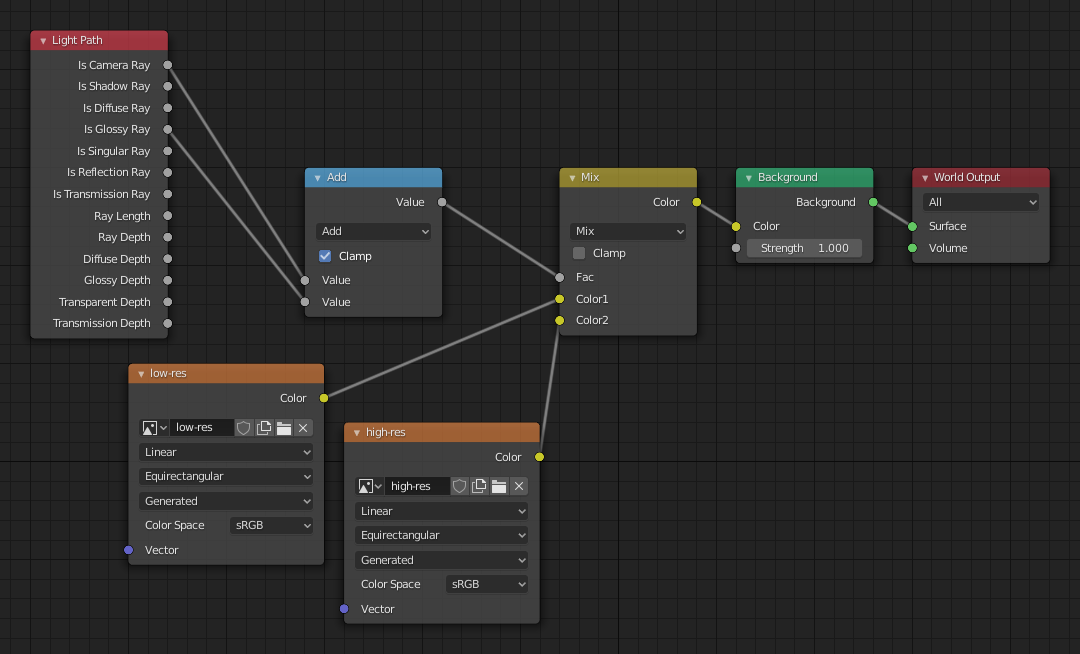
Узлы для вышеописанной хитрости.
Settings
Справка
- Panel:
Surface (поверхность)
- Sampling
Controls the sampling method for the world material. Selecting Auto or Manual enables Multiple Importance Sampling while None disables it. Multiple Importance Sampling is a method to sample the background texture such that lighter parts are favored, creating an importance map. It will produce less noise in the render in trade of artifacts (Fireflies). Enable this when using an image texture with small area lights (like the sun), otherwise noise can take a long time to converge.
Below is a comparison between Multiple Importance Sample off and on. Both images are rendered for 25 seconds (Off: 1,500 samples, On: 1,000 samples).

Multiple Importance Sample off.

Multiple Importance Sample on.
- Разрешение карты
Sets the resolution of the importance map. A higher resolution will better detect small features in the map and give more accurate sampling but conversely will take up more memory and render slightly slower. Higher values also may produce less noise when using high-res images.
- Макс. отскоков
Максимальное количество отскоков для лучей света от фона, вносящих свой вклад в итоговую визуализацию.
См.также
Дополнительную информацию по снижению шумов смотрите в разделе Уменьшение шума.
- Shadow Caustics
Mark the World Shader as a refractive caustic caster. This setting can be used in conjunction with the Cast and Receive caustics object settings to selectively speed up refractive caustic rendering of select objects.
Volume (объём)
- Сэмплирование объёма
- Distance (расстояние):
For dense volumes lit from far away Distance sampling is more efficient in most cases. Usually this shouldn’t be used for World volumes.
- Равноугольно:
Если у вас внутри или вблизи объёма есть источник света, то лучше равноугольная выборка.
- Множественная значимость:
Если у вас комбинация и того, и другого, то лучше будет множественная выборка по значимости.
- Interpolation
Метод сглаживания (интерполяции) для объёма.
- Linear (линейно):
Simple interpolation which gives good results for thin volumes.
- Cubic (кубический):
Smoothed high-quality interpolation needed for more dense volumes, but slower.
- Homogeneous
Assume volume has the same density everywhere (not using any textures), for faster rendering. Usually this is automatically determined by the renderer. This settings provides a manual control for cases where it is not detected.
- Размер шага
Distance between volume shader samples for world volume shaders. See Volume Render Settings for more information.
Light Group
- Light Group Cycles only
Select the Light Group to add the current World Surface Shader too.
- Add Light Group
If the name input into the Light Group field does not align with an existing Light Group, then pressing this button will create a Light Group with that name and assign this World Shader to it.