Editing (Urejanje)
Te nastavitve nadzorujejo, kako se bodo orodja odzivala na vaš vnos.
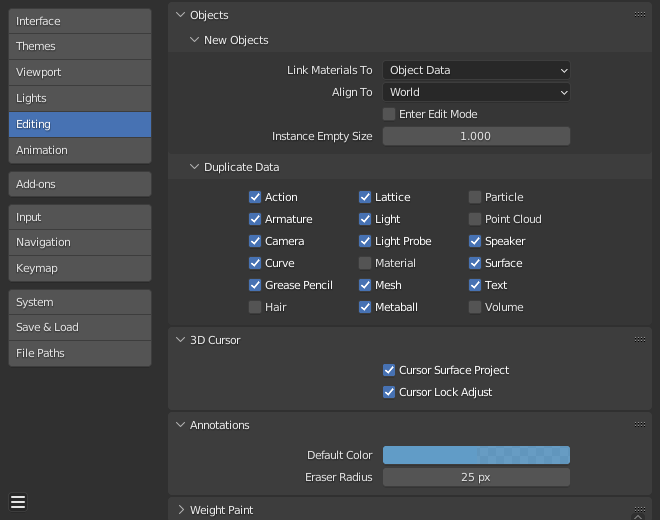
Objects
New Objects
- Link Materials to
To understand this option properly, you need to understand how Blender works with Objects. Almost everything in Blender is organized in a hierarchy of data-blocks. A data-block can be thought of as containers for certain pieces of information. For example, the Object data-block contains information about the Object’s location, rotation, and scale while the associated linked Object Data data-block contains information about the mesh.
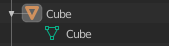
Primer za obliko.
Material lahko povežete na dva načina:
- Object Data
Vsak ustvarjen material bo že od začetka del podatkovnega bloka Object Data.
- Object
Vsak ustvarjen material bo že od začetka del podatkovnega bloka Object.

Material, povezan z ObjectData (levo) in z Object(desno).
Poglej Tudi
- Align to
- World
Novi predmeti bodo poravnani s koordinatami sveta.
- View
Novi predmeti bodo poravnani s koordinatami pogleda.
- 3D Cursor
New objects align to the 3D cursor’s orientation.
- Enter Edit Mode
Če izberete to možnost, bo način za urejanje (ang. Edit Mode) samodejno aktiviran, ko boste ustvarili nov predmet.
- Instance Empty Size
The display size for empties when a new collection instance is created.
Duplicate Data
The Duplicate Data checkboxes define what data is copied with a duplicated object and what data remains linked. Any boxes that are checked will have their data copied along with the duplication of the object. Any boxes that are not checked will instead have their data linked from the source object that was duplicated.
For example, if you have Mesh checked, then a full copy of the mesh data is created with the new object, and each mesh will behave independently of the duplicate. If you leave the mesh box unchecked then when you change the mesh of one object, the change will be mirrored in the duplicate object.
The same rules apply to each of the checkboxes in the Duplicate Data list.
3D Cursor
- Cursor Surface Project
When placing the cursor by clicking, the cursor is projected onto the surface under the cursor.
- Cursor Lock Adjust
When the viewport is locked to the cursor, moving the cursor avoids the view jumping based on the new offset.
Annotations
- Default Color
The default color for new Annotate layers.
- Eraser Radius
The size of the eraser used with the Annotate Tool.
Poglej Tudi
Custom Weight Paint Range
Mesh skin weighting is used to control how much a bone deforms the mesh of a character. To visualize and paint these weights, Blender uses a color ramp (from blue to green, and from yellow to red). Enabling the checkbox will enable an alternate map using a ramp starting with an empty range. Now you can create your custom map using the common color ramp options. For detailed information see the Color ramps page.
Grease Pencil
- Distance
- Manhattan
Najmanjše število točk, za katere se mora miška premakniti ali vodoravno ali navpično, preden bo premik zaznan. Za ukrivljene črte je primernejše manjše število.
- Euclidean
Najmanjša razdalja, ki jo mora miška prepotovati, preden bo premik zaznan.
Poglej Tudi
Text Editor
- Auto Close Character Pairs
Automatically insert the corresponding character to close an expression when typing characters such as quotes, brackets, braces, or parentheses.
Miscellaneous
- Sculpt Overlay Color
Defines a color to be used in the inner part of the brushes circle when in Sculpt Mode, and it is placed as an overlay to the brush, representing the focal point of the brush influence. The overlay color is visible only when the overlay visibility is selected (clicking at the eye to set its visibility), and the transparency of the overlay is controlled by the alpha slider located at the in the Sidebar.
- Node Auto-offset Margin
Razmik, ki naj bo uporabljen za razporejanje *node*-ov.