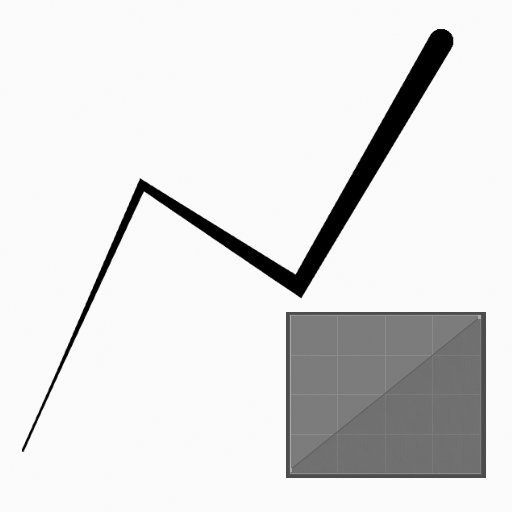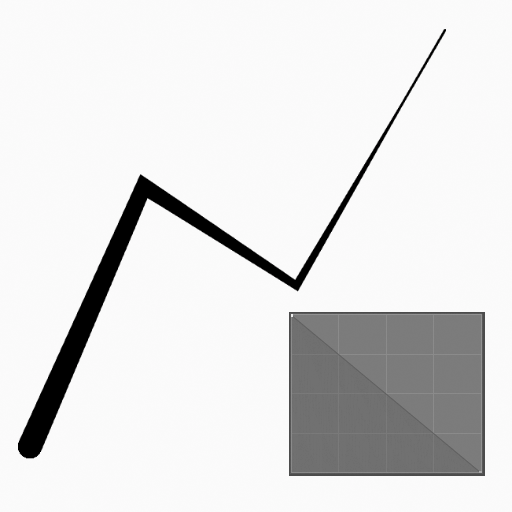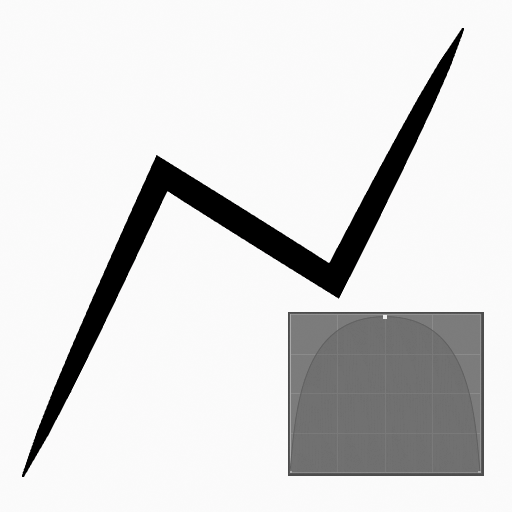Polyline Tool¶
Reference
- Mode
Draw Mode
- Tool
The Polyline tool create multiple straight lines.
Usage¶
Selecting a Brush and Material¶
In the Tool Settings select the brush and material to use with the tool. The Line tool uses Draw Brush types. See Загальні Опції – Common Options for more information.
Common Brush Options¶
You can configure the brush main settings exposed on the Tool Settings for convenience. For the draw brushes configuration and settings see: Draw Brush.
- Thickness Profile
Use a curve widget to define the stroke thickness from the start (left) to end (right) of the stroke.
- Use Curve
When enabled, the stroke use a curve profile to control the thickness along the line.
Creating Polylines¶
Click (LMB or the Pen tip) and drag the start point.
Release on the desired end point.
Click multiple times on different locations to create multiple connected lines.
Then confirm (Return/MMB) or cancel (Esc/RMB).
While dragging you can use Shift to snapping the line to horizontal, vertical or 45° angle.
NumpadPlus and NumpadMinus or using the mouse Wheel will increase or decrease the amount of points in the final line.
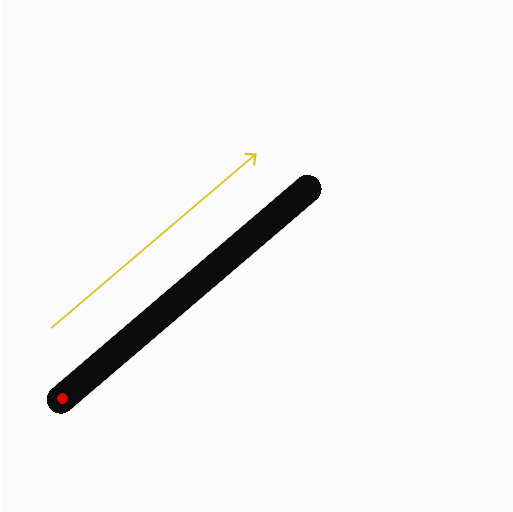
click and dragging the start point.¶ |
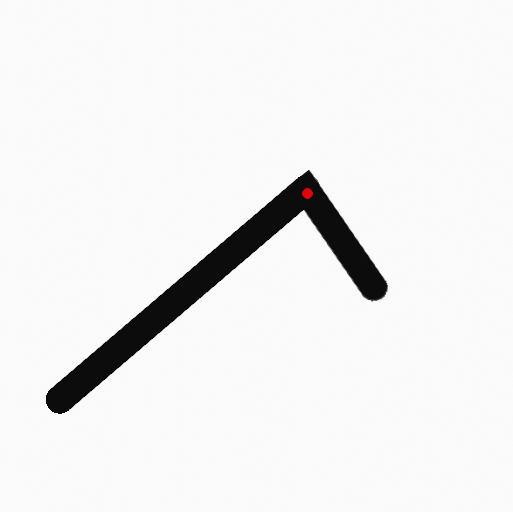
Click multiple times to create multiple connected lines.¶ |
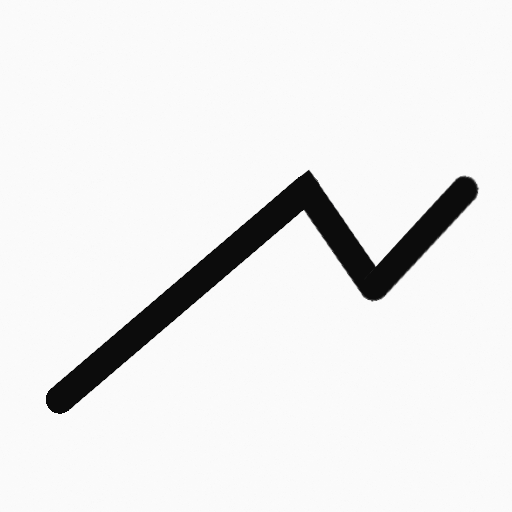
The polyline after confirming.¶ |