Редагування – Editing¶
Transform¶
Орієнтир – Reference
- Mode
Edit Mode
- Меню – Menu
An F-curve can be edited by transforming the locations of the keyframes.
- Move, Rotate, Scale
Like other elements in Blender, keyframes can be moved, rotated, or scaled as described in Basic Transformations.
- Extend
Moves keyframes relative to the Playhead. If the mouse is to the left of the Playhead, this operator only affects the selected keyframes that are to the left of the Playhead. On the contrary, if the mouse is to the right of the Playhead, this operator only affects the selected keyframes that are to the right of the Playhead.
Порада
Для точного керування позицією та значенням ключкадра ви можете задавати значення на панелі «Активний Ключкадр» – Active Keyframe у регіоні Боковини – Sidebar.
Підхоп – Snap¶
Орієнтир – Reference
- Меню – Menu
«Ключ > Підхоп» –
- Скорочення – Hotkey
Shift-S
Ключкадри можуть підхоплюватися до різних властивостей за допомогою засобу «Підхопити Ключі» – Snap Keys.
- Selection to Current Frame
Підхоплюються вибрані ключкадри до позиції грання – Playhead.
- Selection to Cursor Value
Підхоплюються вибрані ключкадри до 2D Курсора – 2D Cursor.
- Selection to Nearest Frame
Підхоплюються вибрані ключкадри до їх найближчих кадрів кожен окремо.
- Selection to Nearest Second
Підхоплюються вибрані ключкадри до їх найближчої секунди кожен окремо на основі частоти кадрів – FPS сцени.
- Selection to Nearest Marker
Підхоплюються вибрані ключкадри до їх найближчої мітки кожен окремо.
- Сплющені Держаки – Flatten Handles
Підхоплюються, сплющуючи держаки Безьє – Bézier для вибраних ключкадрів.
Приклад підхоплення зі сплющенням держаків – опція Flatten Handles.¶ 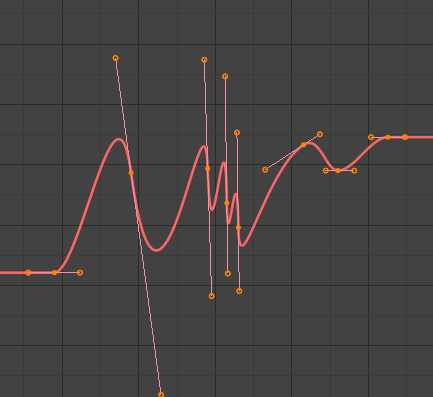
Перед підхопом зі сплющенням – опція Flatten Handles.¶
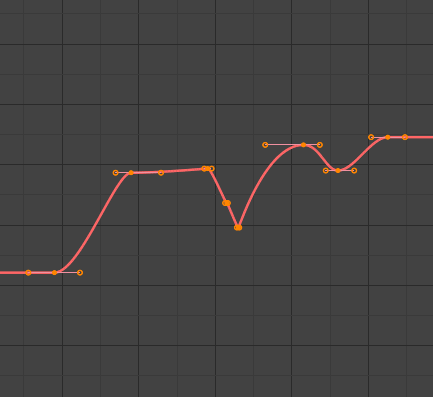
Після підхопу зі сплющенням – опція Flatten Handles.¶
- Cursor to Selected Ctrl-G
Places the cursor at the midpoint between selected keyframes.
- Cursor Value to Selection
Places the cursor value on the average value of selected keyframes.
Дзеркалення – Mirror¶
Орієнтир – Reference
- Меню – Menu
«Ключ > Дзеркалення» –
- Скорочення – Hotkey
Ctrl-M
Вибрані ключкадри можуть бути дзеркалені через різні властивості за допомогою засобу «Дзеркалити Ключі» – Mirror Keys.
- By Times over Current Frame
Mirror horizontally over the playhead.
- За Значеннями через Значення Курсора – By Values over Cursor Value
Mirror vertically over the 2D cursor.
- За Часом через Кадр «0» – By Times over Time 0
Дзеркалиться горизонтально через кадр «0».
- За Значеннями через Значення «0» – By Values over Value 0
Дзеркалиться вертикально через значення «0».
- За Часом через Першу Вибрану Мітку – By Times over First Selected Marker
Mirror horizontally over the first selected marker.
Insert Keyframes¶
Орієнтир – Reference
- Меню – Menu
- Скорочення – Hotkey
Ctrl-RMB, Shift-Ctrl-RMB
Inserts a keyframe to the active F-curve at the mouse position. The newly added keyframes will be selected, making it easier to quickly tweak the newly added keyframes. All previously selected keyframes are kept selected by using Shift-Ctrl-RMB.
Add F-Curve Modifier¶
Орієнтир – Reference
- Меню – Menu
- Скорочення – Hotkey
Shift-Ctrl-M
Opens a pop-up allowing you to add modifiers to the active F-curve. Settings for the modifier can be found in the tab.
Запекти Звук у Ф-Криві – Bake Sound to F-Curves¶
Орієнтир – Reference
- Меню – Menu
«Ключ > Запекти Звук у Ф-Криві» –
The Bake Sound to F-Curves operator takes a sound file and uses its sound wave to create the animation data.
- Lowest Frequency
Високочастотний фільтр відрізу частоти, що застосовується до даних аудіо.
- Highest Frequency
Низькочастотний фільтр відрізу частоти, що застосовується до даних аудіо.
- Attack Time
Значення для обчислення корпусу кривої, що показує, як швидко цей корпус може зростати. Чим нижче значення, тим крутіше він буде зростати.
- Release Time
Значення для обчислення корпусу кривої, що показує, як швидко цей корпус може спадати. Чим нижче значення, тим крутіше він спадає.
- Поріг – Threshold
Необхідне мінімальне значення для впливу на корпус кривої.
- Накопичення – Accumulate
Тільки додатні різниці амплітуд корпусу кривої сумуються для продукування виводу.
- Доповняльно – Additive
Амплітуди корпусу кривої сумуються. Якщо опція «Накопичення» – Accumulate увімкнена, то накопичуються як додатні, так і від’ємні різниці.
- Квадрат – Square
Дає вивід у вигляді квадратової кривої. Від’ємні значення завжди дають -1, а додатні – 1.
- Поріг Квадрата – Square Threshold
Усі значення, нижчі за цей поріг, обнуляються у 0.
Jump to Keyframes¶
Орієнтир – Reference
- Меню – Menu
- Скорочення – Hotkey
Ctrl-G
Places the 2D cursor at the center of the selected keyframes.
Copy/Paste¶
Орієнтир – Reference
- Меню – Menu
,
- Скорочення – Hotkey
Ctrl-C, Ctrl-V
Use Ctrl-C to copy selected keyframes and Ctrl-V to paste the previously copied keyframes. During the paste action, the Наладнати Останню Операцію – Adjust Last Operation panel provides some options in how the paste is applied.
- Offset
- No Offset
Pastes the keyframes in the location they were copied from.
- Frame Relative
Pastes the keyframe relative to the Playhead position based on the locations of the keyframes relative to the Playhead when they were copied.
- Frame Start
Pastes the keyframes with the first keyframe of the copied set placed at the Playhead.
- Frame End
Pastes the keyframes with the last keyframe of the copied set placed at the Playhead.
- Type
- Mix
Integrates the pasted keyframes in with existing keyframes only overwriting keyframes that share a frame.
- Overwrite All
Removes all previous keyframes and replaces them with the pasted keyframes.
- Overwrite Range
TODO
- Overwrite Entire Range
TODO
- Flipped
TODO
Duplicate¶
Орієнтир – Reference
- Меню – Menu
- Скорочення – Hotkey
Shift-D
Duplicates the selected keyframes. You can reposition them by moving the mouse.
Delete Keyframes¶
Орієнтир – Reference
- Меню – Menu
- Скорочення – Hotkey
X, Delete
Pressing X or Delete opens a pop-up menu from where you can delete the selected keyframes.
Handle Type¶
Орієнтир – Reference
- Меню – Menu
- Скорочення – Hotkey
V
Sets the handle type of the selected keyframes.
Interpolation Mode¶
Орієнтир – Reference
- Меню – Menu
- Скорочення – Hotkey
T
Sets the interpolation mode between the selected keyframes.
Easing Mode¶
Орієнтир – Reference
- Меню – Menu
- Скорочення – Hotkey
Ctrl-E
Sets the easing mode of the selected keyframes.
Decimate¶
Орієнтир – Reference
- Меню – Menu
- Меню – Menu
The Decimate tool simplifies an F-curve by removing keyframes that influence the curve shape the least.
- Mode
Controls which method is used pick the number of keyframes to use.
- Ratio
Deletes a defined percentage of keyframes, the amount of keyframes to delete is define by the Remove property.
- Error Margin
Deletes keyframes which only allowing the F-curve to change by a defined amount. The amount of change is controlled by the Max Error Margin which controls how much the new decimated curve is allowed to deviate from the original.
Вичистити Ключкадри – Clean Keyframes¶
Орієнтир – Reference
- Меню – Menu
«Ключ > Вичистити Ключкадри» –
- Скорочення – Hotkey
X
Команда «Вичистити Ключкадри» – Clean Keyframes скидає тангенси ключкадрів на вибраних ключкадрах в їх авто-затиснуту форму, якщо вони були модифіковані.
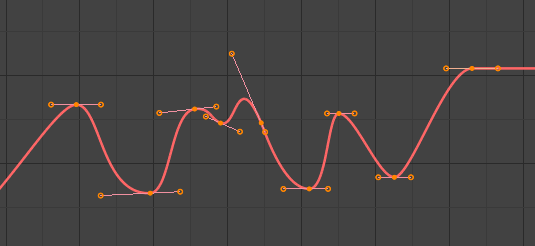
Ф-Крива перед вичищенням.¶ |
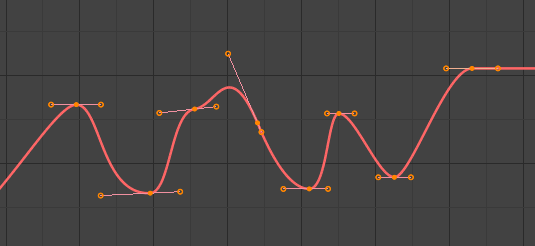
Ф-Крива після вичищення.¶ |
Вичистити Канали – Clean Channels¶
Орієнтир – Reference
- Меню – Menu
- Скорочення – Hotkey
X
Acts like the Clean Keyframes tool but will also delete the channel itself if it is only left with a single keyframe containing the default property value and it’s not being used by any generative F-curve modifiers or drivers.
Примітка
The modified curve left after the Clean tool is run is not the same as the original, so this tool is better used before doing custom editing of F-curves and after initial keyframe insertion, to get rid of any unwanted keyframes inserted while doing mass keyframe insertion (by selecting all bones and pressing I for instance).
Smooth Keys¶
Орієнтир – Reference
- Меню – Menu
«Ключ > Згладити Ключі» –
- Скорочення – Hotkey
Alt-O
Існує також опція для згладження вибраних кривих, але будьте обережні: її алгоритм, здається, ділить навпіл відстань між кожними ключкадрами та усереднює лінеарне значення кривої без будь-якої можливості коригування, що дає дуже сильне згладження! Зауважте, що перший та останній ключі, здається, ніколи не модифікуються цим засобом.
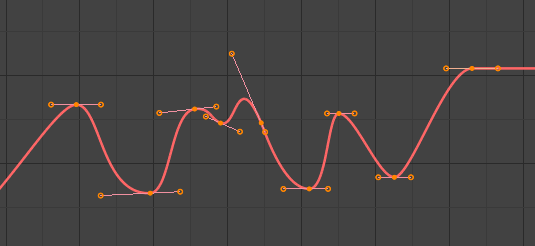
Ф-Крива перед згладжуванням.¶ |
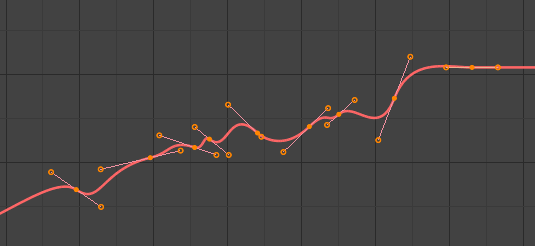
Ф-Крива після згладжування.¶ |
Sample Keyframes¶
Орієнтир – Reference
- Меню – Menu
- Скорочення – Hotkey
Shift-Alt-O
Відбирання набору ключкадрів замінює інтерпольовані значення новими ключкадрами для кожного кадру.
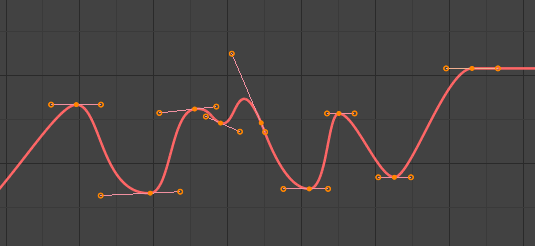
Ф-Крива перед відбиранням.¶ |
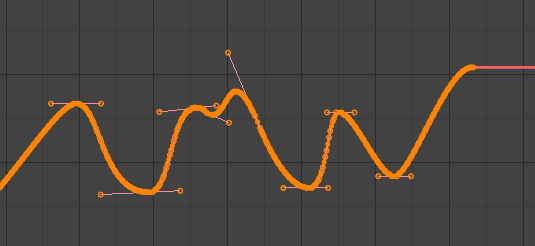
Ф-Крива після відбирання.¶ |
Bake Curve¶
Орієнтир – Reference
- Меню – Menu
- Скорочення – Hotkey
Alt-C
Запікання кривої замінює її набором відібраних точок та вилучає здатність до редагування для цієї кривої.
Un-Bake Curve¶
Орієнтир – Reference
- Меню – Menu
Unbaking a curve replaces the baked curve with an unbaked curve, adding the ability to edit it.
Discontinuity (Euler) Filter¶
Todo.