Штрих – Stroke
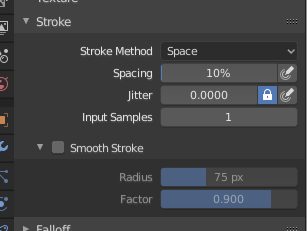
Панель «Штрих» – Stroke.
- Метод Штриха – Stroke Method E
Визначає спосіб, яким штрихи пензля будуть накладатися на полотно.
- Точки – Dots
Накладається малювання на кожному кроці руху миші.
- Перетягання Точки – Drag Dot
Залишає тільки один мазок на полотні, який може бути переміщено перетягуванням.
- Space – Простір
Створює штрих пензля як серію точок, відстань між якими (пропуск) визначається уставою «Інтервал» – Spacing.
- Інтервал – Spacing
Представляє відсоток від радіуса пензля.
Лімітує накладення пензля відстанню, визначеною інтервалом.
- Розбризкувач – Airbrush
Flow of the brush continues as long as the mouse click is held (spray), determined by the Rate setting. With other methods the brush only modifies the color when the brush changes its location. This option is not available for the Grab sculpting brush.
- Частота – Rate
Інтервал між малюваннями для розбризкувача.
- Закріплено – Anchored
Creates a single dab at the brush location. Clicking and dragging will resize the dab diameter.
- Від Краю до Краю – Edge to Edge
Локація та орієнтація пензля визначається колом за двома точками, де перше клацання є першою точкою, а перетягування місць – це друга точка, навпроти першої.
- Line – Лінія
Clicking and dragging lets you define a line in screen space. The line dabs are separated by Spacing, similar to space strokes. With Alt the line stroke is constrained to 45 degree increments.
- Curve – Крива
Defines the stroke curve with a Bézier curve (dabs are separated according to Spacing). Use Ctrl-RMB to create the initial control point of the curve.
- Криві Малювання – Paint Curves
Штрихи типу «Крива» можуть повторно використовуватися, для чого передбачене меню блоку даних Меню Блоку Даних – Data-Block Menu, через яке вони можуть зберігатися та вибиратися.
- Додати Точки – Add Points
You can define additional curve control points by using Ctrl-RMB. The handles can be defined by dragging the mouse. The stroke flows in the direction of the first control point to the second control point. If another control point is added after the second control point, instead of extending it from the first control point in a different direction, it will become the initial control point, and thus the stroke still flows in the direction of the first to the second.
- Трансформування Точок – Transforming Points
The control points and handles can be dragged with LMB. To make sure that the handles of a control point are symmetrical, drag them using Shift-RMB. A few transform operators are supported such as moving, scaling and rotating.
- Selection – Вибрання
Держаки можуть бути вибрані окремо за допомогою RMB, додані у вибрання за допомогою Shift-RMB та зневибрані/вибрані усі за допомогою A.
- Видалити Точки – Delete Points X
Для видалення точки кривої використовуйте X.
- Рисувати Криву – Draw Curve Return
Для підтвердження та виконання штриха кривої натискайте Return або скористайтеся кнопкою Draw Curve.
- Відстань Інтервалу – Spacing Distance Sculpt Mode Only
Метод, що використовується для розрахунку відстані для генерування нового кроку пензля.
- View – Огляд
Розраховує інтервал пензля відносно огляду.
- Scene – Сцена
Calculates the brush spacing relative to the scene using the stroke location. This avoids artifacts when sculpting across curved surfaces.
- Наладнати Силу для Інтервалу – Adjust Strength for Spacing
Attenuate the brush strength according to spacing. Available for the Space, Line, and Curve stroke methods.
- Пропорція Пунктиру – Dash Ratio
Ratio of samples in a cycle that the brush is enabled. This is useful to create dashed lines in texture paint or stitches in Sculpt Mode. Available for the Space, Line, and Curve stroke methods.
- Довжина Пунктиру – Dash Length
Length of a dash cycle measured in stroke samples. This is useful to create dashed lines in texture paint or stitches in Sculpt Mode. Available for the Space, Line, and Curve stroke methods.
- Jitter – Тремтіння
Тремтіння позиції пензля при малюванні.
- Натиск Тремтіння – Jitter Pressure
На тремтіння Jitter для пензля можна впливати за допомогою іконки чутливості натиску, якщо ви використовуєте графічний планшет Graphics Tablet.
- Одиниця Тремтіння – Jitter Unit
Керує тим, як вимірюється тремтіння Jitter для пензля.
- View – Огляд
Тремтіння Jitter вимірюється на основі того, як курсор показується на моніторі, тобто «просторі екрана».
- Scene – Сцена
The Jitter is measured based on real world units. The unit type and scaling can be configured in the Scene Units.
- Вибірки Уводу – Input Samples
Останні локації миші (вибірки уводу) усереднюються для згладження штрихів пензля.
Стабілізувати Штрих – Stabilize Stroke
Stabilize Stroke makes the stroke lag behind the cursor and applies a smoothed curve to the path of the cursor. This can be enabled temporary by holding Shift while painting or permanently by clicking the checkbox found in the header.
- Radius – Радіус
Задає мінімальну відстань від останньої точки перед продовженням штриха.
- Factor – Фактор
Задає величину згладжування.