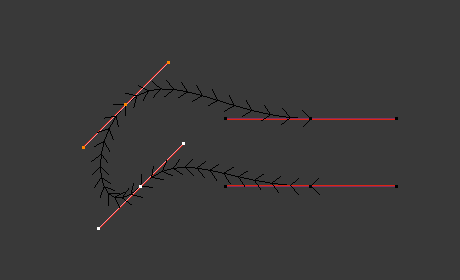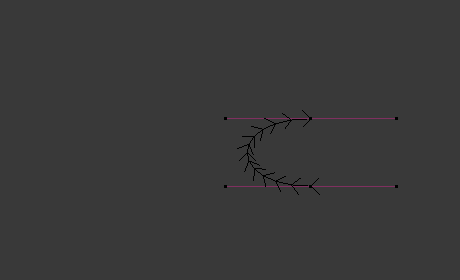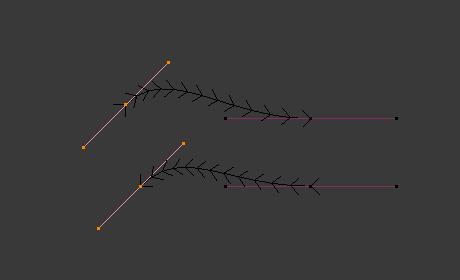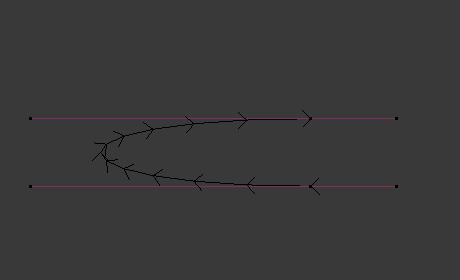Curve – Крива
Ця сторінка розкриває основи редагування кривих.
Transform – Трансформа
Reference – Довідка
- Mode – Режим:
Edit Mode – Режим Редагування
- Menu – Меню:
«Крива > Трансформа» –
A Bézier curve can be edited by transforming the locations of both control points and handles. NURBS curve on the other hand have only control points.
- Move, Rotate, Scale – Переміщення, Оберт, Масштаб
Як і інші елементи у Blender’і, керувальні точки та держаки кривої можуть переміщуватися, обертатися або обертатися, як описано у Basic Transformations.
- До Сфери, Косування, Жолоблення, Згин, Уштовх/Виштовх, Рандомізація – To Sphere, Shear, Warp, Bend, Push/Pull, Warp, Randomize
The transform tools are described in the Transformations sections.
- Перемістити/Масштабувати Простір Текстур – Move/Scale Texture Space
Як і інші об’єкти, криві мають простори текстур, які можуть бути редаговані – edited.
Radius – Радіус
Reference – Довідка
- Mode – Режим:
Edit Mode – Режим Редагування
- Tool – Засіб:
«Засобосмуга > Радіус» –
- Menu – Меню:
«Крива > Трансформа > Радіус» –
- Shortcut – Шоткат:
Alt-S
The Radius allows you to directly control the width of the extrusion along the «spinal» curve. The radius will be interpolated from point to point (you can check it with the normals). The Radius of the points is set using the Radius transform tool. Or in the Sidebar Transform panel.
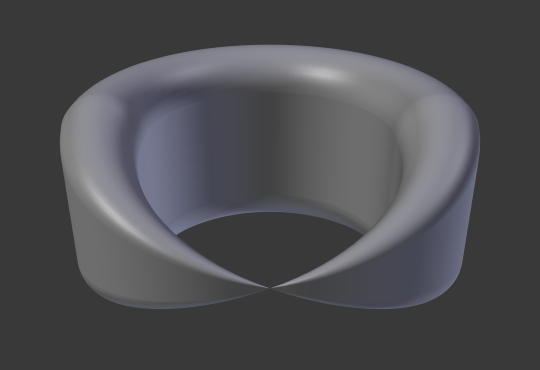
Радіус однієї з керувальних точок установлено в нуль.
Mirror – Дзеркалення
Reference – Довідка
- Mode – Режим:
Edit Mode – Режим Редагування
- Menu – Меню:
«Крива > Дзеркалення» –
- Shortcut – Шоткат:
Ctrl-M
The Mirror tool is also available, behaving exactly as with mesh vertices.
Snap – Підхоп
Reference – Довідка
- Mode – Режим:
Edit Mode – Режим Редагування
- Menu – Меню:
«Крива > Підхоп» –
- Shortcut – Шоткат:
Shift-S
Mesh snapping also works with curve components. Both control points and their handles will be affected by snapping, except for within itself (other components of the active curve). Snapping works with 2D curves but points will be constrained to the local XY axes.
Spin – Обкрут
Reference – Довідка
- Mode – Режим:
Edit Mode – Режим Редагування
- Menu – Меню:
«Крива > Обкрут» –
The Spin operator only works for one dimensional surface objects. Its use for curves is currently not possible, the full feature is documented in Surface editing.
Додати Дублікат – Add Duplicate
Reference – Довідка
- Mode – Режим:
Edit Mode – Режим Редагування
- Menu – Меню:
«Крива > Додати Дублікат» –
- Shortcut – Шоткат:
Shift-D
This tool duplicates the selected control points, along with the curve segments implicitly selected (if any). If only a handle is selected, the full point will be duplicated too. The copy is selected and placed in select mode, so you can move it to another place.
Split – Розділ
Reference – Довідка
- Mode – Режим:
Edit Mode – Режим Редагування
- Menu – Меню:
«Крива > Розділення» –
- Shortcut – Шоткат:
Y
The Split operator splits a selected segment of a curve from the rest of the curve. This curve can then be moved or altered without affecting the other curve. If a single control point is selected the Split operator will create a new singular loose control point; leaving the previously selected control point attached to the rest of the curve.
Відокремлення – Separate
Reference – Довідка
- Mode – Режим:
Edit Mode – Режим Редагування
- Menu – Меню:
«Крива > Відокремлення» –
- Shortcut – Шоткат:
P
Curve objects that are made of multiple distinct curves can be separated into their own objects by selecting the desired segments and pressing P. Note, if there is only one curve in a Curve object, Separate will create a new Curve object with no control points.
Перемкнути Зациклення – Toggle Cyclic
Reference – Довідка
- Mode – Режим:
Edit Mode – Режим Редагування
- Menu – Меню:
«Крива > Перемкнути Зациклення» –
- Shortcut – Шоткат:
Alt-C
This toggles between an open curve and closed curve (Cyclic). Only curves with at least one selected control point will be closed/open. The shape of the closing segment is based on the start and end handles for Bézier curves, and as usual on adjacent control points for NURBS. The only time a handle is adjusted after closing is if the handle is an Auto one. Fig. Відкрита та Закрита криві. is the same Bézier curve open and closed.
This action only works on the original starting control point or the last control point added. Deleting a segment(s) does not change how the action applies; it still operates only on the starting and last control points. This means that Alt-C may actually join two curves instead of closing a single curve! Remember that when a 2D curve is closed, it creates a renderable flat face.
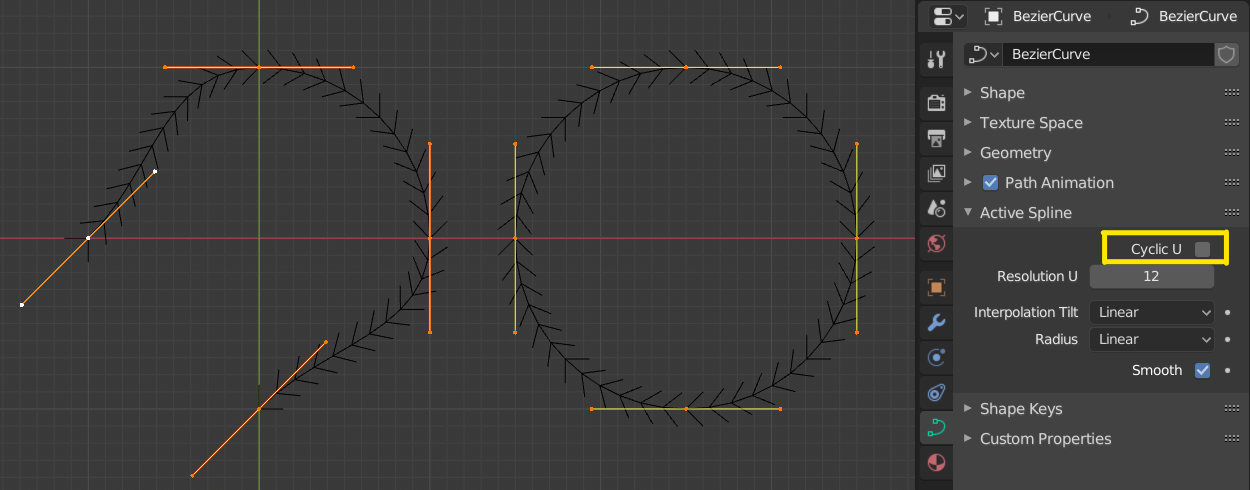
Відкрита та Закрита криві.
Задати Тип Сплайна – Set Spline Type
Reference – Довідка
- Mode – Режим:
Edit Mode – Режим Редагування
- Menu – Меню:
«Крива > Задати Тип Сплайна» –
Set Spline Type converts splines in a curve object between Bézier, NURBS, and Poly curves. Note, this is not a «smart» conversion, i.e. Blender does not try to keep the same shape, nor the same number of control points. For example, when converting a NURBS to a Bézier, each group of three NURBS control points become a unique Bézier one (center point and two handles).
Дивись також
Конвертація – Convert/from Mesh.
Show/Hide – Показ/Схов
Reference – Довідка
- Mode – Режим:
Edit Mode – Режим Редагування
- Menu – Меню:
«Крива > Показ/Схов» –
- Shortcut – Шоткат:
Alt-H, H, Shift-H
When in Edit Mode, you can hide and reveal elements from the display. You can only show or hide control points, as segments are always shown, unless all control points of the connected curve are hidden, in which case the curve is fully hidden.
Дивіться про Show/Hide – Показ/Схов у режимі об’єкта – Object Mode. See also the Показ Кривої – Curve Display panel.
Вичищення – Cleanup
Спростити Криву – Decimate Curve
Reference – Довідка
- Mode – Режим:
Edit Mode – Режим Редагування
- Menu – Меню:
«Крива > Вичищення > Спростити Криву» –
The Decimate Curve operator reduces the number of control points while trying to maintain the curves original shape. This operator works similar to its mesh counterpart.
- Ratio – Пропорція
Відсоток керувальних точок для вилучення.
Примітка
Цей засіб може лише спрощувати криві Безьє.
Видалення – Delete
Reference – Довідка
- Mode – Режим:
Edit Mode – Режим Редагування
- Menu – Меню:
«Крива > Видалення» –
- Shortcut – Шоткат:
X, Delete, Ctrl-X
Опції для спливного меню Delete:
- Vertices – Вершини
This will delete the selected control points, without breaking the curve (i.e. the adjacent points will be directly linked, joined, once the intermediary ones are deleted). Remember that NURBS order cannot be higher than its number of control points, so it might decrease when you delete some control point. Of course, when only one point remains, there is no more visible curve, and when all points are deleted, the curve itself is deleted.
- Segment – Сегмент
Видаляє сегмент, що з’єднує вибрані керувальні точки та, та роз’єднує їх.
- Розчинити Вершини – Dissolve Vertices Ctrl-X
Видаляє вибрані керувальні точки, тоді як решту сегмента заповнюється для видаленої кривої шляхом коригування його держаків.