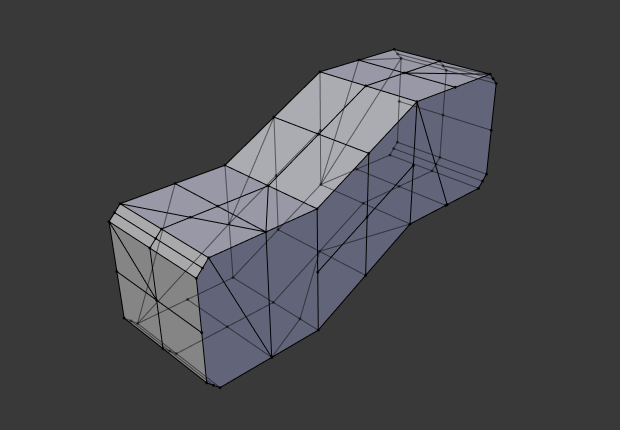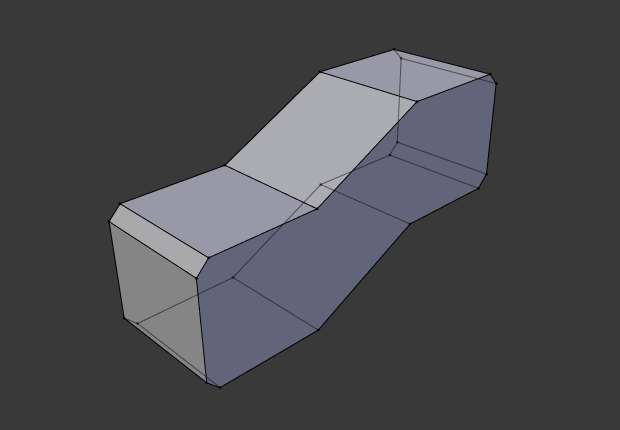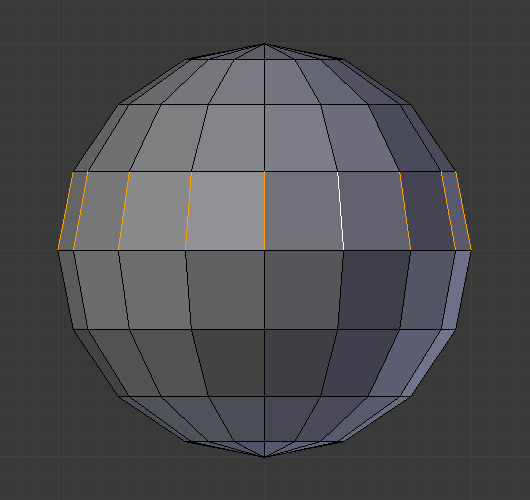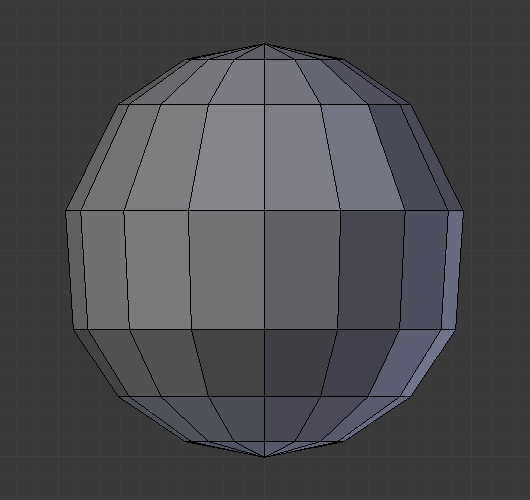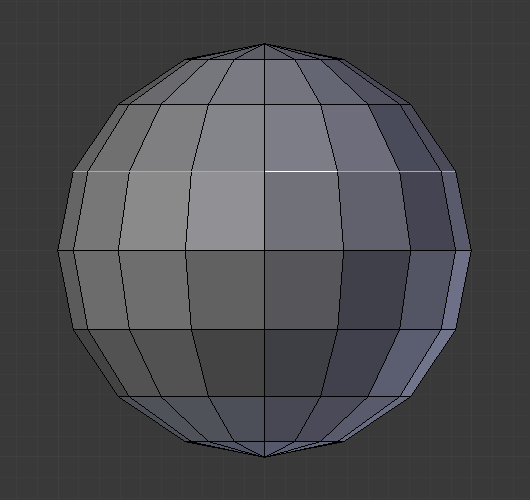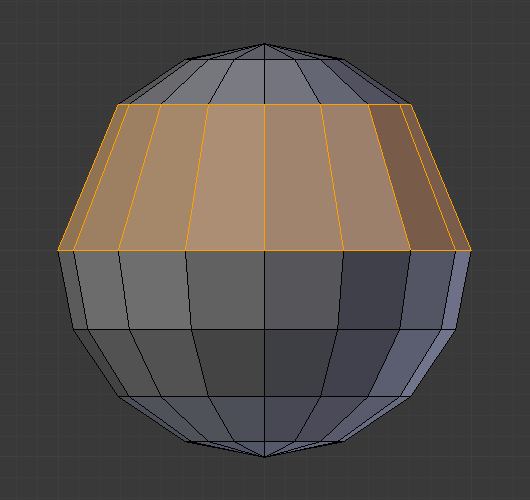Видалення та Розчинювання – Deleting & Dissolving
Reference – Довідка
- Mode – Режим:
Edit Mode – Режим Редагування
- Menu – Меню:
«Сіть > Видалення» –
Ці засоби можуть використовуватися для вилучення компонентів.
Видалення – Delete
Reference – Довідка
- Shortcut – Шоткат:
X, Delete
Deletes selected vertices, edges, or faces. This operation can also be limited to:
- Vertices – Вершини
Видаляє усі вершини у поточному вибранні, вилучаючи будь-які грані або ребра, що з ними з’єднані.
- Edges – Краї
Deletes any edges in the current selection. Removes any faces that the edge shares with it.
- Faces – Грані
Вилучає будь-які грані у поточному вибранні.
- Лише Ребра і Грані – Only Edges & Faces
Лімітує дану операцію тільки вибраними ребрами та суміжними гранями.
- Лише Грані – Only Faces
Вилучає грані, але ребра у межах вибрання граней зберігаються.
Dissolve – Розчинення
Dissolve operations are also accessed from the delete menu. Dissolve will remove the geometry and fill in the surrounding geometry. Instead of removing the geometry, which may leave holes that you have to fill in again.
Removes selected geometry, but without creating holes, effectively turning the selection into a single n-gon. Dissolve works slightly different based on if you have edges, faces or vertices selected. You can add detail where you need it, or quickly remove it where you do not.
Розчинити Вершини – Dissolve Vertices
Reference – Довідка
- Mode – Режим:
Edit Mode – Режим Редагування
- Menu – Меню:
«Сіть > Видалення > Розчинити Вершини» –
Remove the vertex, merging all surrounding faces. In the case of two edges, merging them into a single edge.
- Розділ Грані – Face Split
When dissolving vertices into surrounding faces, you can often end up with very large, uneven n-gons. The face split option limits dissolve to only use the corners of the faces connected to the vertex.
- Рвані Рубежі – Tear Boundaries
Відділяє кутки граней замість об’єднання граней.
Examples – Приклади
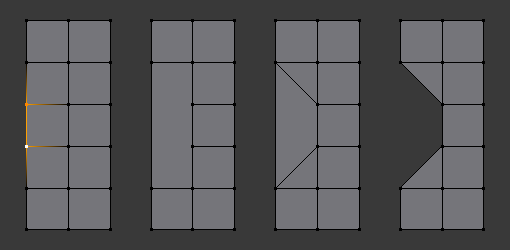
1) Original mesh. 2) Face Split: Off, Tear Boundaries: Off. 3) Face Split: On, Tear Boundaries: Off. 4) Face Split: On/Off, Tear Boundaries: On.
Розчинити Ребра – Dissolve Edges
Reference – Довідка
- Mode – Режим:
Edit Mode – Режим Редагування
- Menu – Меню:
«Сіть > Видалення > Розчинити Ребра» –
Вилучає ребра, що спільно використовуються двома гранями (сполучаючи ці грані).
Опції такі ж самі, як і для засобу Dissolve Vertices.
Розчинити Грані – Dissolve Faces
Reference – Довідка
- Mode – Режим:
Edit Mode – Режим Редагування
- Menu – Меню:
«Сіть > Видалення > Розчинити Грані» –
Зливає регіони граней, що спільно використовують ребра, в одну грань.
Примітка
Це може бути доступно швидко за допомогою клавіші F, дивіться: Dissolve Existing Faces.
Розчинення (Чутливе до Контексту) – Dissolve (Context-Sensitive)
Reference – Довідка
- Shortcut – Шоткат:
Ctrl-X
Це зручний шоткат, що розчиняє на основі поточного режиму вибрання (вершина, ребро, грань).
Лімітоване Розчинення – Limited Dissolve
Reference – Довідка
- Mode – Режим:
Edit Mode – Режим Редагування
- Menu – Меню:
Цей засіб може спрощувати вашу сіть шляхом розчинення вершин та ребер, виокремлюючи плоскі регіони.
- Макс Кут – Max Angle
Скорочує детальність на площинних гранях та лінеарно, прямолінійно розташованих ребрах за допомогою налагоджуваного порогу кута.
- Усі Рубежі – All Boundaries
Завжди розчиняє вершини, що мають на рубежах ребра з двома користувачами.
- Розмежування – Delimit
Запобігає сполученню граней, коли вони не мають спільних певних властивостей (наприклад, матеріалу).
Collapse Edges & Faces
Reference – Довідка
- Mode – Режим:
Edit Mode – Режим Редагування
- Menu – Меню:
- Shortcut – Шоткат:
X,
Collapse each isolated edge and face region into single vertices, with support for face data such as UVs and vertex colors.
This is useful for taking a ring of edges and collapsing it, removing the face loop it ran through.
Порада
This can be useful as a general way to remove detail, it has some advantages over:
- Delete Vertices:
Leaves holes.
- Collapse Vertices:
Doesn’t correct UVs, vertex colors, etc.
- Розчинити Вершини – Dissolve Vertices:
Often creates n-gons.
Петлі Ребер – Edge Loops
Reference – Довідка
- Mode – Режим:
Режим Редагування – Edit Mode (режими вибору Вершин – Vertex або Ребер – Edge)
- Menu – Меню:
- Shortcut – Шоткат:
X or Delete,
Edge Loop allows you to delete a selected edge loop if it is between two other edge loops. This will create one face loop where two previously existed.
Примітка
The Edge Loop option is very different to the Edges option, even if you use it on edges that look like an edge loop. Deleting an edge loop merges the surrounding faces together to preserve the surface of the mesh. By deleting a chain of edges, the edges are removed, deleting the surrounding faces as well. This will leave holes in the mesh where the faces once were.
Example – Приклад
The selected edge loop on the UV Sphere has been deleted and the faces have been merged with the surrounding edges. If the edges had been deleted by choosing Edges from the Delete menu there would be an empty band of deleted faces all the way around the sphere instead.
Дивись також
Зливання вершин – Vertex merging.