Editing – Редагування
Reference – Довідка
- Mode – Режим:
Режимом Редагування та Режим Малювання Вагомостей – Edit Mode and Weight Paint Mode
- Menu – Меню:
«Вагомості» –
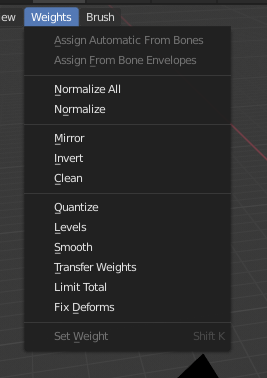
Засоби Малювання Вагомостей.
Blender передбачає набір допоміжних засобів для Малювання Вагомостей.
Опція «Підмножина» – Subset
Some of the tools also provide a Subset filter to restrict their functionality to only specific vertex groups (in the Наладнати Останню Операцію – Adjust Last Operation panel, displayed after the tool is called) with following options:
Активна Група – Active Group
Вибрані Кістки Поз – Selected Pose Bones
Деформувальні Кістки Поз – Deform pose Bones
Усі групи – All Groups
All tools also work with Vertex Selection Masking and Face Selection Masking. In these modes the tools operate only on selected vertices or faces.
Призначити з Оболонок Кісток – Assign from Bone Envelopes
Застосовується вагомість оболонки вибраних кістки(ок) до обраної групи вершин.
Призначити Автоматично з Кісток – Assign Automatic from Bones
Застосовуються з вибраних кістки(ок) до групи вершин ті ж методи «авто-виваження» – «auto-weighting», що доступні у меню приріднення Parent до арматури.
Нормалізувати Усе – Normalize All
For each vertex, this tool makes sure that the sum of the weights across all vertex groups is equal to 1. This tool normalizes all of the vertex groups, except for locked groups, which keep their weight values untouched.
- Блокувати Активне – Lock Active
Зберігається значення вагомостей активної групи без змін та одночасно нормалізуються усі інші групи вершин.
Normalize – Нормалізування
This tool only works on the active vertex group. All vertices keep their relative weights, but the entire set of weights is scaled up such that the highest weight value is 1.0.
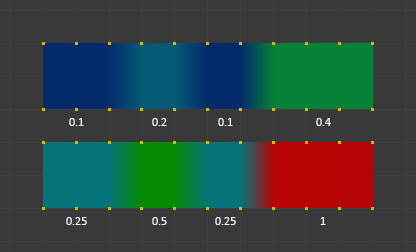
Приклад нормалізування.
Mirror – Дзеркалення
The Mirror Vertex Group tool mirrors the weights from one side of a perfectly symmetrical mesh to the opposite side. Those vertices that have no corresponding vertex on the other side will not be affected. But note, the weights are not transferred to the corresponding opposite bone weight group.
Примітка
Mirroring only works when the object’s rest pose is perfectly symmetrical across the X axis.
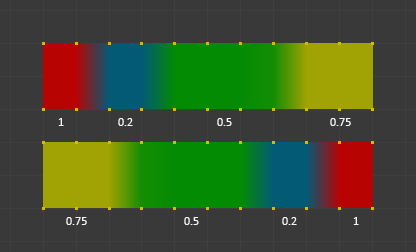
Приклад дзеркалення.
- Дзеркалити Вагомості – Mirror Weights
With this option checked, every selected vertex receives the weight information of its symmetrical counterpart. If both vertices are selected, it will be a weight information exchange; if only one is selected, information from the unselected will overwrite the selected one. Information on weight is passed for the active group only, unless All Groups is checked, in which case it is passed for all groups.
- Переверт Імен Груп – Flip Group Names
Works with selected vertices that belong to vertex groups with «symmetrical names» (with components like «L», «R», «right», «left»). All selected vertices that belong to the active group, or to the symmetrical of the active group, will have their assignation to that group replaced by an assignation to the symmetrical one; however, its weight will be preserved. If All Groups is checked, all assignations to these kind of groups will be replaced by the symmetrical counterpart, also keeping the old weights.
- Усі групи – All Groups
Працює для усіх груп вершин, замість лише активної.
- Топологічне Дзеркалення – Topology Mirror
Mirror for meshes which are not fully symmetric (approximate mirror). See here for more information.
Порада
Дзеркалення на Протилежну Кістку
Якщо ви хочете створити дзеркальну групу вагомостей для протилежної кістки (симетричного персонажа), то ви можете зробити наступне:
Видаліть цільову групу вершин (де дзеркалені вагомості будуть поміщатися).
Створіть копію джерельної групи вершин кістки (група, що містить вагомості, які ви хочете копіювати).
Перейменуйте нову групу вершин на ім’я цільової групи вершин (група, що ви перед цим видалили).
Виберіть цільову групу вершин та викличте засіб «Дзеркалення» (використовуйте тільки опцію Mirror Weights та додатково опцію Topology Mirror, якщо сіть не симетрична).
Invert – Інверт
Замінює кожну Вагомість обраної групи вагомостей на значення × -1.0.
Приклади:
Оригінал 1.0 конвертується у 0.0
Оригінал 0.5 залишається 0.5
Оригінал 0.0 конвертується в 1.0
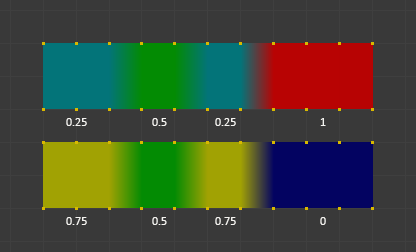
Інвертування вагомостей.
- Підмножина – Subset
Restrict the tool to a subset. See above The Subset Option about how subsets are defined.
- Додати Вагомості – Add Weights
Додає вершини, що не мають жодної вагомості перед інвертуванням (ці вагомості будуть усі задані як 1.0).
- Вилучити Вагомості – Remove Weights
Вилучає вершини з групи вершин, якщо вони мають вагомість 0.0 після інвертування.
Примітка
Не впливає на блоковані групи вершин.
Очищення – Clean
Clean Vertex Group Weights unassigns vertices from Vertex Groups whose weights are below the Limit. Removes weights below a given threshold. This tool is useful for clearing your weight groups of very low (or zero) weights.
У прикладі, що показується, використовується відрізне значення 0.2 (дивіться опції оператора нижче), так що усі сині частини очищаються.
Зауважте, що для цієї ілюстрації активна опція Show Zero Weights, яка дає забарвлення вагомостей незадіяних вершин чорним кольором.
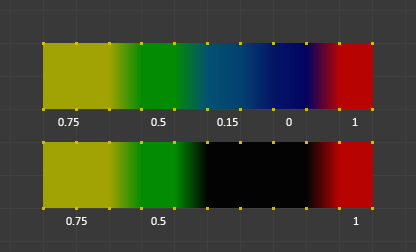
Приклад очищення.
- Підмножина – Subset
Restrict the tool to a subset. See above The Subset Option for how subsets are defined.
- Limit – Ліміт
This is the minimum weight value that will be kept in the group. Weights below this value will be removed from the group.
- Утримати Одиничне – Keep Single
Гарантує, що засіб Clean не буде створювати повністю незадіяні вершини (вершини. що не призначені у жодну групу вершин), а тому кожна вершина буде зберігати принаймні одну вагомість, навіть якщо її значення менше цього ліміту!
Квантування – Quantize
Цей оператор використовує процес, відомий як квантування – Quantization, який бере увідні вагомості та затискає кожну вагомість кількістю кроків між (0 - 1) так, що там більше немає плавного градієнта між значеннями.
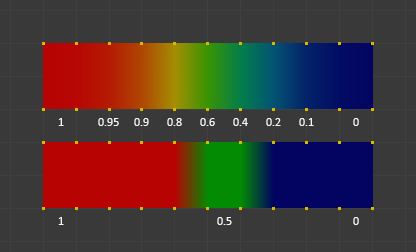
Приклад квантування (Steps = 2).
- Steps – Кроки
The number of steps between 0 and 1 to quantize the weights into. For example 5 would allow the following weights
[0.0, 0.2, 0.4, 0.6, 0.8, 1.0].
Рівні – Levels
Adds an offset and a scale to all weights of the selected weight groups. with this tool you can raise or lower the overall «heat» of the weight group.
Примітка
Жодна вагомість не буде задана вище 1.0 та нижче 0.0, незалежно від цих устав.
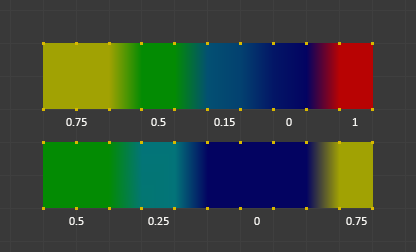
Приклад Levels.
- Підмножина – Subset
Restrict the tool to a subset. See above The Subset Option for how subsets are defined.
- Offset – Зсув
Значення з діапазону (-1.0 - 1.0), що буде додане до усіх вагомостей у групі вершин.
- Gain – Підсил
Усі вагомості у Підмножині множаться на це підсилення.
Примітка
Whichever Gain and Offset you choose, in all cases the final value of each weight will be clamped to the range (0.0 - 1.0). So you will never get negative weights or overheated areas (weight > 1.0) with this tool.
Smooth – Згладження
Порада
The Smooth tool only works when «Vertex selection masking for painting» is enabled. Otherwise the tool button is grayed out.
Blends the weights of selected vertices with adjacent unselected vertices. This tool only works in vertex select mode.
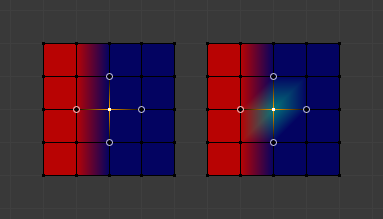
To understand what the tool really does, let us take a look at a simple example. The selected vertex is connected to four adjacent vertices (marked with a gray circle in the image). All adjacent vertices are unselected. Now the tool calculates the average weight of all connected and unselected vertices. In the example this is:
Це значення множиться на фактор, заданих на панелі Оператора (дивіться нижче).
Якщо фактор дорівнює 0.0, то фактично нічого не відбувається взагалі, а ця вершина просто зберігає своє значення.
Якщо фактор дорівнює 1.0, то береться розрахована усереднена вагомість (тут 0.25).
Зміна фактора від 0 до 1 поступово відповідно змінює старе значення розрахованого усереднення.
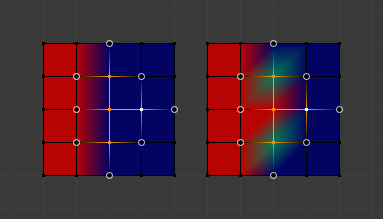
Now let us see what happens when we select all but one of the neighbors of the selected vertex as well. Again all connected and unselected vertices are marked with a gray circle. When we call the Smooth tool now and set the Factor to 1.0, then we see different results for each of the selected vertices:
Найвища та найнижча з вибраних вершин:
оточені трьома невибраними вершинами з усередненою вагомістю
Серединна вершина:
is connected to one unselected vertex with
weight = 1. So the average weight is 1.0 in this case, thus the selected vertex has changed to red.Права вершина:
is surrounded by three unselected vertices with average weight =
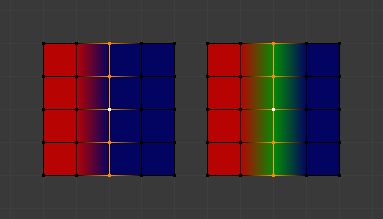
Finally let us look at a practical example. The middle edge loop has been selected and it will be used for blending the left side to the right side of the area.
Усі вибрані вершини мають по дві невибрані суміжні вершини.
Усереднена вагомість невибраних вершин є
Тому, коли Factor задано як 1.0, то ця петля ребер забарвиться зеленим та зрештою стане змішувальним переходом між холодною (справа) та гарячою (зліва) сторонами.
- Factor – Фактор
The effective amount of blending. When Factor is set to 0.0 then the Smooth tool does not do anything. For Factor > 0 the weights of the affected vertices gradually shift from their original value towards the average weight of all connected and unselected vertices (see examples above).
- Iterations – Ітерації
Кількість разів повторення операції згладжування.
- Розгортання/Згортання – Expand/Contract
Додатні значення розширюють вибрання до сусідніх вершин, тоді як згортання зменшує вибрання.
- Source – Джерело
Вершини для мішання.
- All – Усе:
Згладжування буде згладжувати як вибрані, так і невибрані вершини.
- Only Selected – Лише Вибране:
Згладжування будуть згладжувати лише вибрані вершини.
- Лише Зневибране – Only Deselected:
Згладжування будуть згладжувати лише зневибрані вершини.
Перенести Вагомості – Transfer Weights
Копіюються вагомості з інших об’єктів у групи вершин активного об’єкта.
By default this tool copies only the active (selected) vertex group of the source object to the active vertex group of target object or creates a new one if the group does not exist. However, you can change the tool’s behavior in the Наладнати Останню Операцію – Adjust Last Operation panel.
Наприклад, для перенесення усіх наявних груп вершин з джерельних об’єктів на цільовий змініть опцію для Source Layers Selection на By Name.
Примітка
This tool uses the generic «data transfer», but transfers from all selected objects to active one. Please refer to the Data Transfer docs for options details and explanations.
Підготовка Копіювання – Prepare the Copy
Спершу ви вибираєте усі джерельні об’єкти та останнім цільовий об’єкт (цільовий об’єкт повинен бути активним об’єктом).
It is important that the source objects and the target object are at the same location. If they are placed side-by-side, then the weight transfer will not work. (See the Vertex Mapping option.) You can place the objects on different layers, but you have to ensure that all objects are visible when you call the tool.
Now ensure that the target object is in Weight Paint Mode. Open the Toolbar and call the Transfer Weights tool in the Weight Tools panel.
Спантеличення з Панеллю «Наладнати Останню Операцію» – Adjust Last Operation Panel Confusion
You may notice that the Наладнати Останню Операцію – Adjust Last Operation panel stays available after the weight transfer is done. The panel only disappears when you call another Operator that has its own Наладнати Останню Операцію – Adjust Last Operation panel. This can lead to confusion when you use Transfer weights repeatedly after you changed your vertex groups. If you then use the still-visible Наладнати Останню Операцію – Adjust Last Operation panel, then Blender will reset your work to its state right before you initially called the Transfer Weights tool.
So when you want to call the Transfer Weights tool again after you made some changes to your vertex groups, then always use the Transfer Weights button, even if the Наладнати Останню Операцію – Adjust Last Operation panel is still available. Unless you really want to reset your changes to the initial call of the tool.
Ліміт Тотально – Limit Total
Reduce the number of weight groups per vertex to the specified Limit. The tool removes lowest weights first until the limit is reached.
Підказка
Даний засіб може працювати розумно тільки, коли вибрано більш ніж одна група вагомостей.
- Підмножина – Subset
Restrict the tool to a subset. See above The Subset Option for how subsets are defined.
- Limit – Ліміт
Максимальна кількість вагомостей, дозволена для кожної вершини.
Set Weight
Reference – Довідка
- Mode – Режим:
Weight Paint Mode
- Menu – Меню:
- Shortcut – Шоткат:
Ctrl-X
Fill the active vertex group with the current paint weight.
Sample Weight
Reference – Довідка
- Mode – Режим:
Weight Paint Mode
- Menu – Меню:
- Shortcut – Шоткат:
Shift-X
Adjust the Weight of the Draw tool to the weight of the vertex under the mouse cursor.
Sample Group
Reference – Довідка
- Mode – Режим:
Weight Paint Mode
- Menu – Меню:
- Shortcut – Шоткат:
Shift-Ctrl-X
Select one of the vertex groups available under current mouse position.
Gradient (Linear)
Reference – Довідка
- Mode – Режим:
Weight Paint Mode
- Menu – Меню:
Applies a linear weight gradient; this is useful at times when painting gradual changes in weight becomes difficult. Blends the weights of selected vertices with unselected vertices.
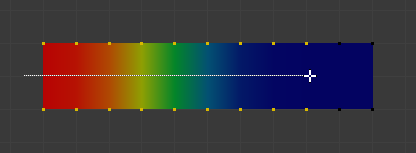
Приклад засобу Gradient, використаного при режимі маскування вибранням вершин.
- Weight – Вагомість
Градієнт стартує з поточно обраним значенням вагомості, не змішуючи нічого.
- Strength – Сила
Нижчі значення можуть використовуватися для змішування градієнта з наявними вагомостями (як і з пензлем).
- Type – Тип
The shape of the gradient.
- Linear – Лінеарно:
Create gradient that forms a straight line.
- Радіально – Radial:
Create gradient that forms a circle.
Gradient (Radial)
Reference – Довідка
- Mode – Режим:
Weight Paint Mode
- Menu – Меню:
- Shortcut – Шоткат:
Ctrl-Alt-LMB
Applies a radial weight gradient; this is useful at times when painting gradual changes in weight becomes difficult. Blends the weights of selected vertices with unselected vertices.
- Weight – Вагомість
Градієнт стартує з поточно обраним значенням вагомості, не змішуючи нічого.
- Strength – Сила
Нижчі значення можуть використовуватися для змішування градієнта з наявними вагомостями (як і з пензлем).
- Type – Тип
The shape of the gradient.
- Linear – Лінеарно:
Create gradient that forms a straight line.
- Радіально – Radial:
Create gradient that forms a circle.
Блокування – Locks
Reference – Довідка
- Mode – Режим:
Режимом Редагування та Режим Малювання Вагомостей – Edit Mode and Weight Paint Mode
- Menu – Меню:
- Shortcut – Шоткат:
K
Групи вершин можуть блокуватися для запобігання небажаним редагуванням у певній групі вершин.
Порада
Кістки, що належать до блокованої групи вершин, показуються червоним у 3D Viewport.
- Блокувати Усе – Lock All
Блокує всі групи вершин.
- Блокувати Вибране – Lock Selected
Locks selected vertex groups.
- Блокувати Невибране – Lock Unselected
Блокує невибрані групи вершин.
- Блокувати Лише Вибране – Lock Only Selected
Блокуються вибрані та розблоковуються вибрані групи вершин.
- Блокувати Лише Невибране – Lock Only Unselected
Розблоковуються вибрані та блокуються невибрані групи вершин.
- Розблокувати Усе – Unlock All
Розблоковує всі групи вершин.
- Unlock Selected
Unlocks selected vertex groups.
- Розблокувати Невибране – Unlock Unselected
Розблоковує невибрані групи вершин.
- Інвертувати Блокування – Invert Locks
Inverts the locks on all vertex groups.