Đường Thẳng/Dòng Công Cụ
Tham Chiếu
- Chế Độ
Chế Độ Vẽ
- Công Cụ
The Line tool create straight lines.
Sắp Đặt Công Cụ
You can configure the brush main settings exposed on the Tool Settings for convenience. For the draw brushes configuration and settings see: Draw Brush.
- Mức Phân Chia
The number of stroke points between each stroke edge.
- Mặt Cắt của Độ Dày
Use a curve widget to define the stroke thickness from the start (left) to end (right) of the stroke.
- Sử Dụng Đường Cong
When enabled, the stroke use a curve profile to control the thickness along the line.
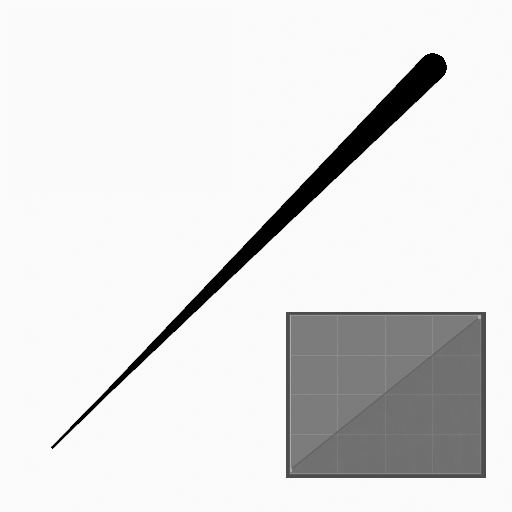
|
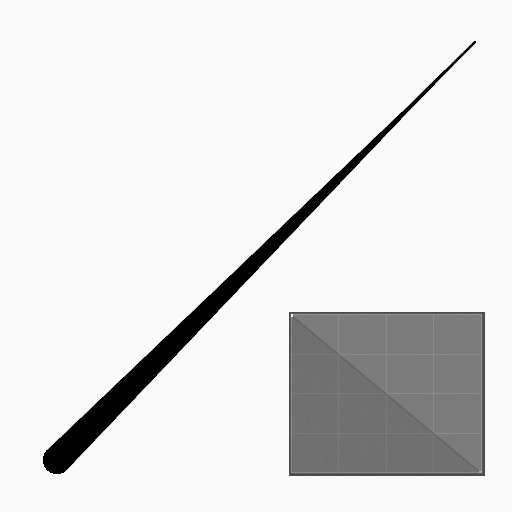
|
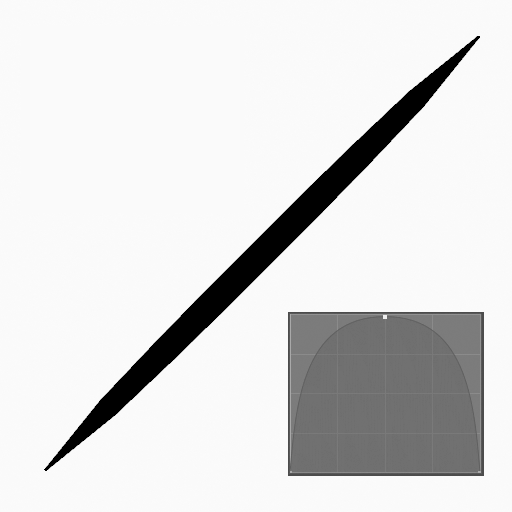
|
Sử Dụng
Lựa chọn Đầu Bút Vẽ và Nguyên Vật Liệu
In the Tool Settings select the brush, material and color type to use with the tool. The Line tool uses Draw Brush types. See Những sắp đặt của đầu bút vẽ for more information.
Tạo Đường Thẳng
Nhấp vào (NCT (LMB) hoặc đỉnh Bút (Pen)) và kéo rê điểm khởi công/động/bắt đầu tiên.
Thả ra trên điểm cuối mong muốn.
Sau khi thả ra, bạn có thể chuyển động điểm khởi đầu và điểm Kết Thúc bằng cách nhấp và kéo rê trên cần thao tác màu vàng.
Then confirm (Return/MMB) or cancel (Esc/RMB).
While dragging you can use Shift to snapping the line to horizontal, vertical or 45° angle or use Alt to create the line from a center point.
NumpadPlus and NumpadMinus or using the mouse Wheel will increase or decrease the amount of points in the final line.
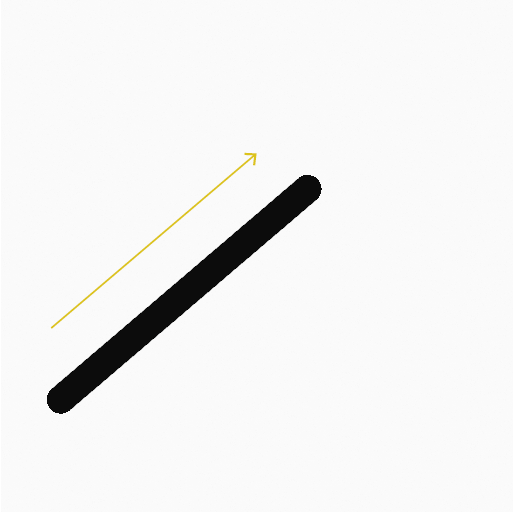
nhấp và kéo rê điểm khởi công/động/bắt đầu tiên. |
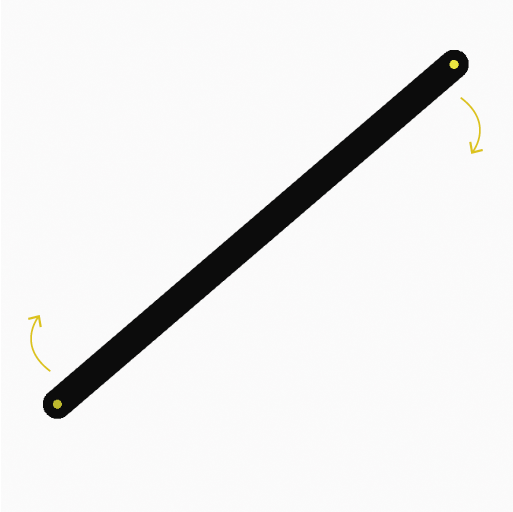
Chuyển động điểm khởi đầu và điểm Kết Thúc bằng các cần thao tác. |

The line after confirming. |
Đẩy trồi/Nới/Kéo Ra
Before confirming you can use E to extrude the end point of the line to generate multiple connected lines.
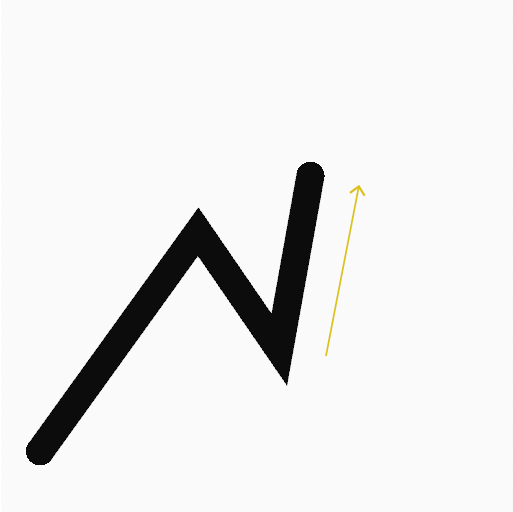
Kéo điểm Kết Thúc ra. |
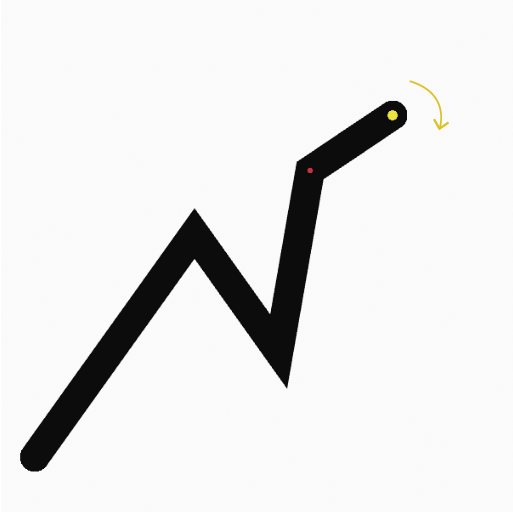
Moving the end point of the last line with the manipulator. |
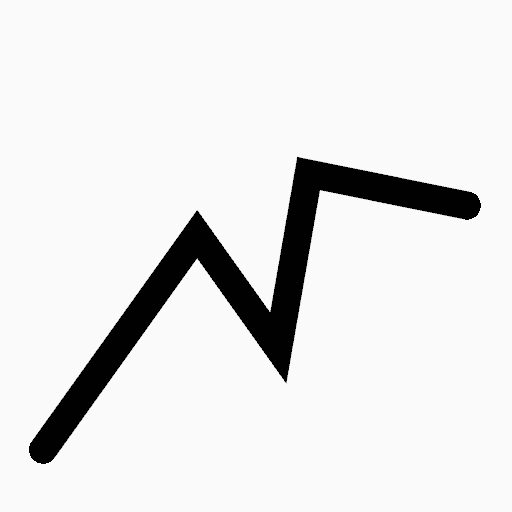
The connected lines after confirming. |