Đường Chuyển Động (Motion Paths)
Tham Chiếu (Reference)
- Trình Biên Soạn (Editor)
Phím Nóng trong Cổng Nhìn 3D
- Chế Độ (Mode)
Chế Độ Đối Tượng (Object Mode)
- Panel (Bảng)
Tham Chiếu (Reference)
- Trình Biên Soạn (Editor)
Phím Nóng trong Cổng Nhìn 3D
- Chế Độ (Mode)
Pose Mode (Chế Độ Tư Thế)
- Panel (Bảng)
- Trình Đơn (Menu)
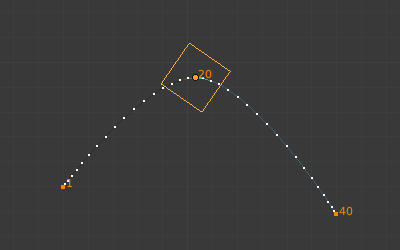
An animated cube with its motion path displayed.
The Motion Paths tool allows you to visualize the motion of points as paths over a series of frames. These points can be object origins and bone joints.
To create or remove motion paths, it is necessary to first select the bones. Then:
To show the paths (or update them, if needed), click on the Calculate Path button.
To hide the paths, click on the Clear Paths button.
Ghi chú
Remember that only selected bones and their paths are affected by these actions!
The paths are shown in a light shade of gray for unselected points, and a slightly bluish gray for selected ones. Around the current frame a glow indicate the direction of movement: blue towards future frames and green towards the past. Each frame is displayed by a small white dot on the paths.
The paths are automatically updated when you edit your poses/keyframes, and they are also active during animation playback. Playing the animation affects the paths only when the Around Current Frame option is enabled.
Các Tùy Chọn (Options)
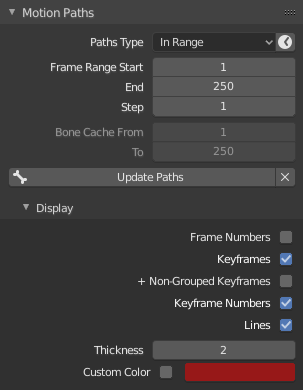
The Motion Paths panel in the Armature tab.
- Loại Đường Chuyển Động (Paths Type)
Loại phạm vi để hiển thị các Đường Chuyển Động.
- Quanh Khung Phim (Around Frame)
Display paths of points within a fixed number of frames around the current frame. When you enable this button, you get paths for a given number of frames before and after the current one (again, as with ghosts).
- Trong Phạm Vi (In Range)
Display paths of points within specified range.
- Update Range from Scene (Clock Icon)
Updates the display frame range from the scene frame range.
- Phạm Vị Khung Hình Khởi Đầu, Kết Thúc (Frame Range Start, End)
Starting and Ending frame of range of paths to display/calculate (not for Around Current Frame onion skinning method).
- Phạm Vị Khung Hình Trước, Sau (Frame Range Before, After)
Number of frames to show before and after the current frame (only for Around Current Frame onion skinning method).
- Bước (Step)
Allows displaying one point for every n frames on the path. Mostly useful when you enable the frame number display (see below), to avoid cluttering the 3D Viewport.
- Phạm Vi Tính Toán (Calculation Range)
The method to choose the upper and lower bounds of Motion Paths.
- Phạm Vi Khung Hình của Cảnh (Scene Frame Range)
Calculates Motion Paths for the entire Scene or Preview frame duration.
- Các Khung Khóa được Chọn (Selected Keys)
Calculates Motion Paths for the range of the first selected keyframe to the last keyframe.
- Toàn Bộ các Khung Khóa (All Keys)
Calculates Motion Paths from the first keyframe to the last keyframe.
- Bộ Đệm Nhớ/từ, tới Bộ Đệm Nhớ Xương (Cache/Bone Cache From, To)
These are the start/end frames of the range in which motion paths are shown. You cannot modify this range without deleting the motion path first.
- Tính Toán (Calculate)
If no paths have been calculated, Calculate Paths will create a new motion path in cache based on the options specified in the pop-up menu or the Điều Chỉnh Thao Tác Trước Đây (Adjust Last Operation) panel. Note, if the current context is an Armature calculating the objects motion paths, and not the bones, this operator will calculate the motion paths for all the bones within the armature as well.
- Khởi Đầu, Kết Thúc (Start, End)
These are the start/end frames of the range in which motion paths are shown. The start frame is inclusive, so if you set Start to 1, you will really see the frame 1 as starting point of the paths...
- Vị Trí Nướng (Bake Location)
Which point on the bones is used when calculating paths. Only available for bones while in Pose Mode.
- Đầu (Heads)
Calculates the path position of the bone's heads.
- Đuôi (Tails)
Calculates the path position of the bone's heads.
- Cập Nhật Đường Chuyển Động (Update Paths)
In the case a path has already been calculated, this operator will update the path shape to the current animation. To change the frame range of the calculated path, you need to delete the path and calculate it again.
- Xóa các đường dẫn
X(Clear PathsX) Clears paths on all objects/bones or just the selected ones when holding Shift.
- Xóa các đường dẫn
- Cập Nhật Toàn Bộ các Đường Dẫn (Update All Paths)
Recalculates the motion paths for all visible objects and poses.
Hiển Thị (Display)
- Số Khung Hình (Frame Numbers)
When enabled, a small number appears next to each frame dot on the path, which is of course the number of the corresponding frame.
- Các/Số/Khung Khóa (Keyframes)
When enabled, big yellow square dots are displayed on motion paths, showing the keyframes of their bones (i.e. only the paths of keyed bones at a given frame get a yellow dot at this frame).
- + Khung Khóa Chưa Nhóm (+ Non-Grouped Keyframes)
For bone motion paths, it searches the whole Action for keyframes instead of in groups with matching name only (this is slower).
- Số Khung Khóa (Keyframe Numbers)
When enabled, you will see the numbers of the displayed keyframes, so this option is obviously only valid when Show Keys is enabled.
- Số/các Đường/Dòng (Lines)
Toggles whether the lines between the points are shown.
- Độ Dày (Thickness)
Độ dày nét cho đường chuyển động.
- Màu Tùy Chọn (Custom Color)
Dùng màu tùy chọn cho đường chuyển động này.
Ví Dụ (Example)
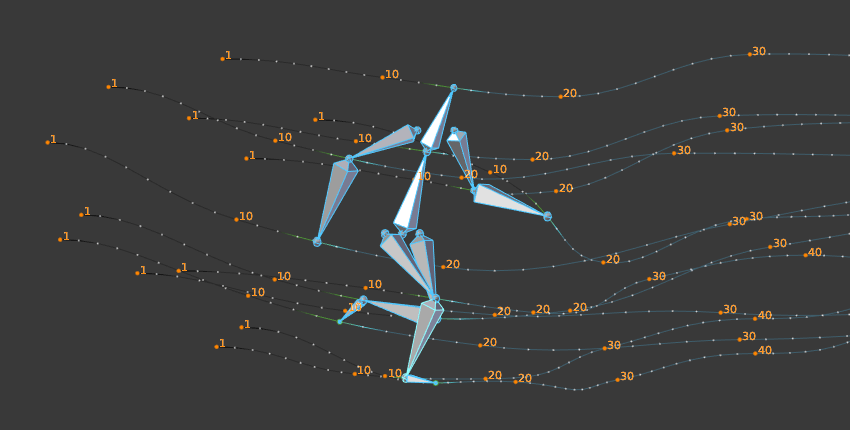
An example of a motion path of an armature.