Blender Nguyên Tử [PDB/XYZ] (Atomic Blender [PDB/XYZ])
The Atomic Blender (PDB/XYZ) add-on imports atomic structures
(molecules, crystals, clusters, particles, surfaces, etc.), which are described in
PDB (.pdb) and XYZ files (.xyz) (Import PDB/XYZ). The add-on reads the coordinates of
all atoms in the PDB/XYZ file and represents the atoms as balls in the Blender world.
Also the sticks, which are described in PDB files only,
are shown if the sticks are explicitly listed in the PDB file.
The Principled BSDF shader
is used to describe the material properties of the atoms.
For the import, many options can be chosen, which allow representing the atoms and sticks in different ways. With help of several tools in the Atomic Blender Utilities panel, the atomic structures can be modified after the import.
Note that the coordinates of selected atomic structures in the Blender 3D world can also be exported into PDB/XYZ files.
General motivation: Atomic Blender (PDB/XYZ) is interesting for scientists, who want to visualize with Blender their atomic structures described in PDB or XYZ files. Thanks to Blender, fancy graphics of molecules, crystal structures, surfaces, nanoparticles, clusters and complex atomic arrangements can be obtained. Such graphics meet the standards of top-level journals, which have a high impact factor. See Examples at the end of this page.
Xem thêm
Thông tin về PDB và XYZ
Description of the XYZ file format: Wikipedia and Open Babel.
Some notes about PDB and XYZ files can also be found here and here.
Many molecules can be downloaded from the RCSB site (go to 'Download').
A list of software that deals with PDB in different ways can be found on the RCSB site. There also is Vesta, ASE and all the quantum chemical calculators used in research, which can create or even calculate atomic structures and store them in PDB/XYZ files.
Xem thêm
Diễn Đàn
Please, use the Blender Artists forum for comments and questions or directly the Blender chat.
There also is the possibility to ask questions on Stack Exchange. However, note that some of the developers like Blendphys don't have enough credits, which are, however, needed to have the permission for giving answers on Stack Exchange.
Gợi ý
Những Khiếm Khuyết trong Cấu Trúc Nguyên Tử
If you want to show defects like vacancies in an atomic structure, use an 'X' for the element name in the PDB or XYZ file (see here). A defect is shown in the form of a cube.
Nhập Khẩu PDB/XYZ (Import PDB/XYZ)
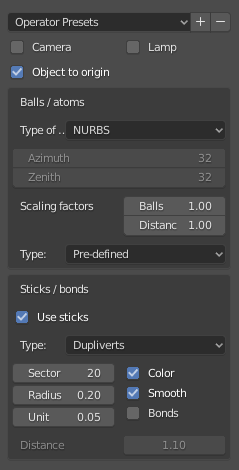
The panel with the options for PDB import.
Máy Quay Phim & Bóng Đèn (Camera & Lamp)
A camera and/or a light source are placed into the 3D world. Both are placed such that the entire atomic structure can be well seen by the camera with enough light from the light source.
Đối Tượng về Tọa Độ Gốc [PDB] (Object to Origin [PDB])
The atomic structure is placed into the origin (0.0, 0.0, 0.0) of the 3D world.
Đối Tượng về Tọa Độ Gốc [XYZ] (Object to Origin [XYZ])
Either in only the first or in all frames, the atomic structure is put into the origin (0.0, 0.0, 0.0) of the 3D world.
Các Hình Cầu/Nguyên Tử (Balls/Atoms)
- Thuộc Thể Loại (Type Of)
Choose either NURBS, Mesh or Metaballs for the atoms. For option Mesh, the Azimuth and Zenith values can be chosen. Metaballs can lead to some fancy effects: for instance, if enough large, their shapes melt together showing some kind of surface effect.
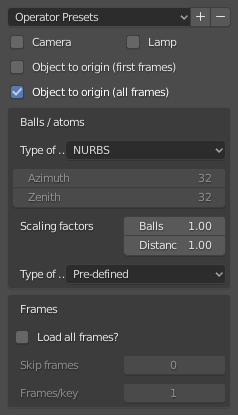
The panel with the options for XYZ import.
- Hệ Số Tỷ Lệ (Scaling Factors)
The atom radii as well as the distances between the atoms can be scaled by a simple factor.
- Thể Loại (Type)
The type of atom radius (atomic, van der Waals or as predefined) can be chosen.
Que/Liên Kết [duy PDB] (Sticks/Bonds [only PDB])
- Dùng Que Nối (Use Sticks)
Use sticks or not. Note that the sticks must be listed in the PDB file. The add-on does not 'calculate' possible bonds between atoms, which are then shown as sticks!
- Thể Loại (Type)
In general, the options Sector and Radius determine the precision and dimension of the sticks, respectively. Option Smooth always means that a Smooth operator is applied on the sticks. Option Color means that the stick is divided into two parts, showing the colors of the respective two atoms which it connects.
- Thực Thể Hóa theo Điểm Đỉnh (Instancing Vertices)
The sticks of one element are put into one instancing vertex structure and the sticks appear as cylinders. The instancing vertex structure makes the displaying and loading of many sticks relatively fast (see Section The instancing vertex structure for more info). Options Unit is the length of a unit (a small cylinder): several of such units are put together forming actually the stick (cylinder). The longer the unit length is the less is the number of such units and thus the faster is the displaying. However, if the unit length is too long the stick becomes eventually longer than the bond length (distance between atoms). This can then lead to a 'overlapping effect' where a stick intersects the atoms. Option Bonds displays apart from single also double, triple, etc. bonds whereas option Distance is the distance between the bonds measured in stick diameter.
- Da (Skin)
The skin and subdivision modifiers are used to build the sticks. This gives a nice network of sticks, which can be used to show, e.g. only the bonds of the structure (delete the atoms before!). Options SubDivV and SubDivR are parameters of the subdivision operator. If option Smooth is activated, the initial squarish profile of the sticks changes to a more circular one. Note that if this option is chosen, there is only one object representing all sticks.
- Normal (Pháp Tuyến/Bình Thường)
Normal cylinders are used. For each bond, one individual cylinder is used. If option One Object is activated, about No sticks are joined into one mesh object. This makes displaying the sticks very fast. However, individual sticks do not exist anymore.
Khung Hình [duy XYZ mà thôi] (Frames [only XYZ])
- Nạp Toàn Bộ các Khung Hình (Load All Frames)
Load only the first or all frames.
- Bỏ Qua Khung Hình (Skip Frames)
Skip and load only each n-th frame. This is quite useful for large data where it might be sufficient to show only each 4th frame.
- Số Khung Hình/Khóa (Frames/Key)
Show a specific number of frames per key. Many frames in a key lead to a more fluid presentation.
Quan trọng
Please, keep in mind: the number of atoms in a frame has to be the same for all frames!
Cấu trúc điểm đỉnh thực thể hóa (The instancing vertex structure)
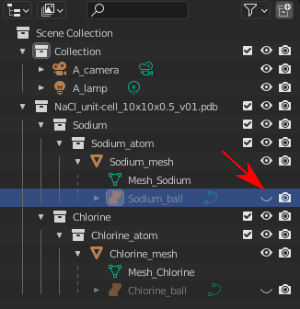
The NaCl structure in the outliner.
It is essential to understand, how the atoms (and sticks) of an atomic structure are organized inside Blender. This is why we focus a little bit onto this in the following:
When atomic structures are imported via the PDB or XYZ importer, the atoms are put into a so-called instancing vertex structures, somewhat into 'groups' of elements. For instance, all sodium atoms of a NaCl structure form one instancing vertex structure, and the same applies for the chlorine atoms (see figure). In the case of the sodium atoms, there is a collection Sodium that includes the collection Sodium_atom. Within the latter, the Sodium_mesh is composed of the mesh itself (Mesh_Sodium) and a ball called Sodium_ball. The mesh only contains vertices (no objects!), and the vertices are located at the x,y,z positions specified in the PDB/XYZ file. What Blender is doing is simply 'duplicating' the 'representative' ball Sodium_ball at all the vertices! Because only one ball is used, it makes things incredibly fast by representing, e.g., a thousand of atoms inside Blender. Note that the representative ball is in the center of the structure, without having any meaning. This is the reason why the visibility switch of the representative ball is switched off (see red arrow)!
There are some consequences: a) The representative ball appears at all vertices with the same orientation. b) Changing the material properties of the representative ball changes the properties of all duplicated balls. c) A ball is NOT an individual object, it is rather a linked member of the structure. Actually, the object as such does not exist.
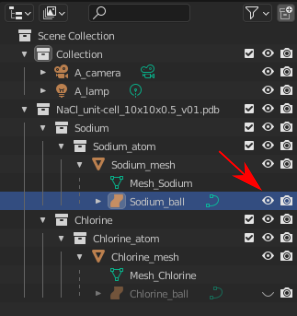
The NaCl structure in the outliner.
Các Sửa Đổi (Modifications)
- Dịch chuyển một 'cá nhân' nguyên tử (Displacing an 'individual' atom)
Đối với cái này, điểm đỉnh tương ứng cần phải được dịch hình đi: xin hãy vào "Chế Độ Biên Soạn" và lựa chọn nguyên tử. Lúc này, bạn có thể dịch hình nguyên tử (điểm đỉnh).
- Đổi các tính chất của nguyên vật liệu [của toàn bộ các nguyên tử] (Changing material properties [of all atoms])
For this, the material properties of the representative ball must be changed: in the outliner, switch on the visibility of the representative ball (here, Sodium_ball, see red arrow in figure). You can then select the ball and change the material properties. After, make invisible the representative ball, otherwise it appears in the structure.
- Tách phân một nguyên tử (Separate an atom)
For this, see Section Separate Atoms.
For making the handling of the atomic structures a bit more easy, the utility panel can be used, see the next Section.
Gợi ý
Chuyển đổi toàn Bộ các Nguyên Tử của một Thực Thể Hóa Cấu Trúc Điểm Đỉnh thành các Đối Tượng Độc Lập Thực
Do the following: Select the atomic structures with the mouse and use Biến Thực Thể thành Thật (Make Instances Real). With this, you produce real independent objects! In the Outliner, delete the remaining instancing vertex structures, named like "Carbon", "Hydrogen", etc.
Note that if the structures represent many hundreds and thousands of atoms, Blender can be become quite slow: at once, all these new atoms are represented as individual ball objects and Blender has to deal with all of them in several ways. As mentioned above, for each instancing vertex structure, there is only one representative ball object!
Bảng các Tiện Ích về Nguyên Tử trong Blender (Atomic Blender Utilities Panel)
The Atomic Blender Utilities panel makes your life easier during manipulating atoms of imported structures.
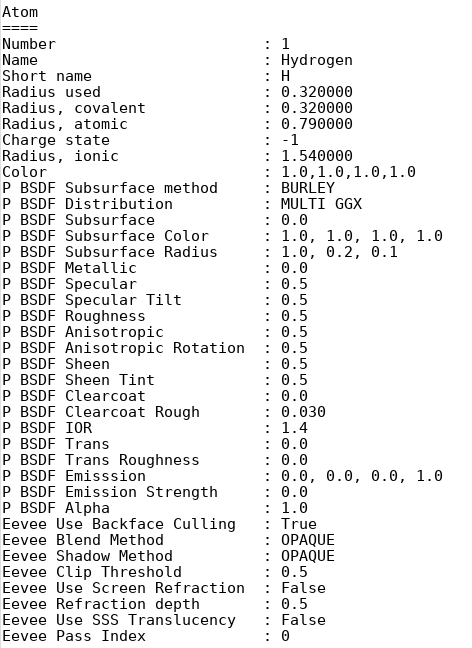
The entry for hydrogen in the custom data file.
Tập Tin Dữ Liệu Tùy Chỉnh (Custom Data File)
A separate custom data file can be loaded, which contains for each element the following information:
All types of radii (atomic, VdW, ionic) in Å
Màu của quả bóng
Other material properties for the Principled BSDF shader.
Such an option is useful when it is desired to use predefined values for atom radii and shader properties. An example can be downloaded from here: Custom data file.
The custom data file is an ASCII file, which can be duplicated and modified by
the user. The radius and material properties of the atoms can be
changed as follows: open the ASCII file with a standard text editor, search
the name of the atom and change the radius (Radius used). Do the same
with, e.g., the RGB values for the color (Color). The value
RGBA(1.0, 1.0, 1.0, 1.0) corresponds to white and RGBA(0.0, 0.0, 0.0, 1.0) is
black. Note that the last value of a color tuple is the alpha value of the
color. Furthermore, several other properties such as Metallic,
Roughness and Transmission can be changed. These are the properties
in the Principled BSDF shader.
There are also some properties for Eevee, which
can be used to determine the object's transparency etc.
Note that in the header of the custom data file,
all possible values of the string options P BSDF Subsurface method,
P BSDF Distribution, Eevee Blend Method and Eevee Shadow Method
are listed.
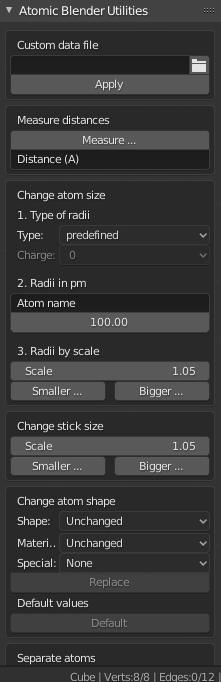
The Atomic Blender Utilities panel.
Inside Blender, the data file needs to be loaded first. The colors and material properties are changed after executing Apply. Note that only selected atoms are changed!
Đo Lường Khoảng Cách (Measure Distances)
With this tool the distance of two objects in the Object Mode but also in the Edit Mode can be measured. The unit is Ångström.
Thay Đổi Kích Thước Nguyên Tử (Change Atom Size)
Note that the atomic structures must be selected!
- Thể Loại Bán Kính (Type of Radii)
- Thể Loại (Type)
With this selector the type of radii can be chosen. Either one uses Predefined, Atomic or Van der Waals radii. The default values for Predefined radii are the Atomic radii.
- Điện Tích (Charge)
For option Ionic radii, the charge state can be chosen and the radii of selected objects are instantaneously changed. Select one type of atom (e.g. only all hydrogen ones) and then apply the charge state. Changes only apply if a charge state of an atom is available. See, e.g., in the Custom data file.
- Bán kính trong đơn vị pm (Radii in pm)
The radii of all atoms that belong to one element can be manipulated. Type in the name of the atom (e.g. 'Hydrogen') and choose the radius in picometer.
- Đổi Bán Kính theo Tỷ Lệ (Radii by Scale)
This modifies the radii of all selected atoms and atom structures with one scaling factor. Type in the scaling factor and increase or decrease the size of the radii by using the Bigger or Smaller button, respectively.
Đổi Kích Thước Que Nối (Change Stick Size)
The diameter of selected sticks are changed. The buttons Bigger and Smaller allow increasing or decreasing the diameter, respectively. The scale factor determines, how strong the change of diameter will be. By using the Outliner, one can apply these operators on only a selection of sticks (e.g. only the sticks of the hydrogen atoms). Note that changes only apply if the sticks are individual objects, e.g. single cylinders or if the sticks are described in instancing vertex structures.
Đổi Hình Dạng Nguyên Tử (Change Atom Shape)
It is possible to change the atom's shape to a sphere, cube, icosphere, etc. Furthermore, the material of the atom can be changed. First, select your atoms in the 3D Viewport or the Outliner.
- Hình Dạng (Shape)
Choose the shape in the first selector.
- Nguyên Vật Liệu (Material)
Choose one of the materials in the second selector. The materials are only examples, further refinements can be done in the Materials tab of the Properties.
- Đặc Biệt (Special)
Here, you can choose an object with a special shape, material, etc. Such objects are quite nice to represent defects in atomic structures. When choosing such a special object, you cannot anymore separately choose the shape and material from above. In the Objects and Materials tabs of the Properties further changes can be done.
- Nút Bấm Thay Thế (Button Replace)
Sau cùng, bấm vào nút "Thay Thế". Hình dạng và/hoặc nguyên vật liệu của các nguyên tử sau đó sẽ thay đổi. Tùy chọn này chỉ làm việc với các đối tượng và các cấu trúc đối tượng thực thể hóa điểm đỉnh mà thôi.
- Nút Bấm Mặc Định (Button Default)
Nếu bạn muốn có những giá trị mặc định (hình cầu NURBS và màu sắc phần tử cụ thể cùng kích thước của chúng) của các nguyên tử lựa chọn thì xin bấm vào nút "Mặc Định".
Tách Phân các Nguyên Tử (Separate Atoms)
To separate single atoms, select the atoms (vertices) first in the Edit Mode. Upon choosing Edit Mode, the Separate button appears at the bottom of the Atomic Blender Utilities panel. If the selectors in Change atom shape remain on Unchanged the type of object (NURBS, mesh, meta) and its properties will not be changed upon separation.
After having chosen the atoms, use button Separate Atoms to separate
the selected atoms: the atoms are now single, new objects, which can be
manipulated in standard way. They appear in the Outliner and carry the suffix _sep.
Một Số Ví Dụ (Examples)
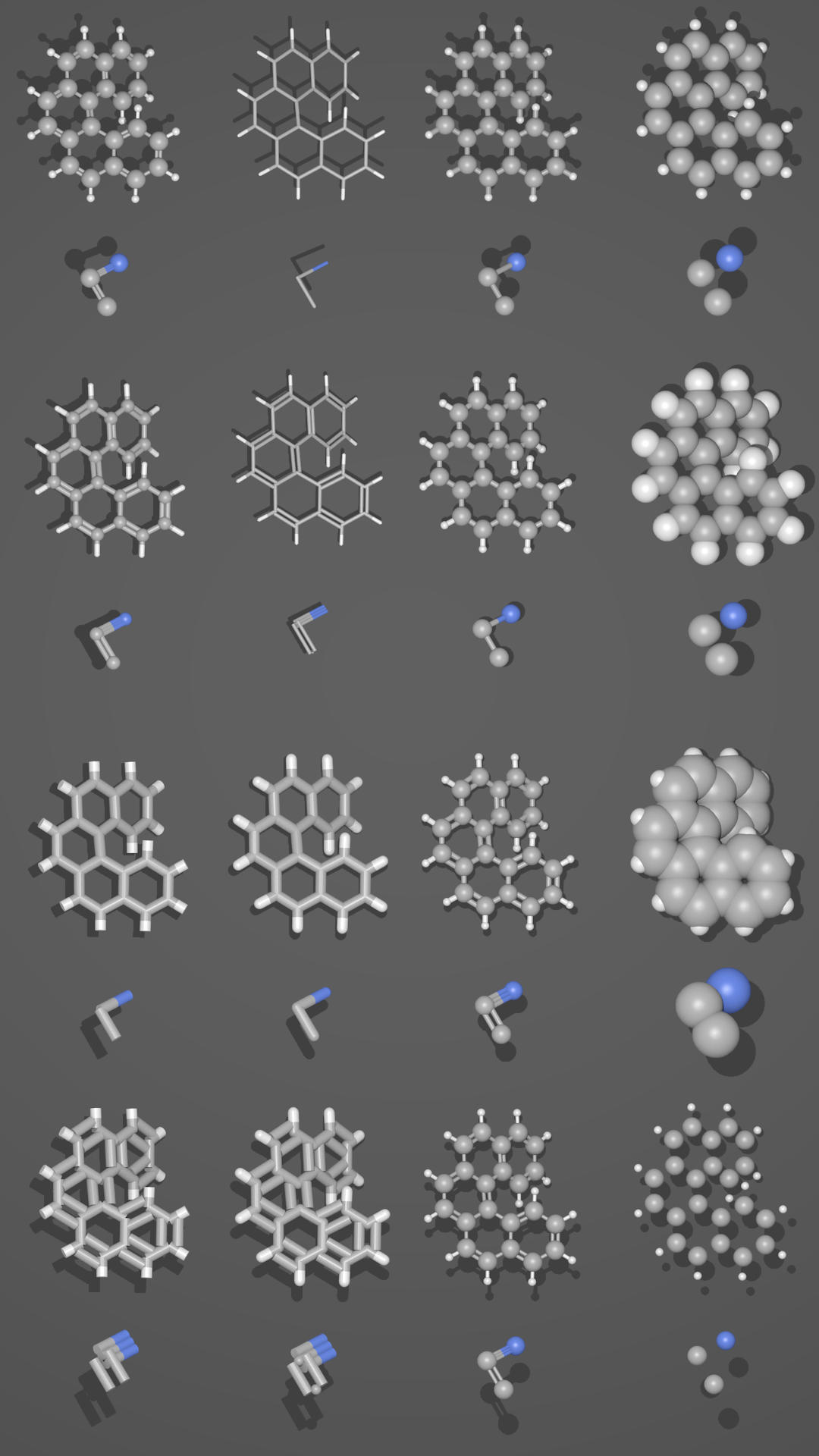
Different presentations of one and the same molecule. |
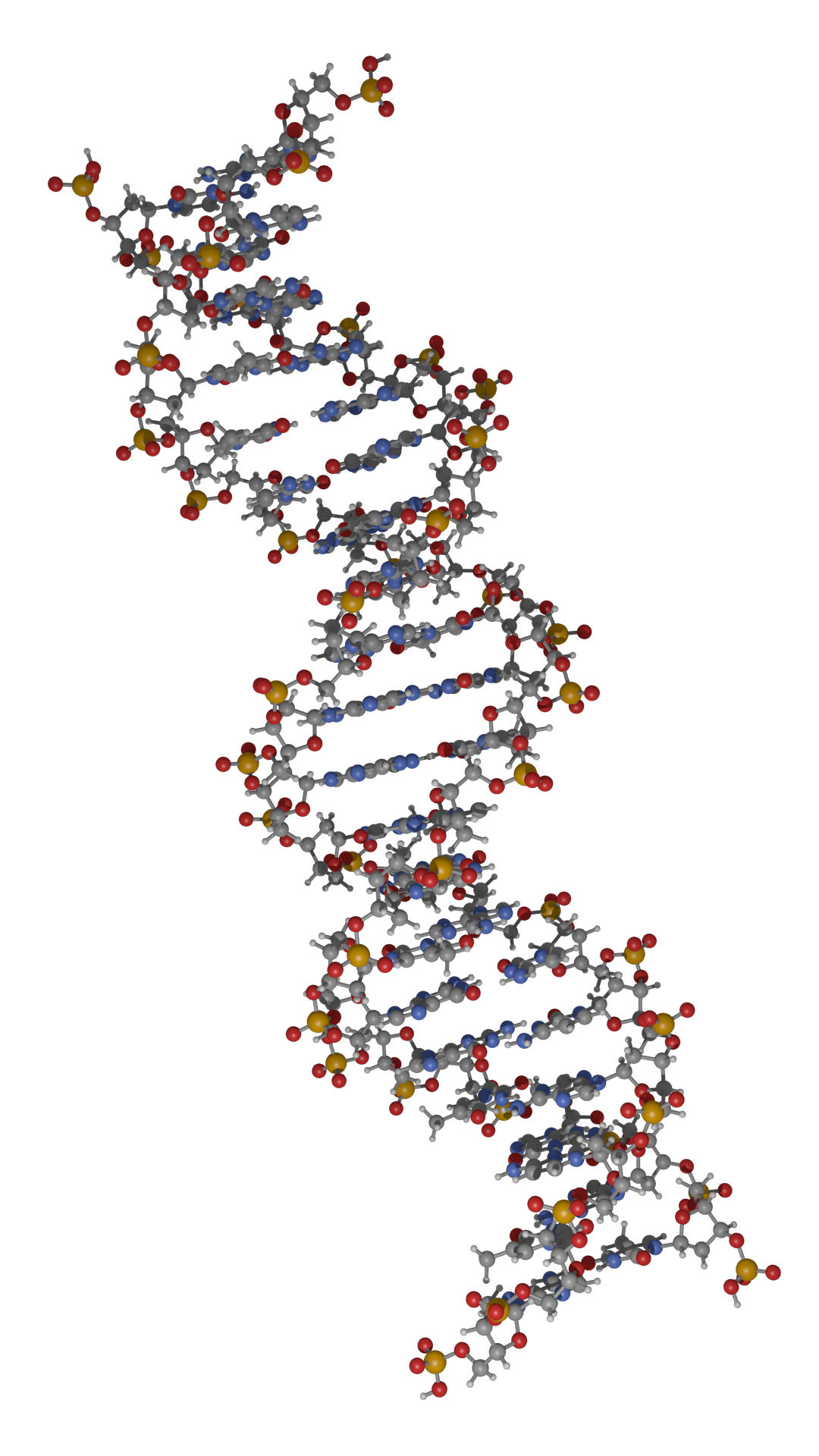
Part of a DNA molecule. |
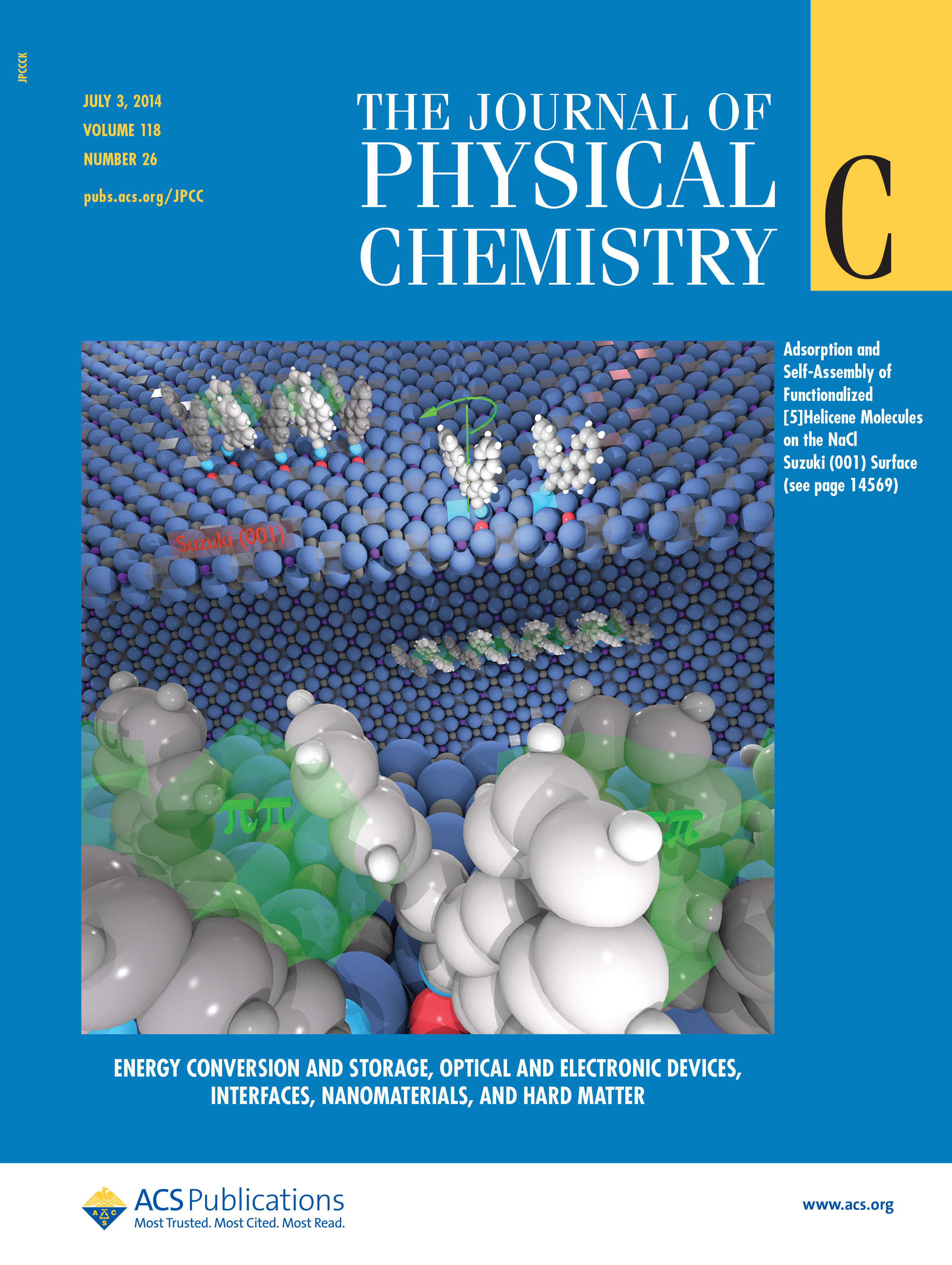
Functionalized [5]helicene molecules on the NaCl(001) surface (Clemens Barth et al. -- Link to publication). |
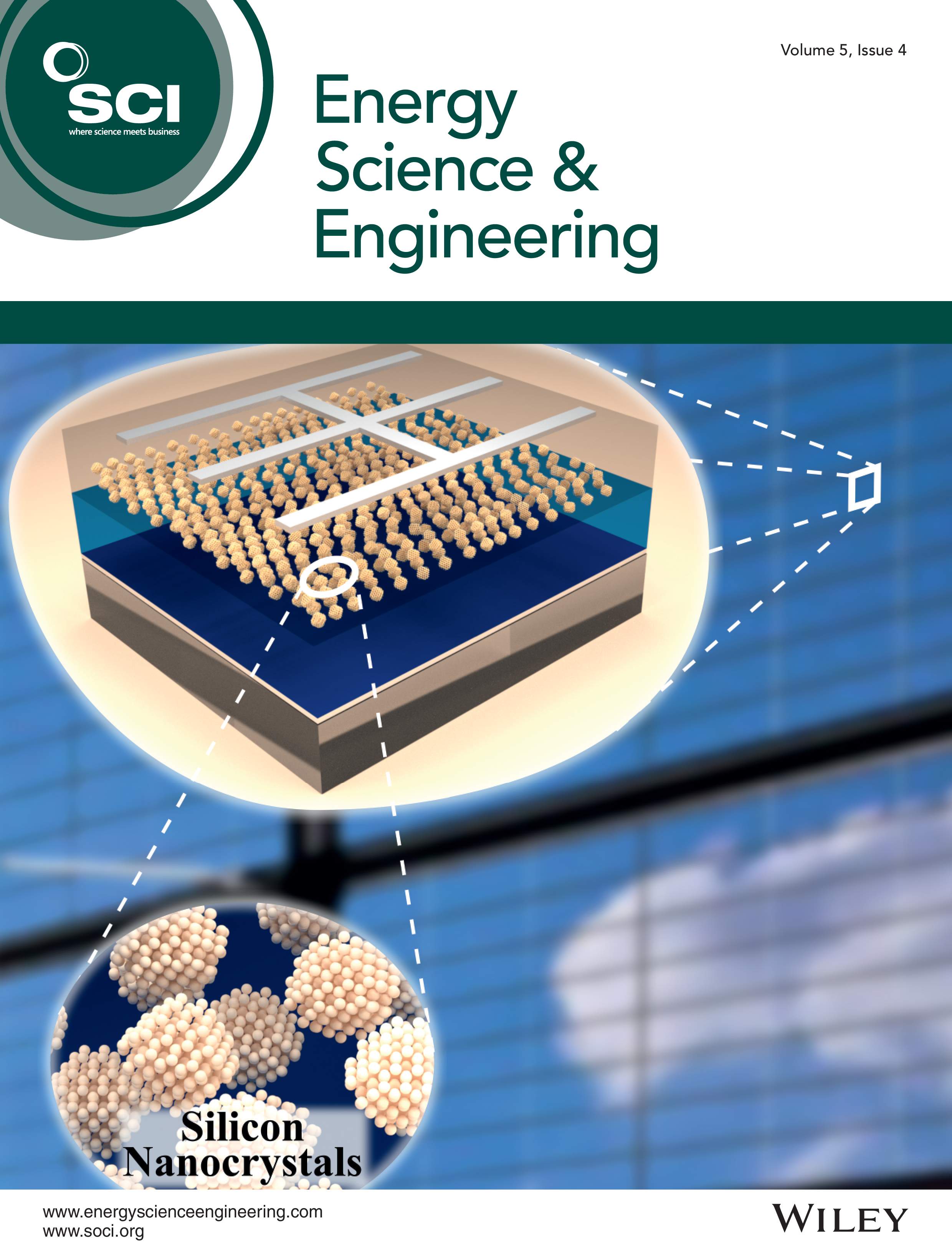
Solar cell structure to underline the properties of silicon nanocrystals deposited by pulsed spray system (Mickael Lozac'h et al. -- Link to publication). |
This video was created by Sébastien Coget (responsible researcher: Frank Palmino) at the Femto-ST institute in Besançon (France). The movie demonstrates that with Blender, professional movies can be done for research. It was rendered with Cycles.