Thư Viện nguyên Vật Liệu (Material Library)
Materials Library VX is a Blender add-on that will create a material library. You can save, load and categorize materials that can be shared across all your projects. This version uses a blend-file as database so all external render engines, all node materials and textures are supported. It also makes use of Blender compression.
Xem thêm
Please see author's site for the older original docs.
Kích Hoạt (Activation)
Mở Blender và chuyển đến Cấu Hình, sau đó đến thẻ Trình Bổ Sung.
Click Material then Material Library VX to enable the script.
- Cấu Hình Trình Bổ Sung (Add-ons Preferences)
Once the add-on is enabled you can open the preferences and choose to set a path to use your own materials in the library.
Giao Diện (Interface)
Located in the .
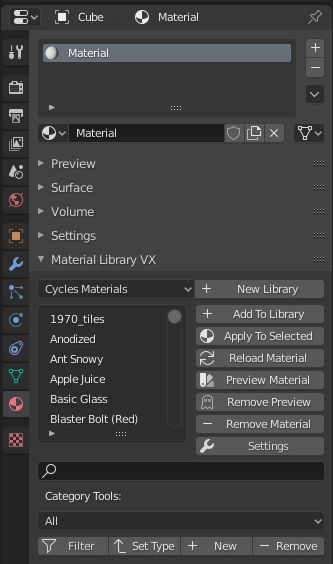
Hướng Dẫn (Instructions)
It's advisable to add a Fake User to your materials and to save your blend-file before use.
- Thư viện Mới
+(New Library+) Create a new Library and name it. The new library will have one material to start.
- Thêm vào Thư Viện
+(Add to Library+) Add your materials to the library.
- Áp Dụng vào cái Đã Được Chọn [biểu tượng nguyên vật liệu] (Apply to Selected [material icon])
Select a material in the list and apply it to the active object.
- Tái Nạp nguyên Vật Liệu [biểu tượng hình mũi tên quay tròn] (Reload Material [circular arrows icon])
Restore the saved version of the material if you want to revert edits.
- Duyệt Thảo nguyên Vật Liệu [biểu tượng bảng màu] (Preview Material [palette icon])
Display the material in the materials Preview panel before adding it to the object.
- Xóa Duyệt Thảo [biểu tượng con ma] (Remove Preview [ghost icon])
Restore the Preview panel.
- Xóa nguyên Vật Liệu
-(Remove Material-) Delete the active material from the Matlib VX list and your library.
- Cài Đặt [biểu tượng cái cờ-lê] (Settings [wrench icon])
Extend the interface for some extra options.
- Tìm Kiếm (Search)
Search the library for a material.
- Công Cụ Phân Hạng Mục (Category Tools):
Here you can make sub categories.
- Thanh Lọc [biểu tượng cái phễu] (Filter [funnel icon])
Apply the current filter.
- Đặt Thể Loại [biểu tượng mũi tên lên] (Set Type [up arrow icon])
Apply the current selected category to the current material library.
- Cộng Thêm (Add)
+ Add a new category.
- Xóa (Remove)
- Remove the current selected category from the list.
Tham Chiếu (Reference)
- Hạng Mục (Category):
Nguyên Vật Liệu (Material)
- Miêu Tả (Description):
Materials Library VX system for library creation.
- Địa Điểm (Location):
- Tập Tin (File):
materials_library_vx folder
- Tác Giả (Author):
Mackraken
- Người Bảo Trì (Maintainer):
meta-androcto
- Giấy Phép (License):
GPL
- Mức Hỗ Trợ (Support Level):
Cộng Đồng
- Ghi Chú (Note):
Trình Bổ Sung này được gói cùng với Blender.