Hiển Thị Cổng Nhìn (Viewport Display)
Tham Chiếu (Reference)
- Chế Độ (Mode):
Object and Pose Mode
- Panel (Bảng):
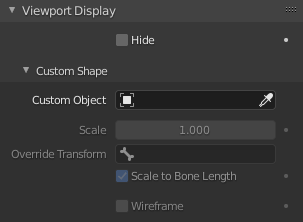
Bảng Hiển Thị Cổng Nhìn.
Display panel lets you customize the look of your bones taking the shape of another existing object.
- Ẩn Giấu (Hide)
Hides the selected bone.
Hình Dạng Tùy Chỉnh (Custom Shape)
Blender allows you to give to each bone of an armature a specific shape (in Object Mode and Pose Mode), using another object as "template". In order to be visible the Shapes checkbox has to be enabled ( panel).
- Đối Tượng Tùy Chỉnh (Custom Object)
Object that defines the custom shape of the selected bone.
- Tỷ Lệ X, Y, Z (Scale X, Y, Z)
Additional scaling factor to apply to the custom shape.
- Dịch Chuyển X, Y, Z (Translation X, Y, Z)
Additional translation factor to apply to the custom shape.
- Xoay Chiều X, Y, Z (Rotation X, Y, Z)
Additional rotation factor to apply to the custom shape.
- Vượt Quyền Biến Hóa (Override Transform)
Bone that defines the display transform of the custom shape.
- Đổi Tỷ Lệ cho Khít với Chiều Dài của Xương (Scale to Bone Length)
Option not to use bones length, so that changes in Edit Mode don't resize the custom shape.
- Khung Dây (Wireframe)
When enabled, bone is displayed in wireframe mode regardless of the viewport display mode. Useful for non-obstructive custom bone chains.
Quy Trình Làm Việc (Workflow)
To assign a custom shape to a bone, you have to:
Switch to Pose Mode Ctrl-Tab.
Select the relevant bone by clicking on it.
Go to the Display panel Custom Shape field and select the 3D object previously created in the scene; in this example we are using a cube and a cone. You can optionally set the At field to another bone.
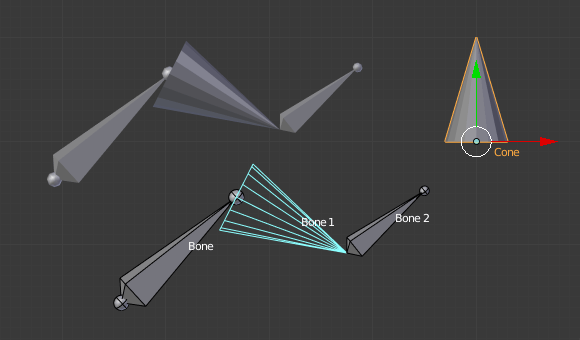
The armature with shape assigned to bone. Note the origin of the Cone object.
Ghi chú
These shapes will never be rendered, like any bone, they are only visible in the 3D Viewport.
Even if any type of object seems to be accepted by the Object field (meshes, curves, even metas...), only meshes really work. All other types just make the bone invisible.
The origin of the shape object will be at the root of the bone (see the bone page for root/tip).
The object properties of the shape are ignored (i.e. if you make a parallelepiped out of a cube by modifying its dimensions in Object Mode, you will still have a cube-shaped bone...).
The "along bone" axis is the Y one, and the shape object is always scaled so that one unit stretches along the whole bone length.
If you need to remove the custom shape of the bone, just right-click in the Custom Shape field and select Reset to default value in the pop-up menu.
So to summarize all this, you should use meshes as shape objects, with their center at their lower -Y end, and an overall Y length of 1.0 unit.