Công Cụ Dao cho Cấu Trúc Liên Kết (Knife Topology Tool)
Tham Chiếu (Reference)
- Chế Độ (Mode):
Chế Độ Biên Soạn (Edit Mode)
- Công Cụ (Tool):
- Trình Đơn (Menu):
- Tổ Hợp Phím Tắt (Shortcut):
K
The Knife tool can be used to interactively subdivide (cut up) geometry by drawing lines or closed loops to create holes.
Cách Sử Dụng (Usage)
When using Knife, the cursor changes to an icon of a scalpel and the header changes to display options for the tool. You can draw connected straight lines by clicking LMB, marked with small green squares. Red squares are already defined cuts. Surrounding red squares mean that there is a cut already in that position, so no additional vertex will be created (besides the first one).
If multiple objects are selected before entering Edit Mode, then knife cuts will affect all of those objects.
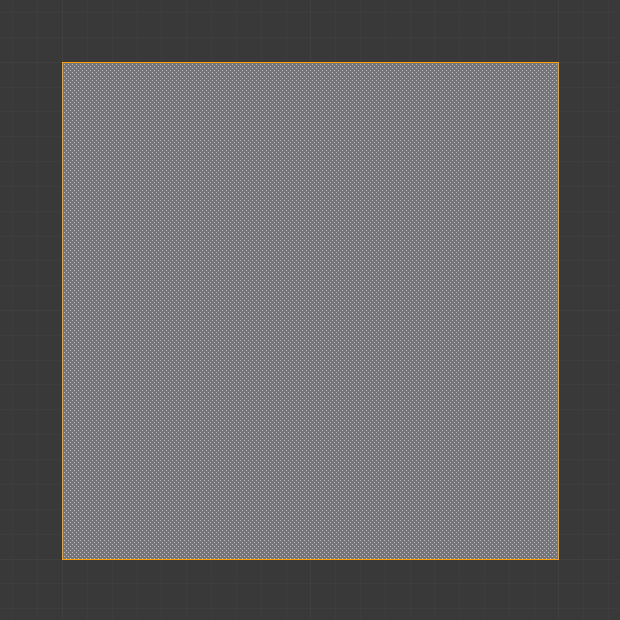
Mesh before knife cut. |
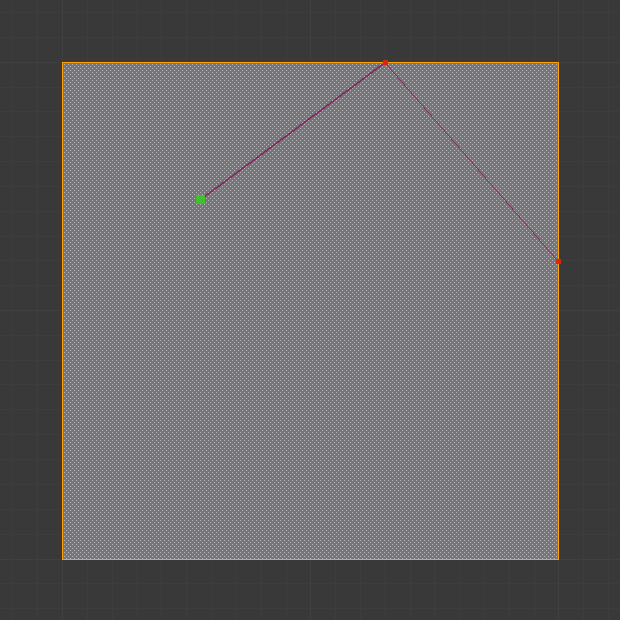
Knife cut active. |
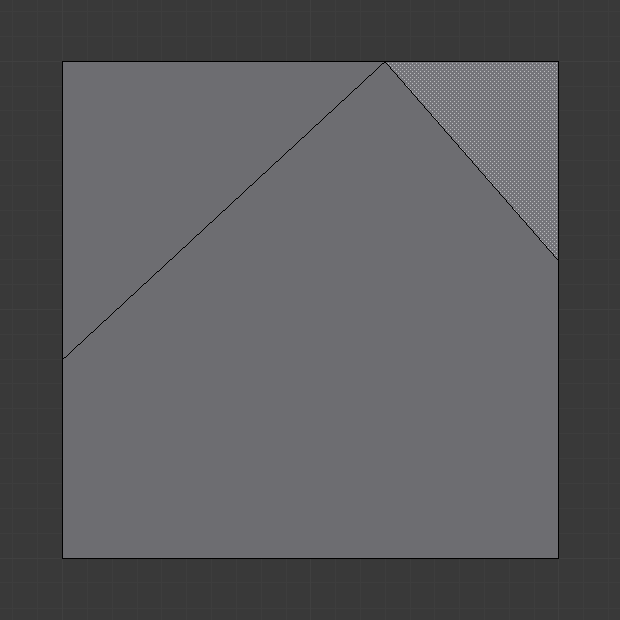
After confirming knife cut. |
Các Cài Đặt của Công Cụ (Tool Settings)
- Hình Học Che Khuất (Occlude Geometry)
Only cut geometry visible on screen.
- Duy các Đã Được Chọn Shift-K (Only Selected Shift-K)
Only cuts through selected geometry.
- X-Quang (X-Ray)
Show cut points on non-visible geometry too, when Occlude Geometry is deactivated.
- Đo Lường (Measurement)
Which visible measurements to show.
Distance, Angle, None, Both
- Bám Dính vào Góc Độ (Angle Snapping)
Whether or not dragged lines should be constrained to particular angles, and if so, which coordinate system the angle is relative to.
None, Screen, Relative
- Gia Lượng Bám Dính vào Góc Độ (Angle Snapping Increment)
When angle snapping is on, the angle will be constrained to a multiple of this angle.
Các Điều Khiển (Controls)
- Chấp thuận Dấu Cách (Spacebar) hoặc Return (Confirm Spacebar or Return)
Confirms the cut. Return will leave selected every edge except the new edges created from the cut.
- Hủy (Cancel) Esc
Cancels the cut.
- Vẽ một Đường Không Đứt Đoạn, kéo rê NCT (LMB).
So you can draw a free-hand line over a surface, points will be created at edge intersections.
- Đóng Kín Vòng Cắt, nháy kép NCT (LMB) (Close Loop double-click LMB)
This is a quick way to close the loop you are currently cutting.
- Di Chuyển Con Trỏ Ctrl-NCT (LMB) (New Cut RMB)
Begins a new cut. This allows you to define multiple distinct cut lines. If multiple cuts have been defined, they are recognized as new snapping points.
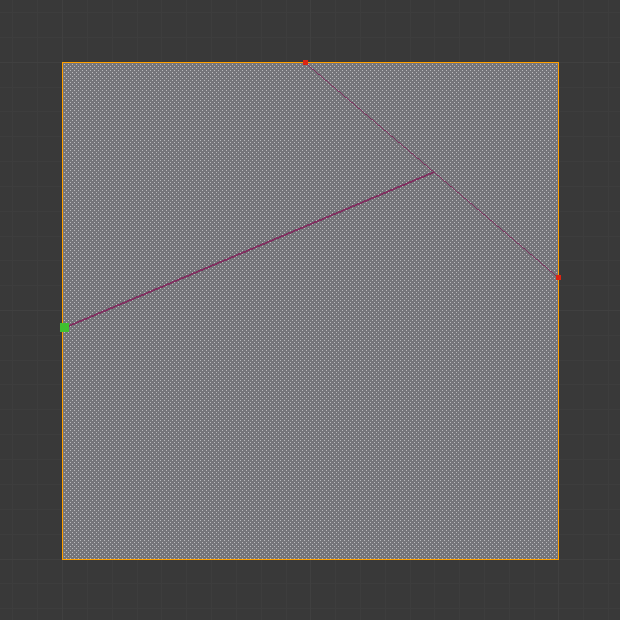
Tạo Lỗ Hổng.
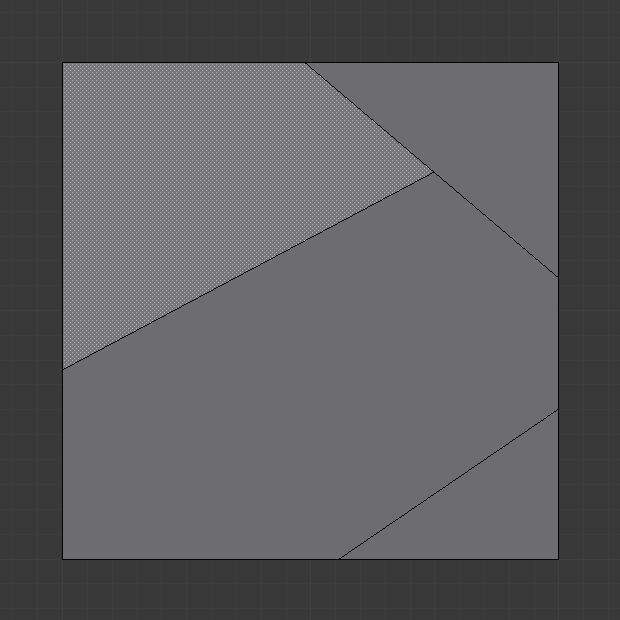
Result of starting new cuts while in the tool.
- Sao Chép Shift-D (Midpoint Snap Shift)
Hold to snap the cursor to the midpoint of edges, meaning that all cuts will be performed at the exact center of each cut edge.
- Bỏ Qua Bám Dính (Ignore Snap) Ctrl
Hold to make the tool ignore snapping, unlike the default where mouse cursor snaps to near edges.
- Cắt Xuyên qua: (Cut Through:) C
Allow the Cut tool to cut through to occluded faces, instead of only the visible ones.
- Ràng Buộc Góc Độ (Angle Constrain) A
Constrains the cut line to certain degree increments. The increment can be specified in the Tool Settings (see above), or can be typed when angle constraining is active. The default angles are in the plane of the screen, but typing A again makes it relative to the last cut edge. If the last cut edge is ambiguous (because the cut was on a vertex), typing R cycles through the possible reference edges.
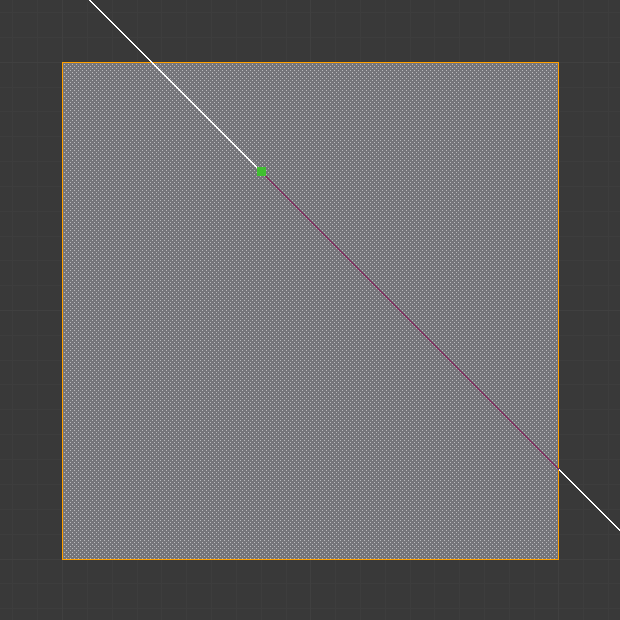
Mục Tiêu Ràng Buộc.
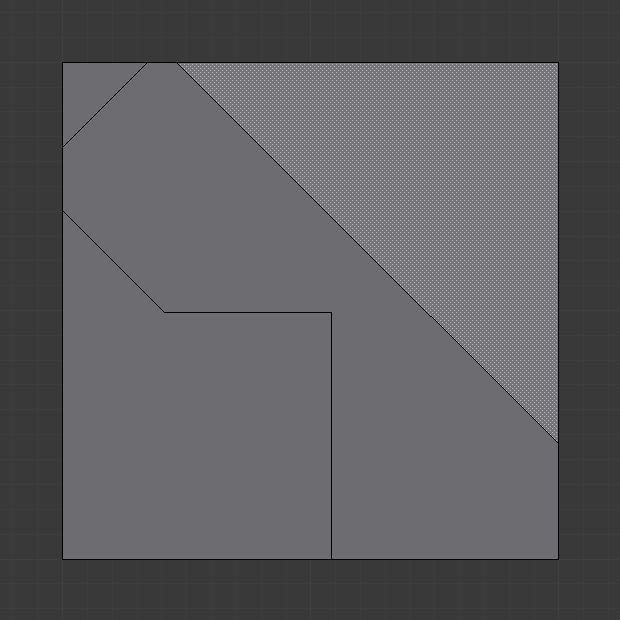
Result of constraining cut angle.
- Ràng Buộc Trục (Axis Constrain) X, Y, (, or) Z
Constrains the cut line to one of the coordinate system axes. Initially it will be the global axis with the given name, but pressing the same key again switches to the object's local axis system. Additionally, if the scene transformation orientation is set to a custom orientation (e.g. from a face), the constraints will be in that coordinate system.
- Đo Lường Nhìn Thấy được (Visible Measurements) S
Shows measurements of the cuts being made: angles with respect to a mesh edge, lengths, or both. Pressing S repeatedly cycles between what can be shown.
Only Distance, Only Angles, Both, None
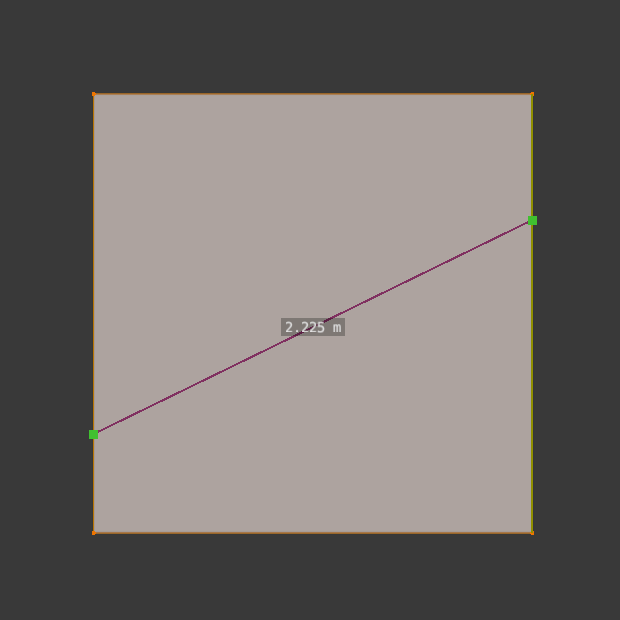
Khoảng cách.
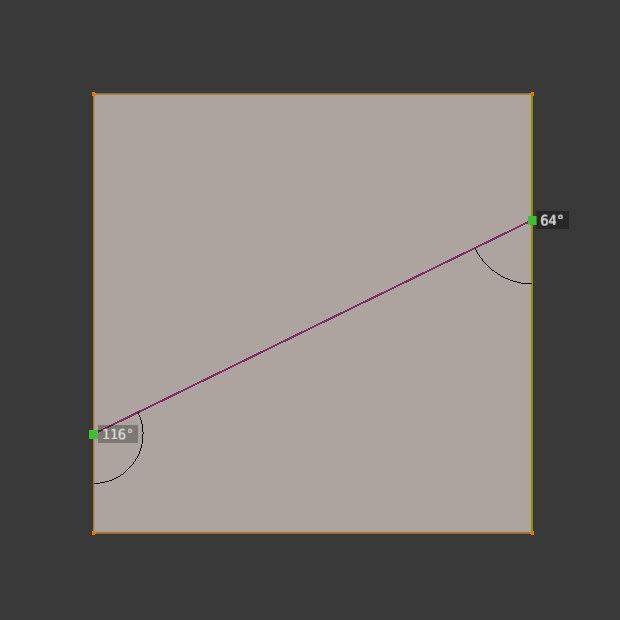
Các giá trị màu sắc.
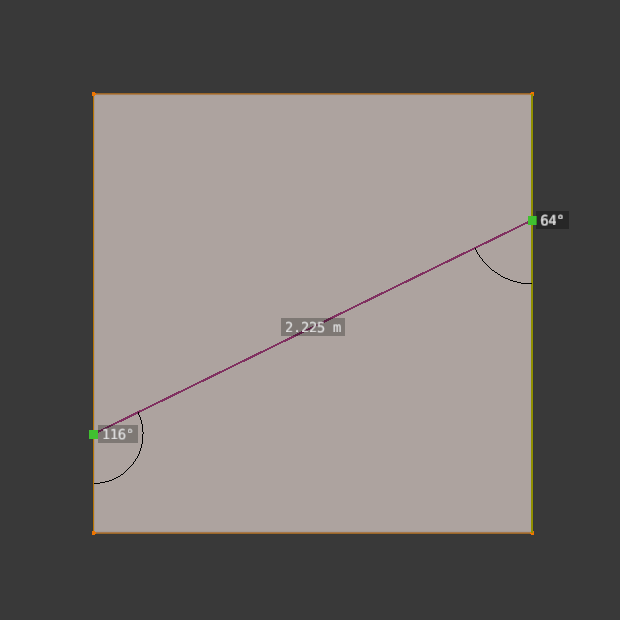
Both Angles and Distance.
- Hoàn Tác (Undo) Ctrl-Z
Undoes the previous cut segment. The starting point for the next cut is adjusted accordingly. If a cut is a drag cut, the entire drag cut is undone.
- Chế Độ X-Quang (X-Ray Mode) V
Toggles whether or not cuts to segments behind the visible geometry are shown.
Những Hạn Chế Từng Biết Đến (Known Limitations)
Điểm Đỉnh Trùng Lặp (Duplicate Vertices)
If you experience problems where duplicate vertices are being created by cuts, this is often caused by too large a near/far clipping range.
Try increasing the Clip Start to avoid this problem, see Depth Troubleshooting for details.
Các Đường Cắt Rời Rạc (Unconnected Cuts)
Cuts that begin or end in the middle of a face, will be ignored.
Cái này bị hạn chế bởi các thể loại hình học mà Blender có thể biểu đạt.