上下文视图¶
The 3D Viewport has several "contextual view" modes that can be set for a particular 3D Viewport. These views can change how the overall 3D Viewport looks or how you interact with objects.
全局/局部视图¶
参考
- 模式
所有模式
- 菜单
- 快捷键
NumpadSlash, Slash
全局视图显示场景中的所有3D物体。 局部视图隔离所选的一个或多个物体,以便它们是视图中唯一可见的物体。 适用于处理被其他物体遮挡的物体,或者在繁重的场景中加快视图表现。
可以使用从 视图菜单 中选择该选项或者使用快捷键 NumpadSlash ,在 全局视图 和 局部视图 之间切换。

全局视图。¶ |

局部视图。¶ |
Note
这些注释涵盖了局部视图的中一些不明显的变化。
- 3D 游标
在局部视图中,3D游标不会被锁定在场景中。相反,每个视图都有一个独立的游标位置。
- 层
局部视图绕过层,在进入局部视图时只使用所选的物体。虽然在局部视图中可以添加新物体。
Tip
如果还不熟悉Blender ,就可能会不小心按下 NumpadSlash 。因此如果场景中有一堆东西神秘消失了,请尝试关闭局部视图模式。
从局部视图中移除¶
参考
- 模式
所有模式
- 菜单
- 快捷键
M
通过选择物体并使用 从局部视图中移除 操作,可以从局部视图中移除物体。 这会将所选物体移回全局视图,所有其他物体将保留在局部视图中。 如果删除了最后一个剩余物体,则局部视图将保留为空,必须退出局部视图才能看到物体。
四格视图¶
参考
- 模式
所有模式
- 菜单
- 快捷键
Ctrl-Alt-Q
Toggling Quad View will split the 3D Viewport into four views: Three Orthographic "side views" and one Camera/User View. This view will allow you to instantly see your model from a number of view points. In this arrangement, you can zoom and pan each view independently but you cannot rotate the view.
Note
Quad View is different from splitting the area and aligning the view manually. In Quad View, the four views are still part of a single 3D Viewport. So they share the same display options and layers.
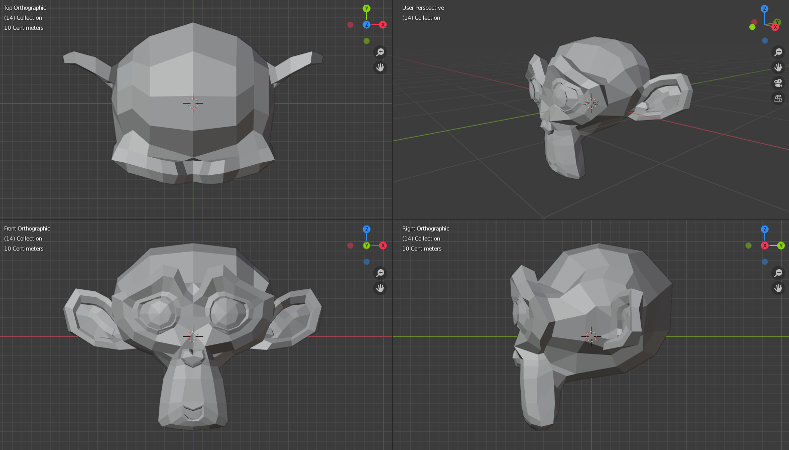
四格视图。¶
选项¶
These options can be found in .
- 锁定
取消勾选 锁定 选项,可以旋转每一个视图。
- 方框
Syncs the view position between side views. (Requires Lock to be enabled.)
- 裁剪
Clip objects based on what is visible in other side views. (Requires Box to be enabled.)