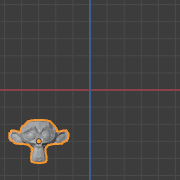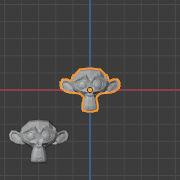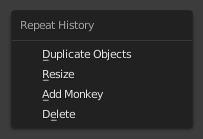撤销 & 重做¶
下面列出的命令可以帮助用户回滚意外操作,重做上一次的操作,或通过从Blender记录的最近操作中选择,恢复到一个特定点。
调整上一步操作¶
参考
- 模式
所有模式
- 菜单
- 快捷键
F9
操作完成后,可以调整操作的参数。在受支持的编辑器左下角有一个“抬头显示”面板包含了上一次操作的参数调整;视模式和上下文不同有所差异。 或者也可以按 F9 调出窗口做同样的事情。
例如,如果上一步是 物体模式 下的旋转操作,Blender会显示上一步操作中对角度的修改(见 重做上一步 - 旋转 (物体模式, 60度)。 左图),你可以输入 Numpad0 将旋转改回来。根据操作的不同,还有一些其他的有用选项,用户不仅可以撤销操作,还可以通过这些选项彻底改变上一步操作的结果。
If you are in Edit Mode, Blender will also change its contents based on your last action taken. In the second example (on the right), the last operation was a Move in Object Mode; but a Scale on a Face in Edit Mode, and, as you can see, the contents of Adjust Last Operation are different, because of the mode (Edit Mode) (See Fig. 重做上一步 - 缩放 (编辑模式, 调整面)。 right).
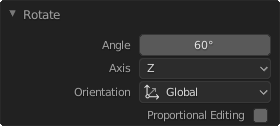
重做上一步 - 旋转 (物体模式, 60度)。¶ |
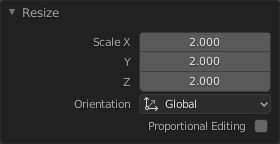
重做上一步 - 缩放 (编辑模式, 调整面)。¶ |
Tip
有些操作,使用 调整上一步操作 会产生特别有用的结果,比如,在3D视图中添加一个圆,如果把 点 的数量改为3个,会得到一个等边三角形。
Tip
The Adjust Last Operation region can be hidden by .
撤销历史¶
参考
- 模式
所有模式
- 菜单
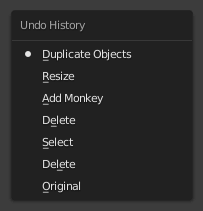
撤销历史菜单。¶
从Blender记录的历史操作中选择要回退到的操作。使用 Ctrl-Alt-Z 可以访问历史弹出菜单 。
The top of the list corresponds to the most recent actions. A small icon of a dot next to one of the entries indicates the current status. Rolling back actions using the Undo History feature will take you back to the action you choose. Much like how you can alternate between going backward in time with Undo and then forward with Redo, you can hop around on the Undo timeline as much as you want as long as you do not make a new change. Once you do make a new change, the Undo History is truncated at that point. Selecting one of the entries in the list takes the current status to that position.