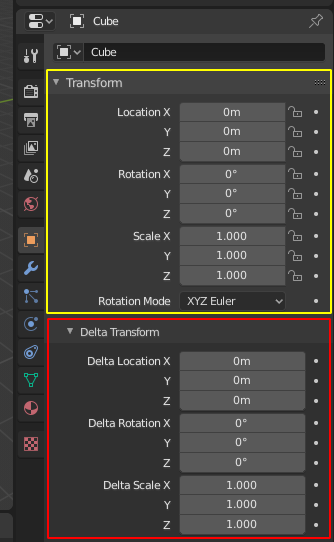选项卡 & 面板¶
选项卡¶
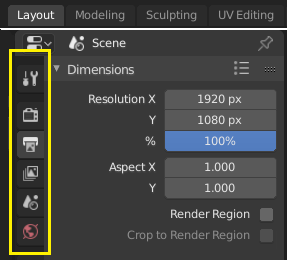
Top: Horizontal Tab header in the Topbar. Bottom: Vertical Tab header shows tab icons in the Properties.¶
选项卡是用户界面中的重叠区域。选项卡可以是垂直(工具栏)或者水平的(属性编辑器、用户设置)。
切换/循环¶
Vertical tabs can be switched with Ctrl-Wheel from anywhere in the tab. You can also cycle through tabs with Ctrl-Tab and Shift-Ctrl-Tab, or press down LMB and move mouse over tab header icons. (Workspace tabs do not use this keymap. See Workspace controls.)
面板¶
The smallest organizational unit in the user interface is a panel. The panel header show the title of the panel. It is always visible. Some panels also include subpanels.
折叠与展开¶
面板既可以展开显示面板的内容,也可以收起隐藏面板的内容.在面板标题头部,显示向下箭头(▼)表示当前是展开面板,显示向右箭头(►)表示当前是收起面板.
在面板标题栏 LMB 单击可以展开或收起。
按下 A 展开/收起鼠标指针下方的面板。
在面板标题栏 Ctrl-LMB 单击,将收起其余面板,仅展开该面板。
A Ctrl-LMB click on the header of a specific panel that contains subpanels will expand / collapse all subpanels.
LMB 在标题栏上方拖动可以一次展开或收起多个面板。
位置¶
You can change the position of a panel within its region by clicking and dragging it with the LMB on the grip widget (::::) located in on the right side of the panel header.
钉住¶
有时需要在不同的选项卡中查看同一个面板,这个需求可以通过钉住面板实现。
A pinned panel remains visible regardless of which tab has been selected. You can pin a panel by clicking on the pin icon in its header. Panels that do not have a pin icon can also be pinned by RMB and selecting Pin, or you use Shift-LMB on the panel.
缩放¶
在区块上 Ctrl-MMB 单击并移动鼠标,或者在区块上按下 NumpadPlus 与 NumpadMinus 可以改变区块的缩放比例,实现区块内容缩放。 按下 Home (显示所有) 可以重置鼠标指针所在屏幕/面板的缩放比例。