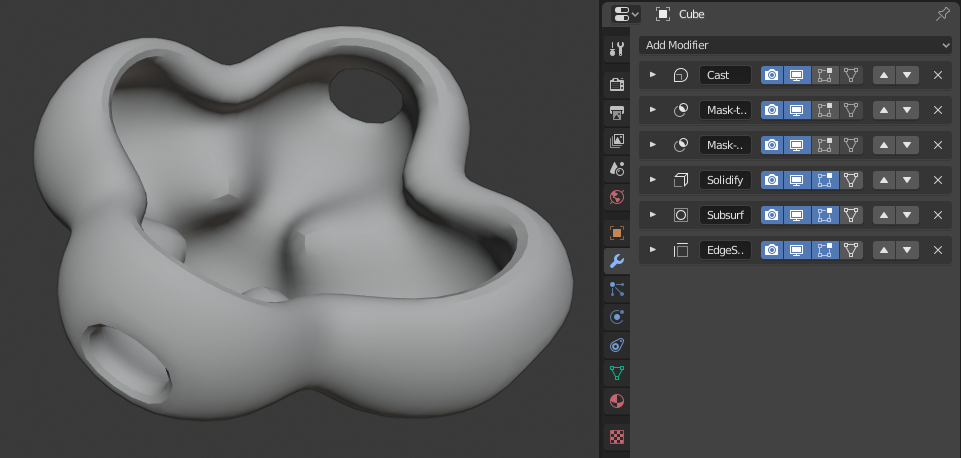简介¶
修改器是一种自动操作,以非破坏性的方式影响对象的几何形状。使用修改器,可以自动执行许多效果而且不会影响对象的基本几何形状,否则手动执行这些效果(例如细分曲面)会非常麻烦。
它们的工作原理是改变对象的显示和渲染方式,而不是改变可以直接编辑的几何图形。您可以向一个对象添加多个修改器,以形成 修改器堆队列 ,如果您希望该更改永远存在,则 应用 一个修改器。
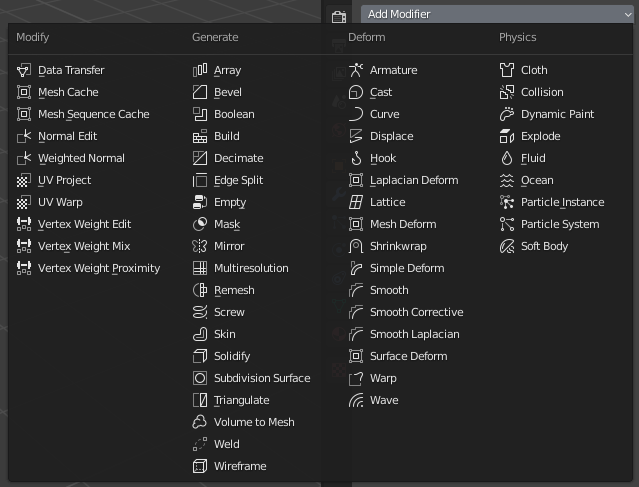
修改器菜单.¶
They can be added to the active object using the Add Modifier drop-down menu at the top of their properties tab. New modifiers are always added at the bottom of the stack (i.e. will be applied last).
修改器有四种类型:
- 修改
修改 组修改器是类似于 形变修改器 (见下文),不过不会直接影响物体形状,但会影响物体的一些其他数据,比如顶点组。
- 生成
这些是建设性/破坏性的工具,能够影响整个网格的 拓扑 。它们可以改变对象的整体外观,或添加新的几何图形到对象。
- 形变
与上面的 生成 不同,它们只改变对象的形状,而不改变其拓扑结构。
- 模拟
这些模拟代表的是 物理模拟 。在大多数情况下,只要启用了 粒子系统 或 物理 模拟,它们就会自动添加到修改器堆队列中。它们唯一的作用是定义其在修改器堆队列中的位置,从这个位置获取它们所表示的模拟的基本数据。因此,它们通常没有属性,由 属性编辑器 中单独关于模拟的部分中的设置控制。
界面¶
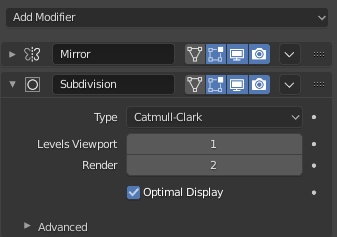
面板布局(以表面细分为例)。¶
每个修改器的界面共享相同的基本组件,参见 面板布局(以表面细分为例)。 。
顶部是面板标题。每个图标代表修改器的不同设置(从左到右):
- 扩展(下/右箭头图标)
通过折叠操作,使它只显示标题而不显示具体的选项。
- 类型
作为修改器类型的快速可视引用的图标。
- 名称
每个物体的每个修改器都有一个唯一的名称。两个(多个)修改器在一个物体上名称必须是唯一的。但是不同物体上的修改器可以有相同的名称。默认的名称基于修改器类型的名称。
- 在罩体上显示(三角网格图标)——仅对网格有效
这取决于前面的设置,如果可用,还可以直接编辑修改后的几何图形,而不是原始的几何图形。
Warning
虽然它在最终修改后的位置显示编辑过的项,但实际上您仍然在编辑原始数据。这可能会导致一些工具产生奇怪和不可预测的效果,当您需要在网格上执行复杂或精确的编辑时,应该禁用它。
- 在编辑模式中显示(带顶点的方块图标)
显示编辑模式中被修改的几何体,以及你可以编辑的原始几何体。
- 在视图中显示(屏幕图标)
切换在3D 视图中的修改器效果的可见性。
- 渲染(相机图标)
切换在渲染模式中的修改器效果的可见性.
Note
顶点方块图标 , 三角网格图标 和 点-表面图标 或许会不可用,这取决于对象和修改器的类型。
- 应用到样条线(点-表面图标)——仅适用于曲线,曲面和文字
将整个修改器堆队列应用到曲线或曲面的控制点上的修改器堆队列,并将其包括在内,而不是将其嵌入到几何图形中。
Note
默认情况下,在对曲线、文本和曲面求值之前,它们总是被转换成网格状的几何形状。
- 特殊
- 应用 Ctrl-A
将修改器“真正地应用”:将对象的几何形状转换为匹配应用修改器的结果,并删除修改器。
Warning
在堆队列中应用一个不是第一个的修改器将无视堆队列顺序(类似将其作为第一个修改器应用),可能会产生不希望的结果。
- 应用为形态键
Stores the result of that modifier in a new relative shape key and then deletes the modifier from the modifier stack. This is only available with modifiers that do not affect the topology (typically, Deform modifiers only).
Note
即使它应该能够在任何支持形状键的几何类型工作,但目前它只在网格类型工作。
- Save as Shape Key
Stores the result of that modifier in a new relative shape key and keeps the modifier in the modifier stack. This is only available with modifiers that do not affect the topology (typically, Deform modifiers only).
- Copy to Selected
Copies the modifier from the Active object to all selected objects.
- 复制 Shift-D
复制一个新的修改器到堆队列的底部。
- 移至首位/末尾
将修改器移动到修改器队列中的第一个或最后一个位置。
- 删除 X, Delete
用于删除修改器。
- 移动
:::: 在 修改器堆栈 中向上/向下移动修改器,改变修改器的起效顺序。
在此标题下面将显示每个修改器所特有的所有选项。
修改器堆队列¶
Modifiers are a series of non-destructive operations which can be applied on top of an object's geometry. You can be apply them in almost any order. This kind of functionality is often referred to as a "modifier stack" and is also found in several other 3D applications.
In a modifier stack, the order in which modifiers are applied has an effect on the result.
Therefore the modifiers can be re-arranged by clicking the grab widget (::::) in the top right,
and moving the selected modifier up or down.
For example, the image below shows Subdivision Surface
and Mirror modifiers that have switched places.
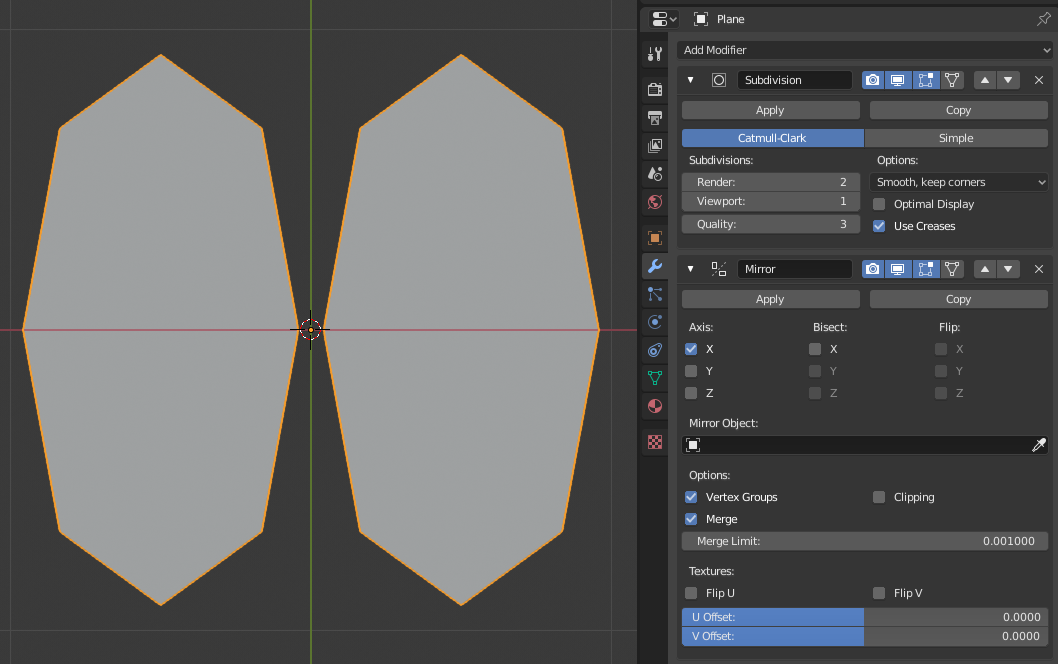
镜像修改器是队列中的最后一项,结果看起来像两个曲面.¶ |
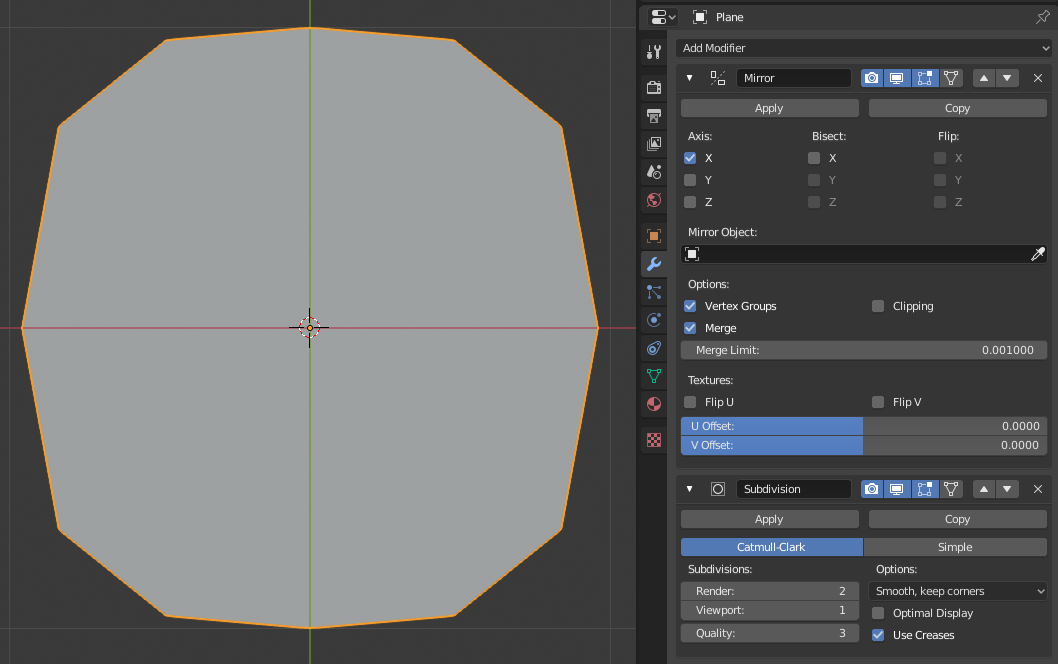
表面细分修改器是队列中的最后一项,结果是单个合并的曲面。¶ |
修改器在队列中从上到下计算。 在此示例中,首先镜像物体,然后进行表面细分来实现期望的结果(右侧)。
Active Modifier¶
A modifier in the stack can be selected to mark in as Active, the active modifier displays an outline around the modifier's panel. To set an active modifier, select an area of the modifier's panel background, the modifier's icon, or, select a modifier in the 大纲视图.
The active modifier is used by the 几何节点编辑器 to determine which node group is being modified.