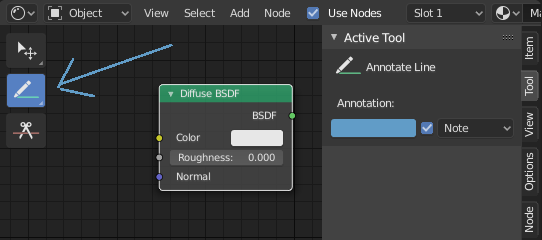Annotate Tool¶
The annotation tool is available in multiple editors. It can be used to add notes to e.g. 3D objects or node setups.
The annotation tool can be activated in the Toolbar on the left side. It has a couple of sub-tools listed below.
- 标注
在主区域中绘制自由笔划。
- 标注直线
点击并拖动以创建一条线。可选地,您可以为直线的开头和结尾选择箭头样式。
- 标注多段线
Click multiple times to create multiple connected lines. The current polygon is finished when Esc is pressed.
- 开始,结束样式
在线段的起点或终点使用的装饰。例如,这可以用于创建箭头以指出场景中的特定细节。
- 标注橡皮擦
Click and drag to remove lines. The eraser has a Radius setting found in .
设置¶
通用选项¶
There is a panel, , in it multiple annotation layers can be managed.
- 颜色
Adjusts the color of existing and new strokes.
- 不透明度
调整现有和新的笔画的不透明度。
- 厚(宽)度
调整线段的厚度。
- 洋葱皮
显示当前帧之前和之后的笔画的重影图像。洋葱换肤只在3D视口和序列器中起作用。请参阅蜡笔的文档,以获得对 洋葱皮 的解释。
- 笔画防抖
通过延迟和校正点的位置来帮助减少绘画时的笔锋抖动。
- 半径
笔锋继续前,到最后一点的最小距离。
- 系数
一个平滑的因子,较高的值会产生较平滑的笔划,但绘图感就像您在拉动笔锋一样。
3D Editor¶
When creating new annotations in the 3D Viewport, there is one tool setting.
- 放置
The Placement option determines where the line is drawn in 3D space.
- 3D游标
Draw on an imaginary plane that goes through the 3D cursor and is aligned to your view.
- 视图
Draw in screen space instead of in 3D space. That means, that the line will stay on the same position in the screen, even when the camera moves or rotates.
- 曲面
Project the line on the surface under the mouse.