简介
不同的节点编辑器可用于不同的工作流中使用,每个节点编辑器都有特别的用途。所以,这节只讲通用节点是如何工作的。在下面的列表中展示了不同类型的节点树与他们的文档的位置。
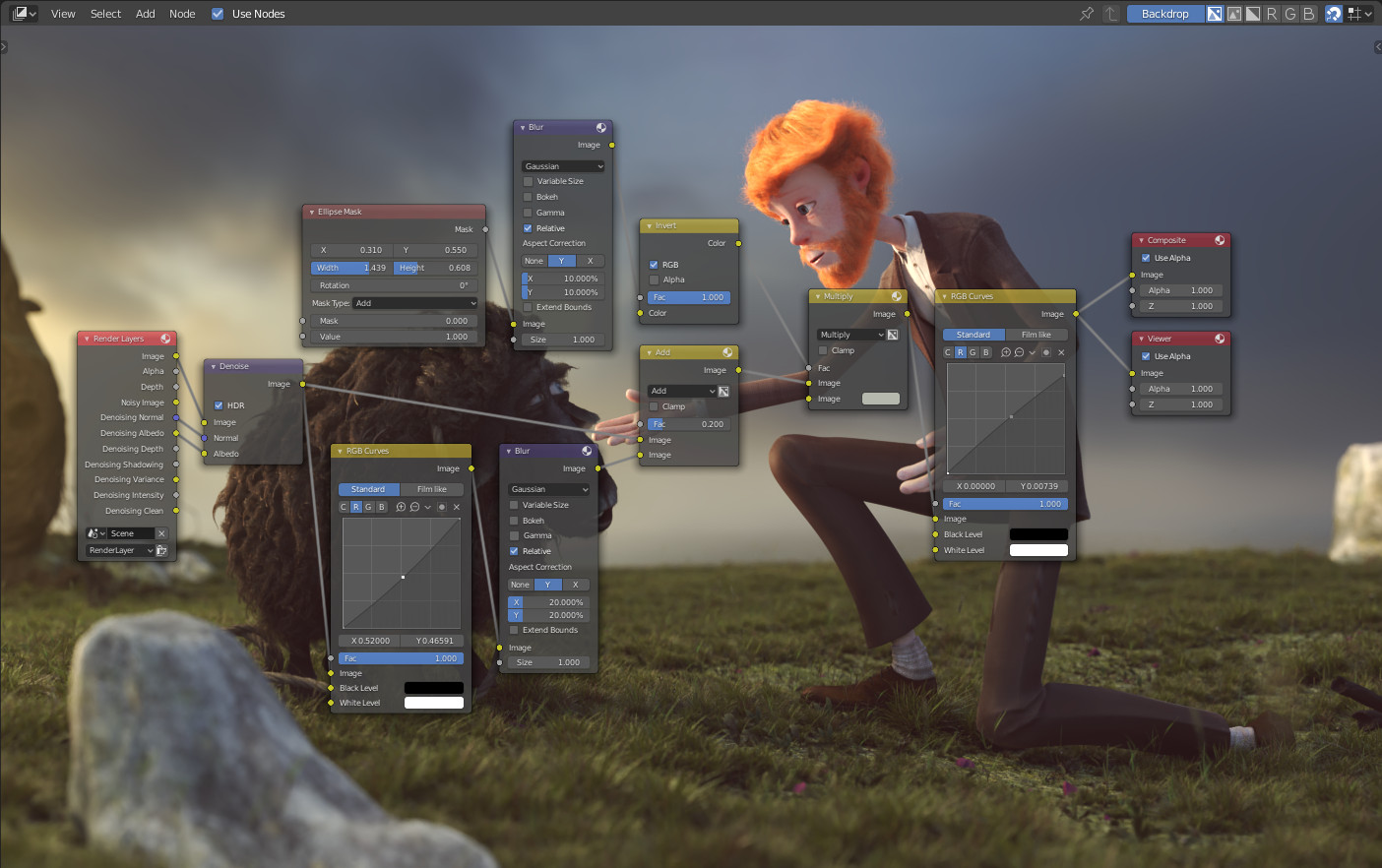
节点编辑器示例。
图标 |
名称 |
文档 |
|---|---|---|
着色节点 |
文档在 渲染 章节里. |
|
合成节点 |
文档可以在 合成 章节里找到。 |
|
纹理节点 |
纹理节点覆盖在 UV编辑器 的文档里。 |
编辑器界面
标题栏
标题栏 包含一系列的菜单,按钮和选项,部分是基于当前节点树类型而定的。

常用节点编辑器标题栏选项。
- 视图
这个菜单可以更改编辑器的视图。
- 选择
这个菜单可以选择或者成组一些节点。
- 相加
这个菜单用于添加节点。
- 节点
这个菜单用于操作选择的节点。
- 使用节点
当渲染引擎计算材质色和渲染最终图时,确定是否使用使用节点树。如果不勾选,将忽略节点材质。对于材质来说,这基本是遗留选项,因为在以前无法使用节点树合成材质。
- 使用固定
启用后,编辑器将保留材质或纹理,即使用户选择其他对象也是如此。可以独立于3D视图中的对象选择来编辑节点树。
- 父级节点树
这个按钮可以返回父节点比如离开节点组时。
- 吸附
更改吸附节点位置的选项以实现更清晰的节点树布局。
覆盖切换
Overlays are information that is displayed on top of the nodes and node trees. There is a toggle to show or hide all overlays for the node editor next to the overlay popover.
- Wire Colors
Color node links based on their connected sockets.
- Context Path
Display breadcrumbs in the upper left for the current node tree's datablock location.
- 标注
在预览区域中显示 标注 。
工具栏
工具栏 包含使用节点的一些工具。
添加节点
参考
- 菜单
- 快捷键
Shift-A
Nodes are added via the Add menu which can be accessed from the Editor's Header or using shortcut.
Nodes can also be added by dragging a connection from an existing node's input or output socket and dropping the connection above an empty space instead connecting to another socket. This action will open a search menu with a list of compatible nodes and their sockets that can be added and connected to the existing node. Confirming the menu selection will add the node which can be moved and placed in the node tree space.


