简介
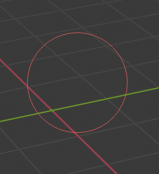
笔刷游标。
笔刷控制
设置笔刷大小 F
设置笔刷强度 Shift-F
旋转笔刷纹理 Ctrl-F
反转笔划切换 Ctrl
然后,您可以以交互方式调整值,也可以键入数字。按下快捷键后,移动鼠标以增大/减小值(此外,还激活了精度和/或捕捉)。最后确认 (LMB, Return) 或取消 (RMB, Esc)。
选择遮罩
If you have a complex mesh, it is sometimes not easy to paint on all vertices. Suppose you only want to paint on a small area of the Mesh and keep the rest untouched. This is where "selection masking" comes into play. When this mode is enabled, a brush will only paint on the selected vertices or faces. The option is available from the header of the 3D Viewport (see icons surrounded by the yellow frame):

您可以选择 面部选择遮罩 (左侧按钮) 和 顶点选择屏蔽 (右侧按钮)
选择遮罩与默认绘制模式相比具有一些优点:
即使修改器处于活动状态,也会显示原始网格边。
您可以选择面,以将绘制限制为选定面的顶点。
有关选择的详细信息
支持以下标准选择操作:
RMB -- 单面。使用 Shift-RMB -- 选择多个。
A -- 所有面,同时也用于取消选择。
B -- 方形选框。
C -- 使用笔刷的圆形选框。
L -- 选择链接项(在鼠标光标下)。
Ctrl-L -- 选择关联项。
Ctrl-I -- 反向选择 反选。
顶点选择遮罩
参考
- 模式
顶点和权重绘制模式
- 标题栏
- 快捷键
V
在此模式下,您可以选择一个或多个顶点,然后仅在所选内容上绘制。所有未选择的顶点都受到保护,防止意外更改。
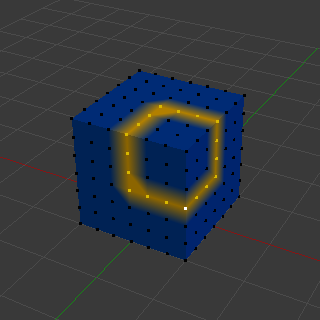
顶点选择遮罩。
面选择遮罩
参考
- 模式
纹理、顶点和权重绘制模式
- 标题栏
面选择遮罩 允许您选择面并将绘制工具限制在这些面上,这与顶点选择遮罩非常相似。
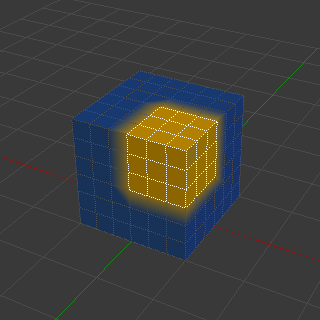
面选择遮罩。
隐藏/取消隐藏 面

隐藏面。
您还可以使用键盘快捷方式 H 隐藏所选面,然后在剩余的可见面上绘制,最后通过使用 Alt-H 再次取消隐藏面。
隐藏/取消隐藏 顶点
您不能在顶点蒙版选择模式下直接隐藏所选面。但是,您可以使用一个技巧:
首先转到面选择遮罩模式。
选择要隐藏的区域,然后隐藏面(如上所述)。
切换回顶点选择遮罩模式。
现在,属于隐藏面的顶点将保持隐藏状态。
剪裁区域
To constrain the paint area further you can use the Clipping Region. Press Alt-B and LMB-drag a rectangular area. The selected area will be "cut out" as the area of interest. The rest of the 3D Viewport gets hidden.
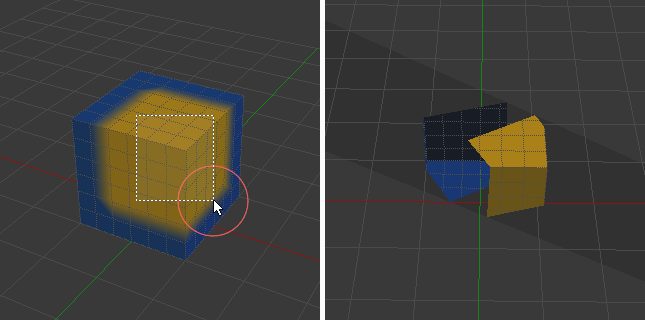
剪切区域用于为局部绘画选择关注的部分。
通过再次按 Alt-B 可以使整个网格再次可见。
使用视图的所有绘制工具都遵从此裁剪,包括框选,当然还有画笔描边等。