绳艺修改器
The Line Art modifier generates stylized line art from the scene or selected source collection or objects.
Note
Due to lack of global cache at the moment, each Line Art modifier will run the entire occlusion calculation for itself. So if you have multiple line art modifiers to select different parts of the scene (to apply different styles, etc.), the evaluation will take much longer. There are plans to remedy this in the future, but this is a known limitation for now.
选项
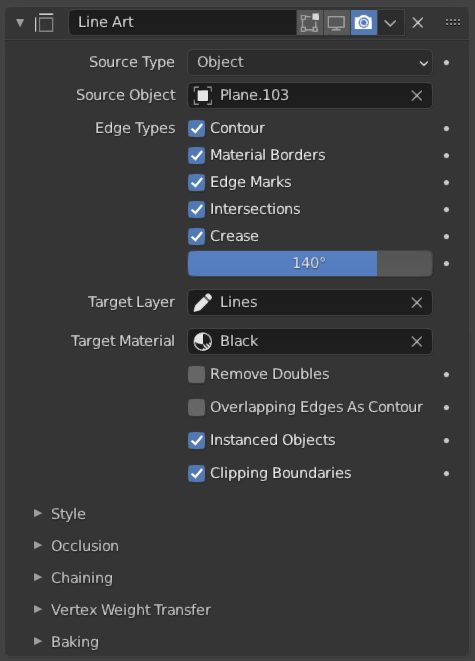
The Line Art modifier.
- Use Cache
Optimize rendering by using cached scene data from the first line art modifier in the stack. This option has the disadvantage of certain settings becoming unavailable.
This option only available when you have more than one Line Art modifier is the same modifier stack and the modifier is not the first Line Art modifier in the stack.
- 源类型
What type of geometry source should line art be generated from.
Scene, Collection, Object
- Object/Collection
Based on the source type, collection or object can be selected as source geometry.
- Invert Collection Filtering
Select everything except lines from specified collection.
Note
Line Art will still load and calculate the entire visible scene to produce correct occlusion result, unless specified to do otherwise in object or collection Line Art Usage property.
Geometry Processing
- Custom Camera
Use custom camera instead of the active camera for calculating strokes. Useful when baking multiple shots in different angle as well as for motion graphics effects.
- 移除重叠点(Remove Doubles)
Perform a "merge by distance" operation when loading geometry into Line Art. The threshold of this operation is internally set to a value that is optimal for Line Art algorithm precision.
- Overlapping Edges as Contour
This option allows overlapping edges (e.g. from an Edge Split modifier or imported geometry where two edges occupy the exact same space) to be drawn as contour. Enabling this option will slow down the calculation slightly but it will handle edge overlapping cases without erroneous occlusion results.
- 实例物体
This option enables particles and other instanced objects to be loaded for line art calculation. There will be performance impact when there are a large amount of instanced objects in the scene.
- 截断区间
When enabled, line art will generate clipping lines as contour type at the place where near or far clipping planes cut the model. Otherwise there will be no lines.
- Crease on Smooth
Allow crease edges to show inside smooth surfaces.
- Crease on Sharp
Allow creases to show on sharp edges.
- Force Backface Culling
Remove all back faces to speed up calculation. Note, removing back faces will create edges in different occlusion levels than when disabled.
边类型
Line Art can identify different edge types. Selected edge types will be included in the result.
- 轮廓
Where the edge becomes the separation line of front/backfacing faces.
- Loose
Generate strokes for edges that do not form a Face.
- 材质边界
Where the edge separates faces with different materials.
- 边标记
Freestyle edge marks.
- 交集
Intersection lines between faces.
- 褶皱
Where the edge angle is small enough. Controlled by Crease Threshold property.
- 折痕阈值
Edge angles that are smaller than this value will be treated as crease.
- Allow Overlap
Allow an edge to have multiple overlapping types. This will create a separate stroke for each overlapping type.
样式
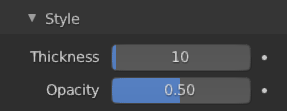
Style subpanel.
- 厚(宽)度
The strokes generated by line art are given this thickness.
- 不透明度
The strokes generated by line art are given this Opacity.
吸收(Occlusion)
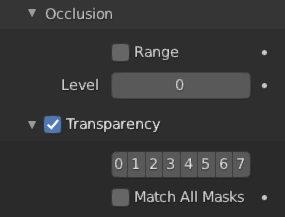
Occlusion subpanel.
- 范围
If enabled, the modifier will select lines that have an occlusion level between start and end values.
- 水平
Desired occlusion level to be selected as line art result. A value of 0 means visible lines (no occlusion). A value of 1 means selecting lines that have been occluded by exactly one layer of faces.
Material Mask
If enabled, Line Art will only select lines that are occluded by certain faces whose material have specific occlusion masks set.
- 遮罩
To select edges that have been occluded by the selected Material Mask.
- 完全匹配
If enabled, only lines that are occluded with the exact mask bit combination will be selected. Otherwise, lines that have been occluded by any one of specified material masks will be selected.
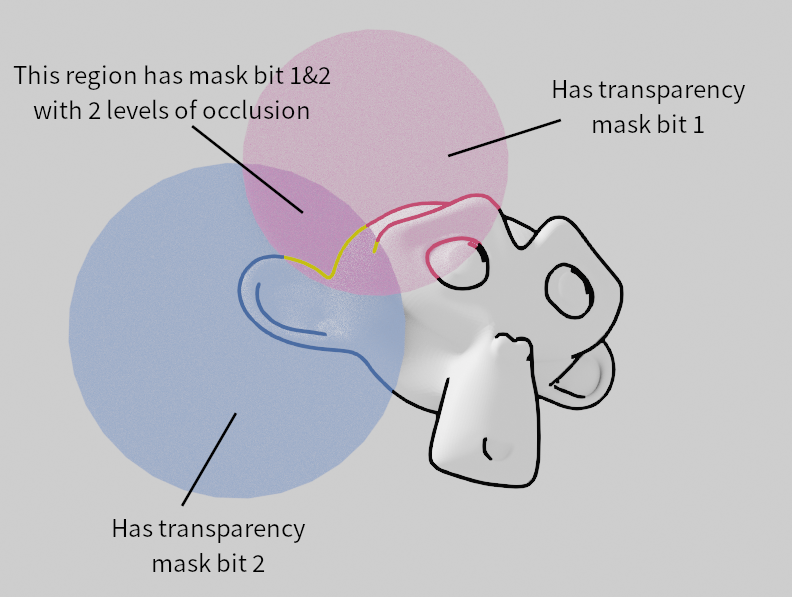
Demonstration of the usage of material masks.
Intersection
Allows you to select edges that intersect between two collections.
- Collection Mask
Mask bits to match from Collection Line Art properties.
- 完全匹配
Require matching all intersection masks instead of just one.
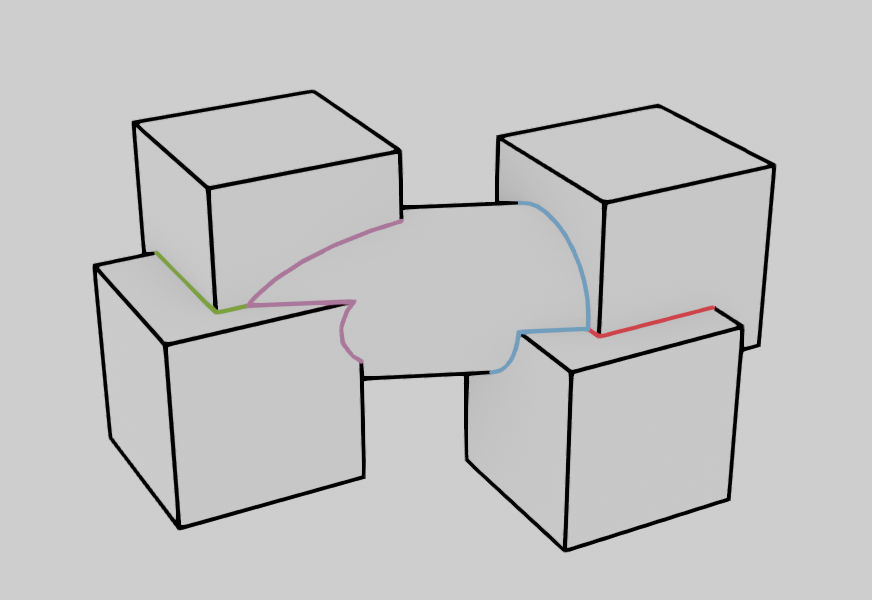
Demonstration of the usage of collection masks.
Face Mark Filtering
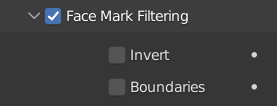
Face Mark Filtering subpanel.
Face Mark Filtering can be used to have manual control over which feature edges produce strokes by using Freestyle face marks.
- 反转
Invert face mark filtering.
- 边界
Filter feature lines based on face mark boundaries.
- Keep Contour
Preserve contour lines while filtering.
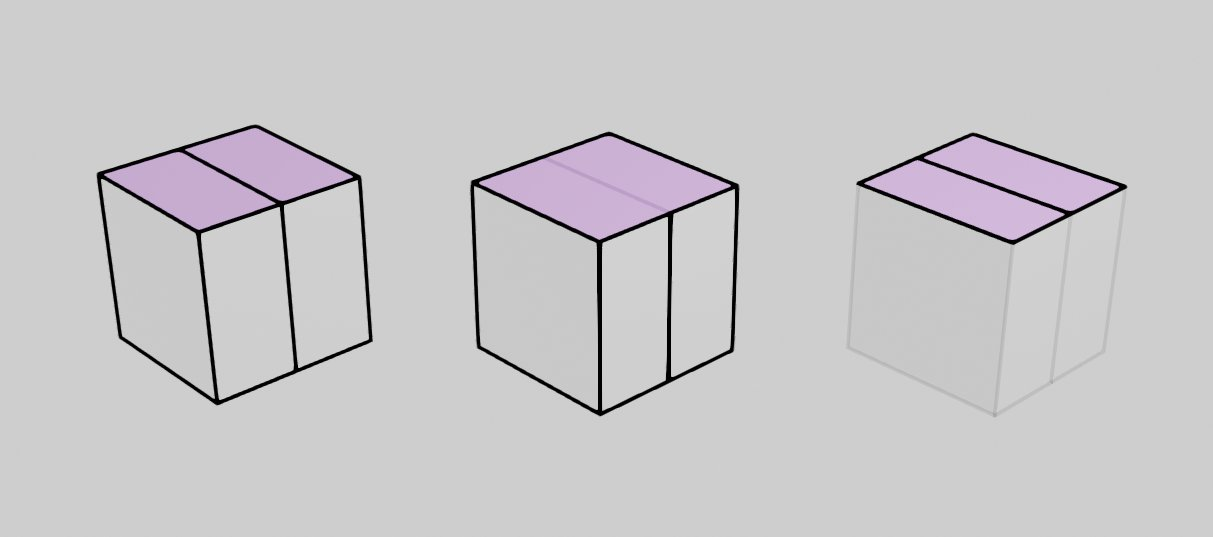
链形
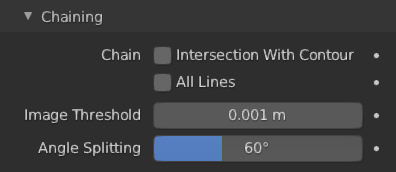
Chaining subpanel.
- Chain
- Intersection with Contour
Allows intersection lines to be chained together with contour lines.
Note
Enabling this option will lead to ambiguity in intersection edge types. Intersection lines that have not been able to chain with any nearby contour lines will remain as intersection lines.
- All Lines
Enabling this option will cause all lines to have the type of contour and to be chained together.
- 松散边
Allow floating Edges that do not form a face to be chained together.
- Loose as Contour
Edges that do not form a face will be classified as contour lines.
- Preserve Details
Instead of splitting at each occlusion change, keep small details from the initial chain. When details are not kept, will create a much smoother result.
- Geometry Space
Use geometry distance for chaining instead of image space.
- Image Threshold
Allow the end point of short segments to be chained together if the 2D image space distance between them are within the specified threshold.
- Smooth Tolerance
The strength of smoothing applied on jagged chains.
- 拐角拆分
Split a chain at sharp "turning" points specified by this angle.
Vertex Weight Transfer
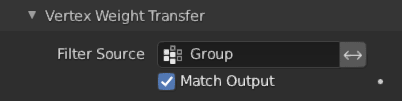
Vertex Weight Transfer subpanel.
- 过滤源
If source mesh has vertex groups whose name starts with this text, then the vertex weight info will be transferred into weight groups in Grease Pencil strokes.
- 匹配输出
Transfer the filtered object vertex weights into Grease Pencil weight groups with the same names as the filtered ones.
- Target 目标
If Match Output is off, then a target vertex group has to be specified. If there are multiple weight groups copied into target, then the highest weight value is copied into it.
Composition
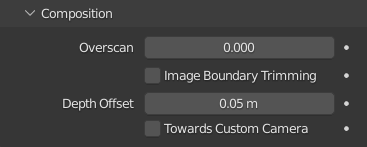
Composition subpanel.
- 过扫描
To optimize rendering, Blender only renders the strokes for edges of the object that are in the camera's view. This optimization however, can result in strokes ending abruptly at the edge of the image.
This value prevents this error by adding a margin outside the camera's view to continue computing strokes.
- Image Boundary Trimming
Trim all stroke right at the boundary of image (including overscan region).
- Depth Offset
Move strokes slightly towards the camera to avoid clipping while preserve depth for the viewport. This option is unavailable unless Show in Front is disabled.
- Towards Custom Camera
Offset strokes towards selected camera (see Custom Camera above) instead of the active camera.
烘焙
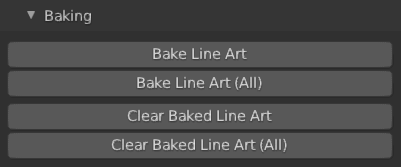
Bake options.
- 烘焙线条画
Bakes Line Art strokes for active Grease Pencil object within the start, end frame range in scene. Bake Line Art (All) bakes all Grease Pencil objects that contains at least one Line Art modifier. After baking, baked Line Art modifiers will be deactivated automatically.
- 清除已烘焙线条画
Clears baked line art frames within the scene frame range for active Grease Pencil object. Clear Baked Line Art (All) applies the same operation for all Grease Pencil objects that contains at least one Line Art modifier.
Warning
If you have drawn anything manually in the frame range of where line art runs, this operation will also clear those strokes!
- Continue without Clearing
Re-activate a specific Line Art modifier without clearing baked strokes. This is useful for working on multiple portions of frames separately.