简介
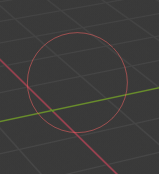
Brush cursor.
笔刷控制
设置笔刷大小 F
设置笔刷强度 Shift-F
Rotate brush texture Ctrl-F
反转笔划切换 Ctrl
You can then either adjust the value interactively or by typing in numbers. After pressing the hotkey move the mouse to increase/reduce the value (additionally with precision and/or snapping activated). Finally confirm (LMB, Return) or cancel (RMB, Esc).
选择遮罩
If you have a complex mesh, it is sometimes not easy to paint on all vertices. Suppose you only want to paint on a small area of the Mesh and keep the rest untouched. This is where "selection masking" comes into play. When this mode is enabled, a brush will only paint on the selected vertices or faces. The option is available from the header of the 3D Viewport (see icons surrounded by the yellow frame):

You can choose between Face Selection masking (left button) and Vertex selection masking (right button).
选择遮罩与默认绘制模式相比具有一些优点:
即使修改器处于活动状态,也会显示原始网格边。
You can select faces to restrict painting to the vertices of the selected faces.
有关选择的详细信息
支持以下标准选择操作:
RMB -- Single faces. Use Shift-RMB to select multiple.
A -- All faces, also to deselect.
B -- 框选。
C -- 使用笔刷的圆形选框。
L -- 选择链接项(在鼠标光标下)。
Ctrl-L -- 选择关联项。
Ctrl-I -- Invert selection Inverse.
顶点选择遮罩
参考
- 模式
顶点和权重绘制模式
- 标题栏
- 快捷键
V
在此模式下,您可以选择一个或多个顶点,然后仅在所选内容上绘制。所有未选择的顶点都受到保护,防止意外更改。
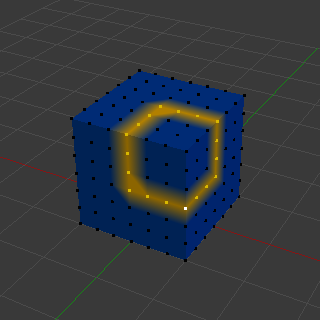
顶点选择遮罩。
面选择遮罩
参考
- 模式
纹理、顶点和权重绘制模式
- 标题栏
面选择遮罩 允许您选择面并将绘制工具限制在这些面上,这与顶点选择遮罩非常相似。
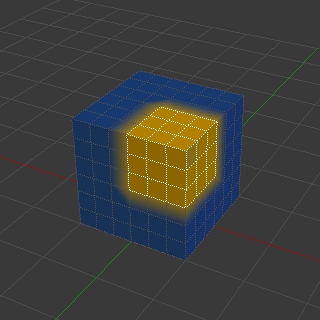
面选择遮罩。
隐藏/取消隐藏 面

隐藏面。
您还可以使用键盘快捷方式 H 隐藏所选面,然后在剩余的可见面上绘制,最后通过使用 Alt-H 再次取消隐藏面。
隐藏/取消隐藏 顶点
You cannot directly hide selected faces in vertex mask selection mode. However, you can use a trick:
First go to Face selection mask mode.
Select the areas you want to hide and then hide the faces (as explained above).
切换回顶点选择遮罩模式。
Now the vertices belonging to the hidden Faces will remain hidden.
剪裁区域
要进一步限制绘画区域,您可以使用 裁剪框。按 Alt-B 和 LMB- 拖出一个矩形区域。所选区域将被 "剪切" 为感兴趣的区域。3D 视口的其余部分将被隐藏。
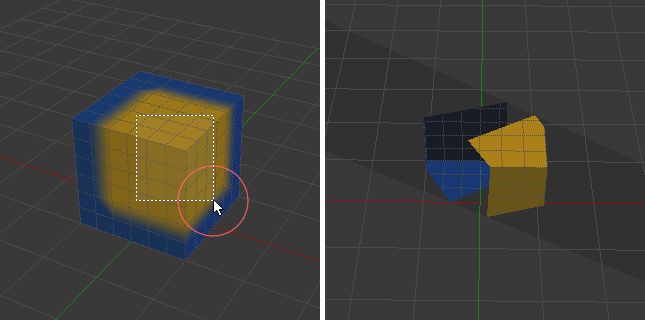
剪切区域用于为局部绘画选择关注的部分。
通过再次按 Alt-B 可以使整个网格再次可见。
使用视图的所有绘制工具都遵从此裁剪,包括框选,当然还有画笔描边等。