吸附
参考
- 模式:
物体模式、编辑模式、姿态模式
- 标题栏:
(
 )
)- 快捷键:
Shift-Tab
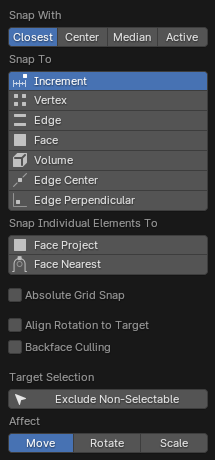
吸附菜单。
吸附可让您轻松地将物体和网格元素与其他元素对齐。它可以通过单击3D视图标题栏中的磁铁图标来切换,也可以通过按住 Ctrl 来暂时切换。
See also
Transform operators have there own snapping operators, see Transform Modal Map
吸附基准点
参考
- 模式:
物体模式、编辑模式、姿态模式
- 标题栏:
- 快捷键:
Shift-Ctrl-Tab
确定所选内容的哪一部分将与目标一致。(其余的选择将依次进行。)
- 活动
使用活动元素的原点(在物体模式下)或中心(在编辑模式下)对齐。
- 质心
选择的中心点。
- 中心
使用当前的变换中心进行抓取(另一种说法是 轴心点 )。这个选项在与 3D游标 结合使用时特别有用,可以完全手动选择抓取点。
- 最近
使用最接近目标的顶点对齐。
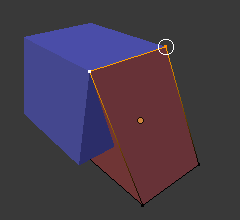
最近。 |
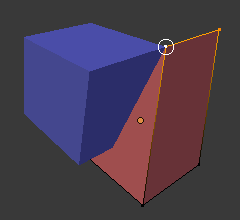
活动。 |
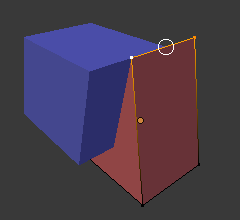
质心。 |
吸附至
参考
- 模式:
物体模式、编辑模式、姿态模式
- 标题栏:
- 快捷键:
Shift-Ctrl-Tab
确定所选内容将贴靠到的目标。
- 增量
与栅格点对齐。在正交视图中,捕捉增量会根据缩放级别而变化。
Note
默认情况下,此选项不会捕捉到在视口中显示的网格,而是具有从所选内容的原始位置开始的相同分辨率的虚拟网格。换句话说,它允许您以 "增量" 方式移动网格单元格大小的选择。
如果您想改为吸附到视图栅格,则可以启用 *绝对栅格对齐*(见下文)。
- 顶点
吸附到与鼠标光标最近的顶点。
- 边
吸附到与鼠标光标最近的边。
- 体积/音量
Snaps the selection to a depth that's centered inside the object under the cursor. This is useful for positioning an Armature bone so it's centered inside a character's arm, for example; the other snapping options would place it on the arm's surface instead.
While Blender also has Volume objects, this option is not related to those.
- 边中点
Snaps to the centerpoint of the edge that's closest to the mouse cursor.
- 垂直交线
Snaps to a specific point on the edge so that the line from the selection's original location (indicated by a white cross) to its new location is perpendicular to that edge.
Tip
可以使用 Shift-LMB 一次启用多种捕捉模式。
吸附独立元素至
参考
- 模式:
物体模式、编辑模式、姿态模式
- 标题栏:
- 快捷键:
Shift-Ctrl-Tab
Type of element for individual transformed elements to snap to.
- 面投射
Snaps to the face that's under the mouse cursor.
例如,这可用于弯曲平板,使其紧贴曲面。
See also
- 面最近
Individually snaps each object (in Object Mode) or vertex (in Edit Mode) to the face that's closest to its new location. This makes it possible to snap to occluded geometry.
目标选择
Sets more detailed snapping options. The available options depend on the mode (Object/Edit) as well as the Snap To selection.
- 包括活动项 编辑模式
Snap to other mesh elements of the active object.
如果启用了 比例编辑 ,则忽略此复选框。
- 包括已编辑 编辑模式
Snap to other objects that are also in Edit Mode.
- 包括未编辑 编辑模式
Snap to other objects that are not in Edit Mode.
- 排除不可选中
Snap only to objects that are selectable.
- 绝对栅格对齐 增量
Snaps to the grid, instead of snapping in increments relative to the current location.
- 将旋转与吸附目标对齐
旋转所选内容,使其 Z 轴与目标的法线对齐。
- 背面剔除
不捕捉几何体的背面。
- 吸附至相同目标 面最近
Snap only to the object which the selection was nearest to before starting the transformation.
- 面最近步数 面最近 编辑模式
Breaks the overall transformation into multiple steps, performing a snap each time. This can give better results in certain cases.
- 吸附剥落物体 体积
If the target object is composed of several disconnected mesh islands that intersect each other, "Snap To Volume" will normally snap to the island which the mouse is hovering over, ignoring the other islands. By enabling "Snap Peel Object," you can instead treat the target object as one connected whole.
影响
指定哪些转换受到捕捉的影响。默认情况下,捕捉仅在移动某些东西时发生,但您也可以启用它进行旋转和缩放。