Limit Distance Constraint¶
The Limit Distance constraint forces its owner to stay either further from, nearer to, or exactly at a given distance from its target. In other words, the owner's location is constrained either outside, inside, or at the surface of a sphere centered on its target.
When you specify a (new) target, the Distance value is automatically set to correspond to the distance between the owner and this target.
Important
Note that if you use such a constraint on a connected bone, it will have no effect, as it is the parent's tip which controls the position of your owner bone's root.
Options¶
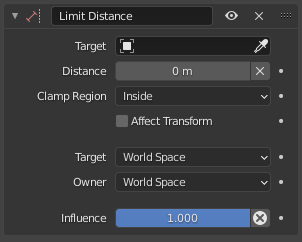
Limit Distance panel.¶
- Target
Data ID used to select the constraint's target, and is not functional (red state) when it has none. See common constraint properties for more information.
- Distance
This number field sets the limit distance, i.e. the radius of the constraining sphere.
- Reset Distance
X When clicked, this small button will reset the Distance value, so that it corresponds to the actual distance between the owner and its target (i.e. the distance before this constraint is applied).
- Reset Distance
- Clamp Region
The Limit Mode select menu allows you to choose how to use the sphere defined by the Distance setting and target's origin:
- Inside
The owner is constrained inside the sphere.
- Outside
The owner is constrained outside the sphere.
- Surface
The owner is constrained on the surface of the sphere.
- Affect Transform
Transform operators will take the constraint into account to immediately restrict the resulting transform property values.
- Target/Owner
Standard conversion between spaces. See common constraint properties for more information.
- Influence
Controls the percentage of affect the constraint has on the object. See common constraint properties for more information.
Tip
Evaluating both owner and target in a Custom Space using the root bone or any other suitable parent bone will automatically scale the effective distance with the relevant part of the rig.