Startup Scene¶
After closing the splash, the startup scene is displayed in the 3D Viewport if no other blend-file was loaded. A customized startup scene can be saved as a part of the startup file.
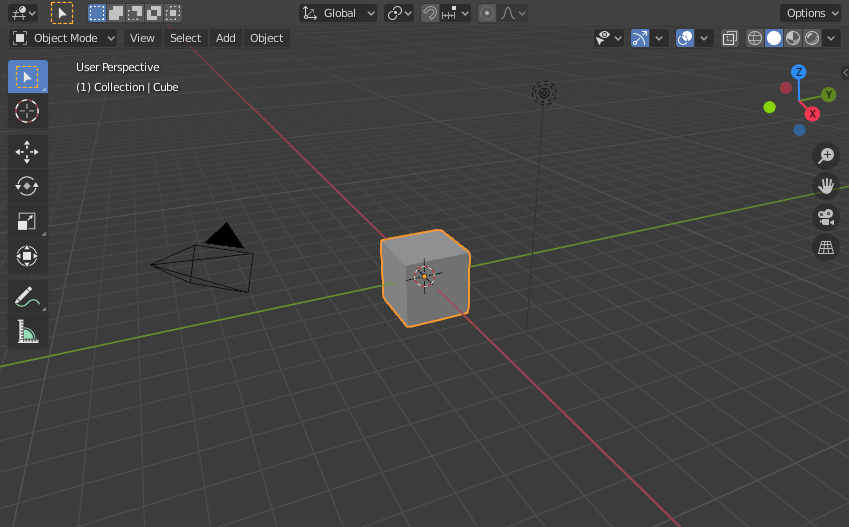
The Startup scene.¶
Elements¶
- Cube
The gray cube in the center of the scene is a mesh object. Because the cube is selected it is displayed with an orange outline.
- Object Origin
The Origin of the object is displayed as an orange dot and it marks the cube's (relative) position.
- Light
The circles with a thin line to the bottom is a light source illuminating the cube. Lights in: General Settings.
- Camera
The pyramid with a big triangle pointing upward is the camera used as point of view for rendering. See also: cameras in Cycles.
- 3D Cursor
The 3D cursor, a cross with a red-and-white circle, is used for placing objects in the scene.
- Grid Floor
The gray squares forming a floor mark the zero height of the world. The red and green lines are the axis of the world coordinate system. They meet at the origin, which is also the position of the Cube. The Grid Floor settings are in the Viewport Overlays popover.
Text Info¶
The visibility and settings of the overlays can be set in the Viewport Overlays popover.
- View Name
If the viewport camera is not aligned, the view is named "User" plus the perspective of the viewport camera.
- Playback FPS
Displays the Frames Per Second screen rate, while playing an animation back.
- Object Info
Shown in brackets is the current frame. Followed by the path of the active object. And optionally the selected shape key and in brackets (<>) the Markers name on the current frame. The color of the Object Info is set by the State Colors (keyframe only).