File Paths
The File section in Preferences allows you to configure auto-save preferences and set default file paths for blend-files, rendered images, and more.
Locations for various external files can be set for the following options:
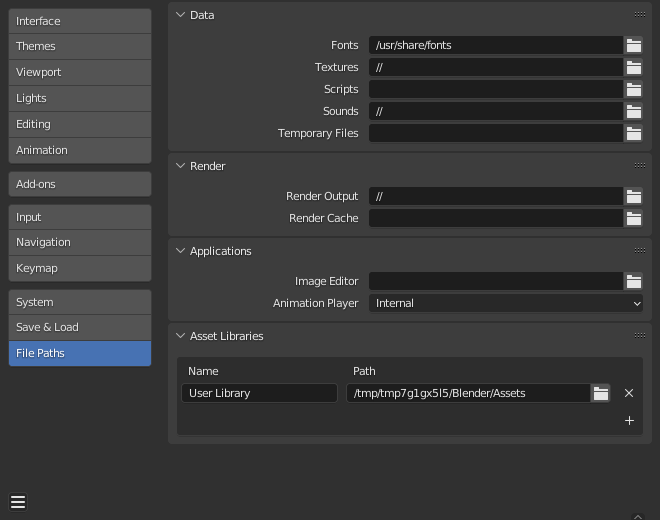
Preferences File Paths section.
Hint
The default path // refers to the folder of the currently open blend-file
(see Relative Paths for details).
Data
- Fonts
Default location to browse for text object font files.
- Textures
Default location to browse for image textures.
- Scripts
An additional location to search for Python scripts.
By default Blender looks in several directories (platform dependent) for scripts. By setting a user script path in the preferences an additional directory is used. This can be used to store your own scripts and add-ons independently of the current Blender version.
You will need to create specific subfolders in this path which match the structure of the
scriptsfolder found in Blender's installation directory.The following subdirectories will be used when present:
startup/Modules in this folder will be imported on startup.
addons/Add-ons located here will be listed in the add-ons preferences.
modules/Modules in this folder can be imported by other scripts.
presets/Presets in this folder will be added to existing presets.
Note
You have to restart Blender for all changes to the users scripts to take effect.
- Sounds
Default location to browse for sound files.
- Temporary Files
The location where temporary files are stored, leave blank to use the systems temporary directory (see Temporary Directory for details).
Render
- Render Output
Where rendered images/videos are saved.
- Render Cache
The location where cached render images are stored.
Applications
- Image Editor
The path to an external program to use for image editing.
- Animation Player
The program used for playing back rendered animations via View Animation.
By default this is set to Internal which uses Blender's built-in animation player.
This has the advantage that all image formats supported by Blender can be played back and no 3rd party application needs to be installed.
Development
Only visible when Developer Extras are enabled.
- I18n Branches
The path to the
/branchesdirectory of your local SVN translation copy, to allow translating from the UI.
Asset Libraries
Name and on-drive directory paths of asset libraries. To make Blender aware of an asset library, add it to this list. The name is for your reference only, and will appear in asset library selectors. The path should point to the location of the asset library.
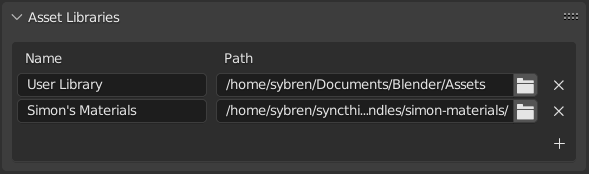
Name and Location of asset libraries in the Preferences.
To create a new asset library, just create an empty directory and add it to the list. Any asset from any blend-file contained in that directory (or subdirectories thereof) will appear in the Asset Browser.
Known Limitations
Permissions on Windows
Be sure that you have the right privileges for running the executable accessing the path defined. On Windows for instance, if the option "Run this program as an administrator" is enabled for the executable, it will lead to a failure to open the editor due to a limitation within the OS User Account Control. Running a program with elevated privileges is potentially dangerous!